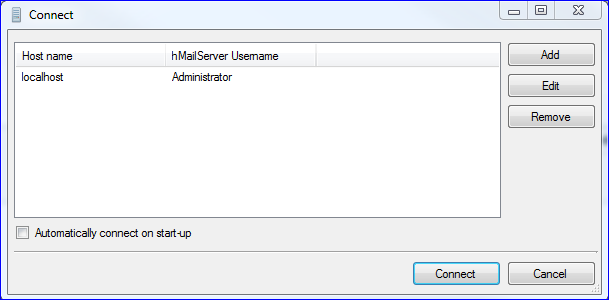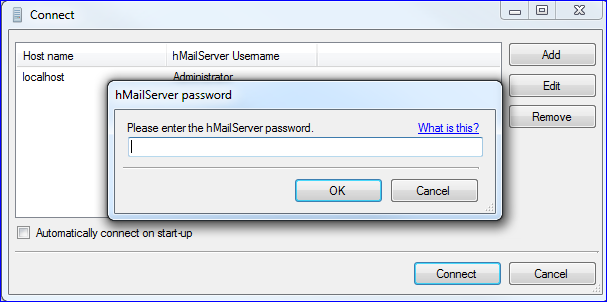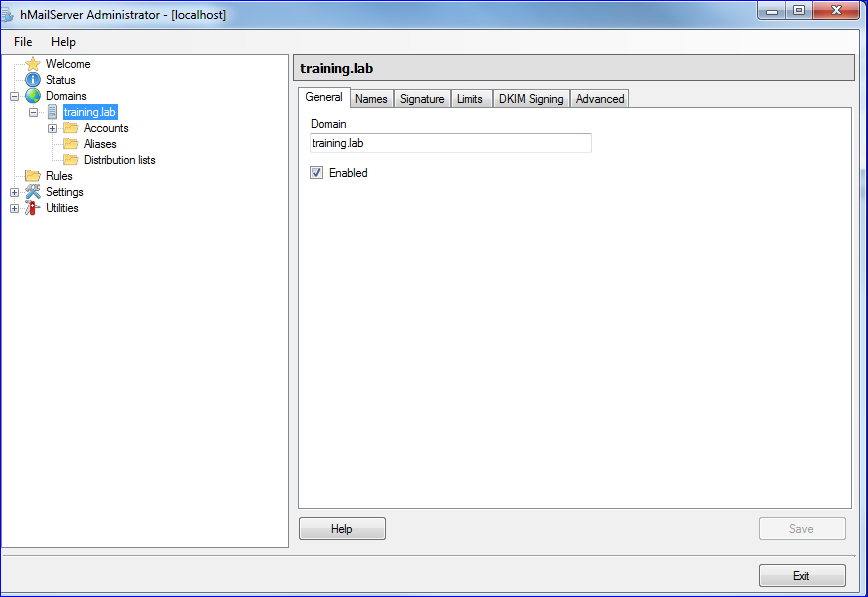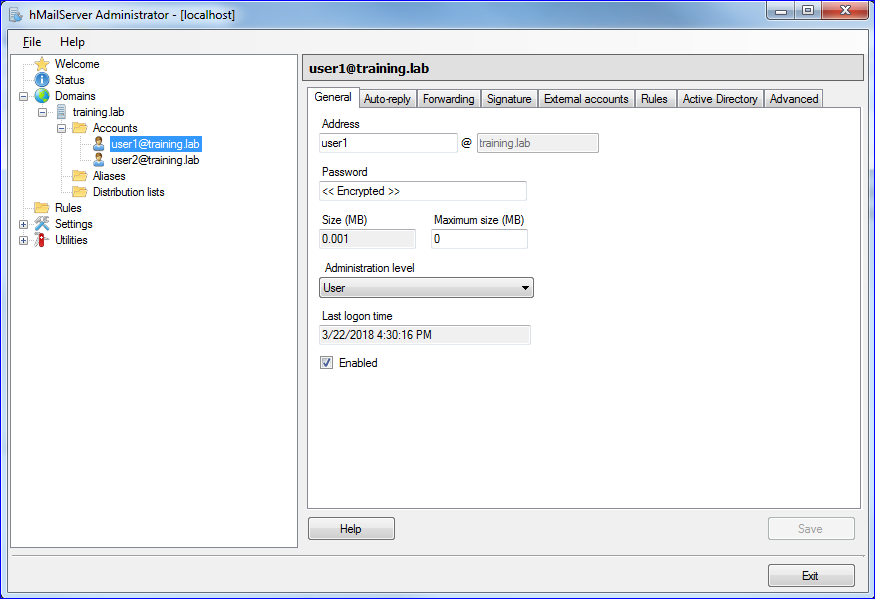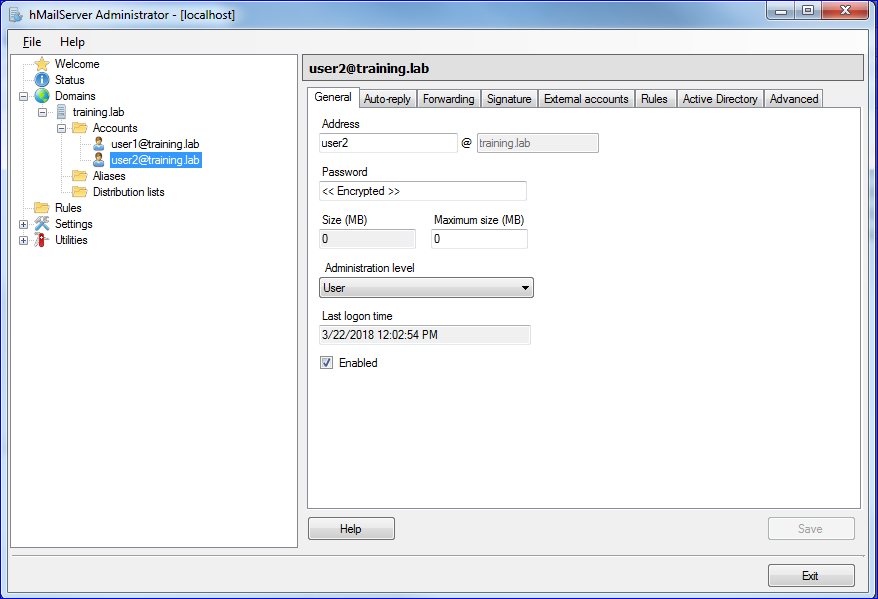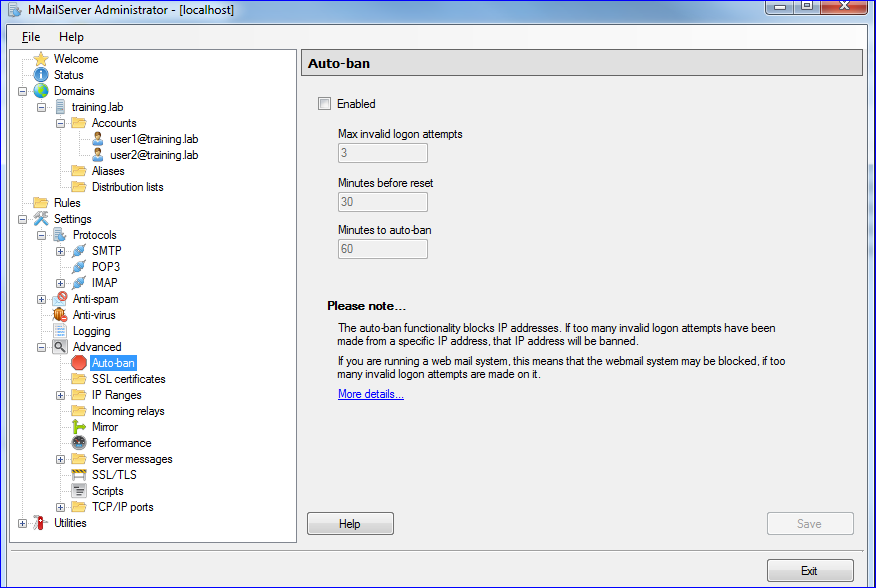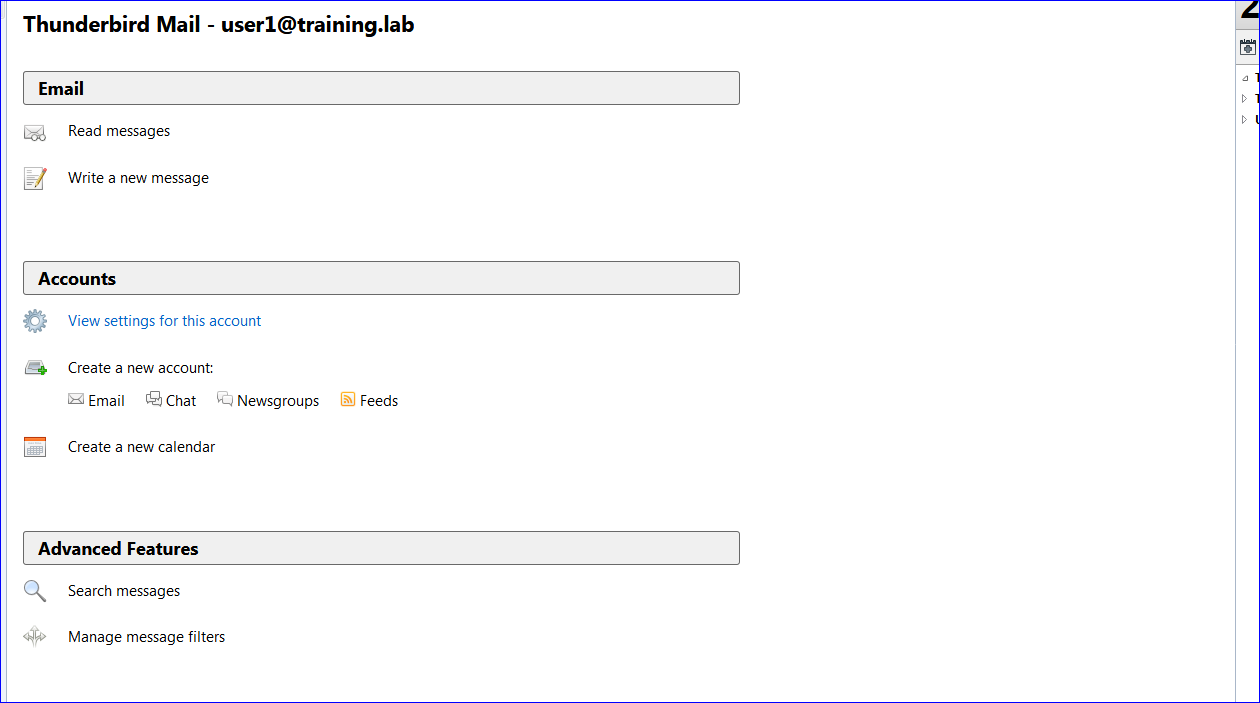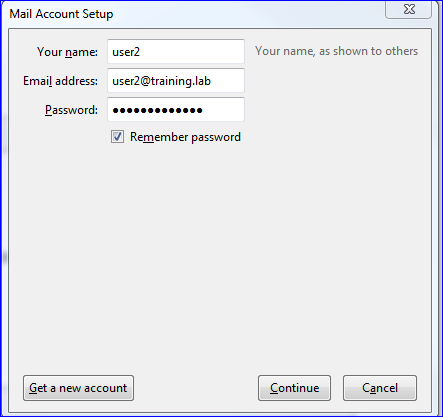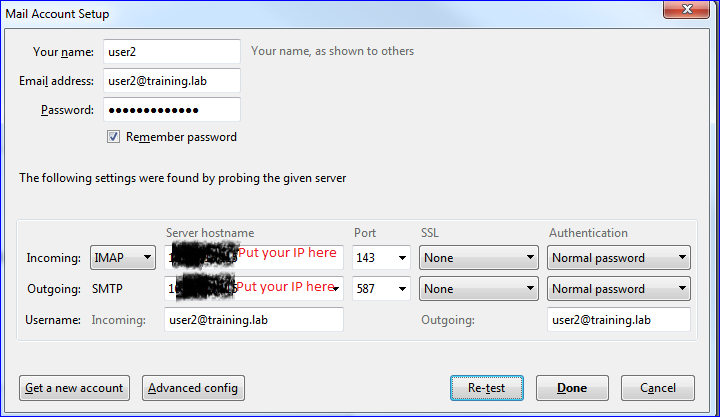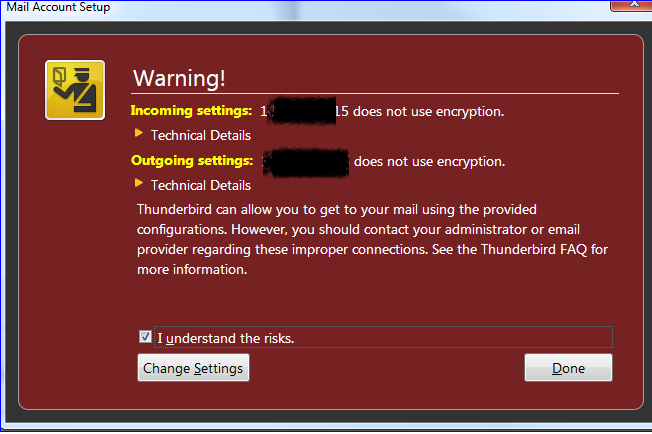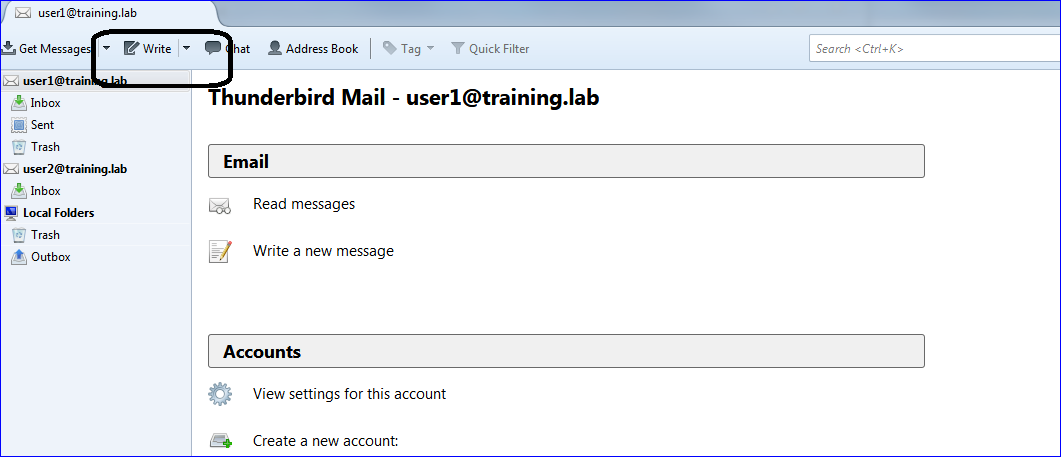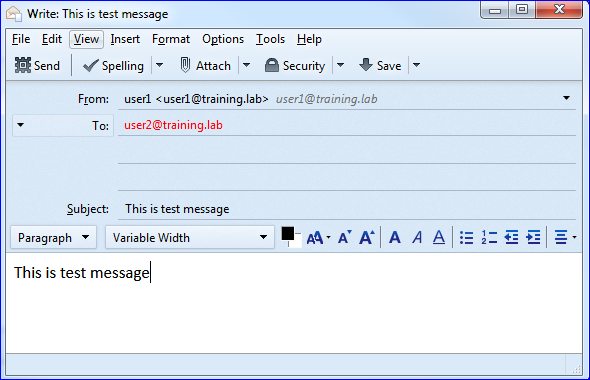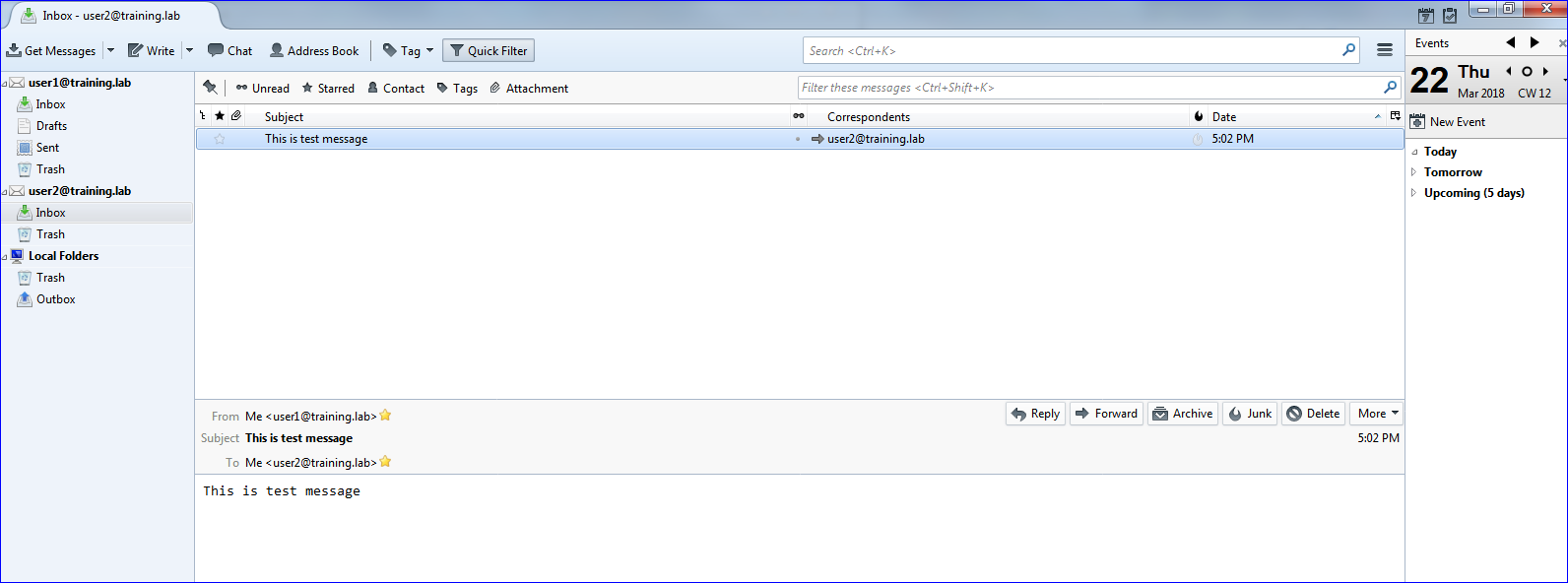Thursday, March 22, 2018
Saturday, March 17, 2018
Deploying the war file in tomcat using Bamboo
Please refer to this link before moving
http://siddharathadhumale.blogspot.in/2018/03/bamboo-with-bitbucket-maven-project.html
http://siddharathadhumale.blogspot.in/2018/03/check-out-code-from-bitbucket-build.html
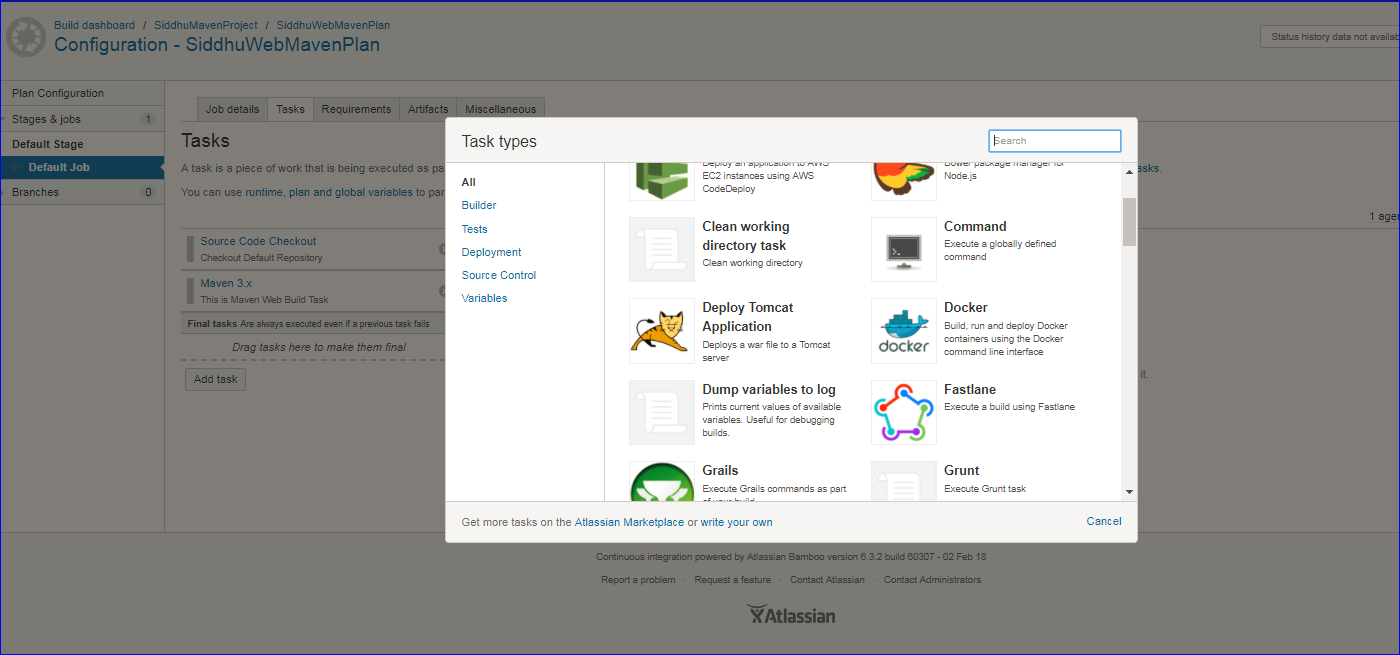
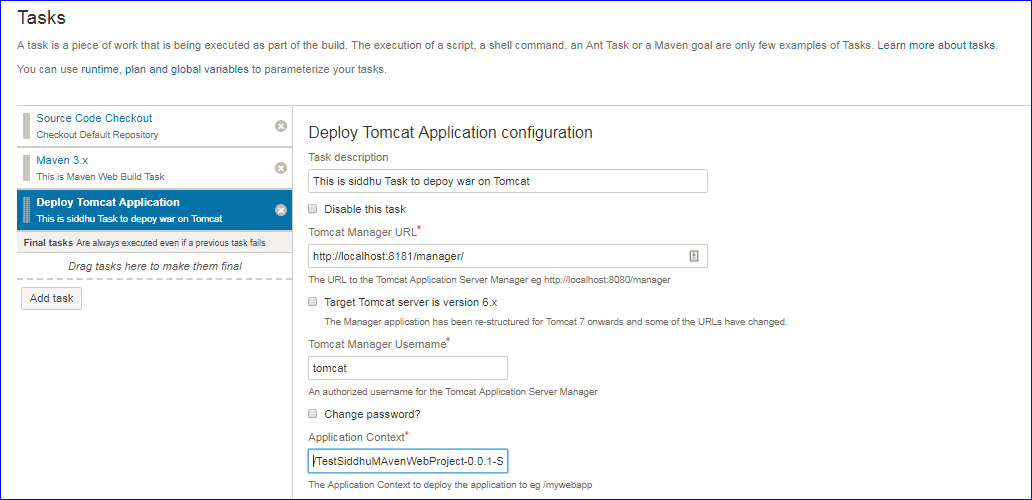
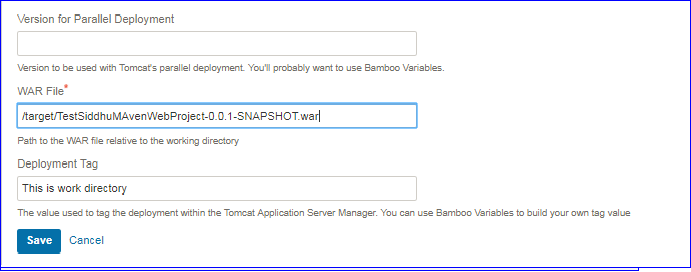
http://siddharathadhumale.blogspot.in/2018/03/bamboo-with-bitbucket-maven-project.html
http://siddharathadhumale.blogspot.in/2018/03/check-out-code-from-bitbucket-build.html
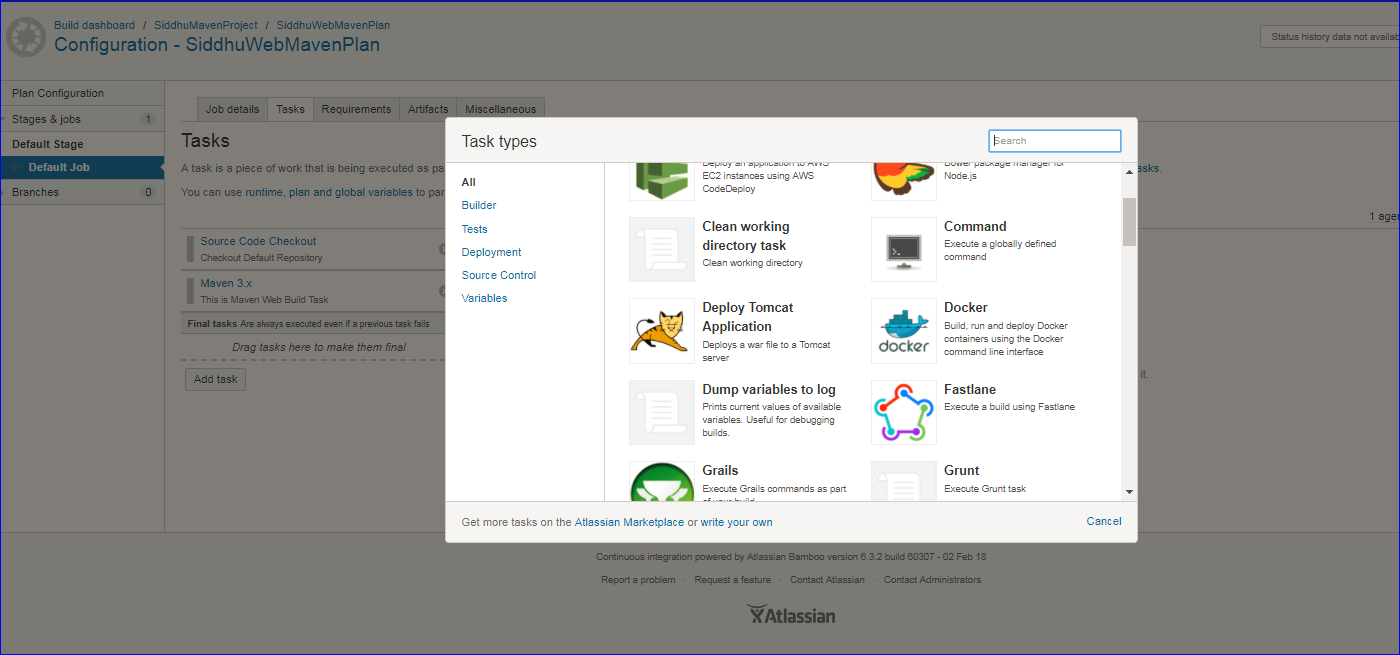
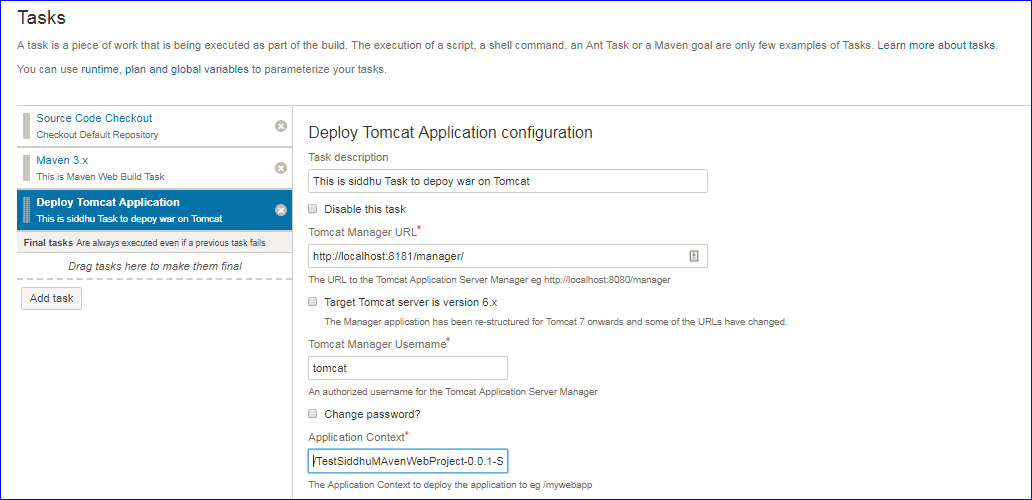
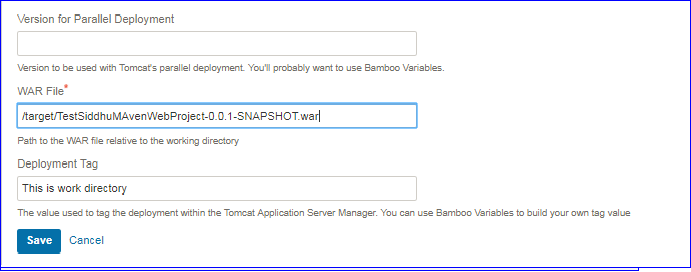
Check out code from Bitbucket-Build Maven, Stop Tomcat, Re-Deploy new war files Using Bamboo
Please refer to the above the link to first configure project, plan and creating task to create deployable war file using Bombat for Bitbucket repository.
http://siddharathadhumale.blogspot.in/2018/03/bamboo-with-bitbucket-maven-project.html
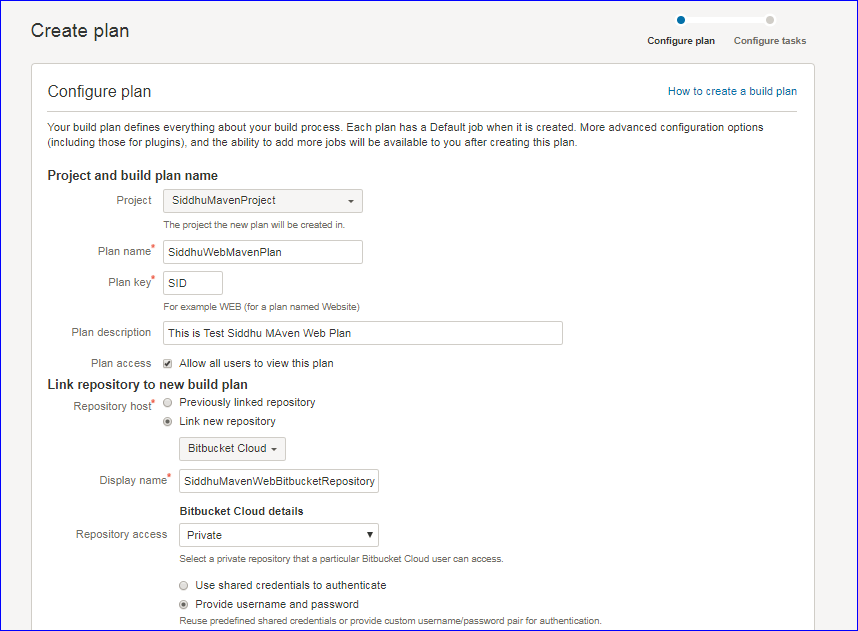
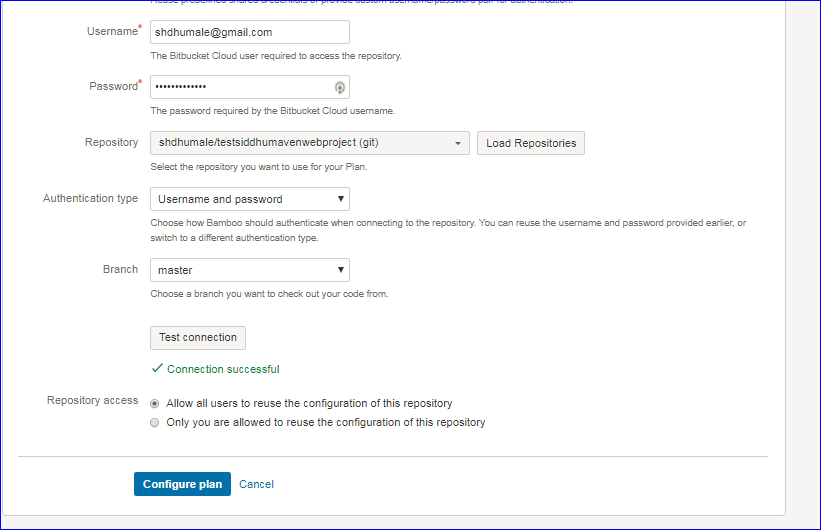
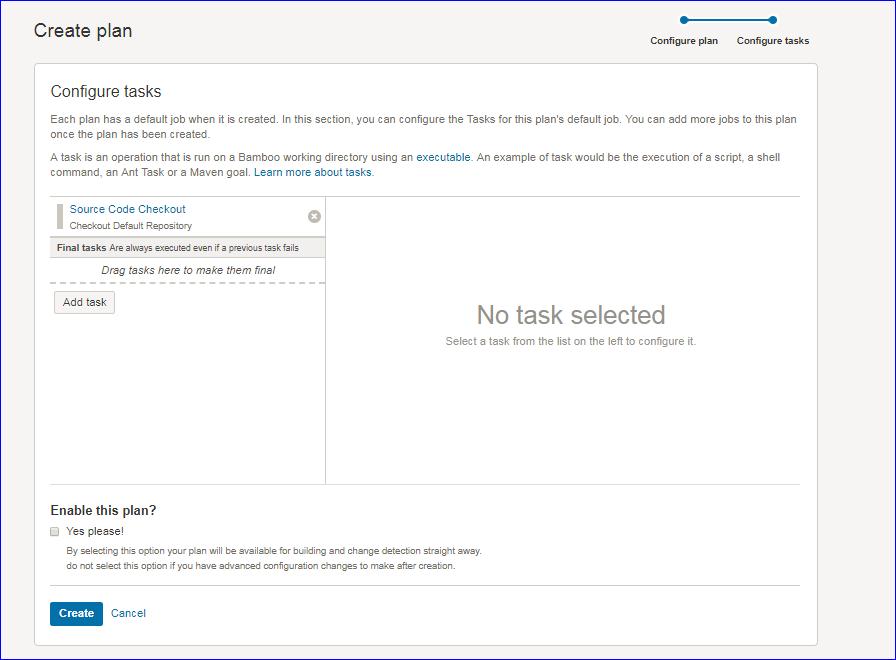
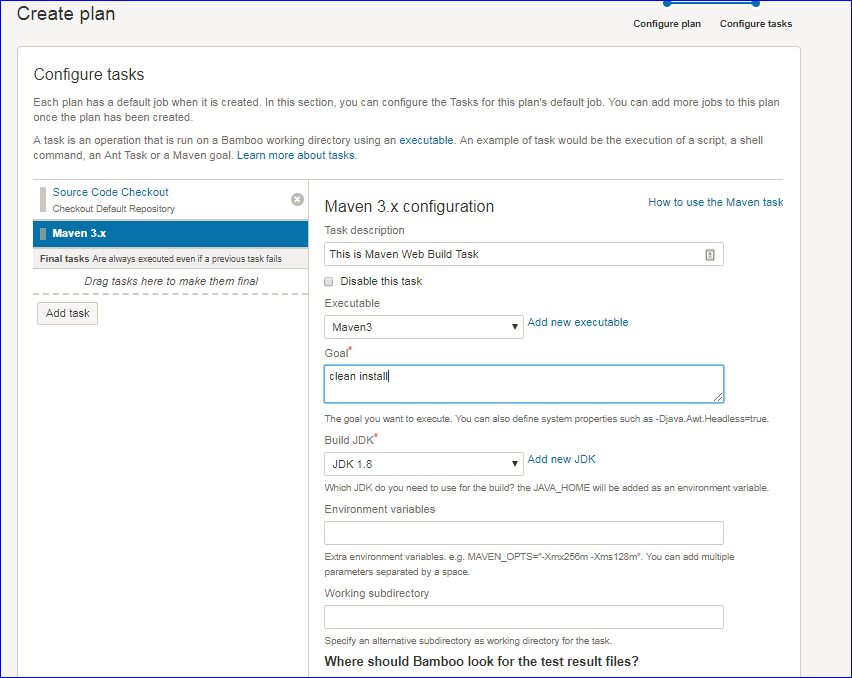
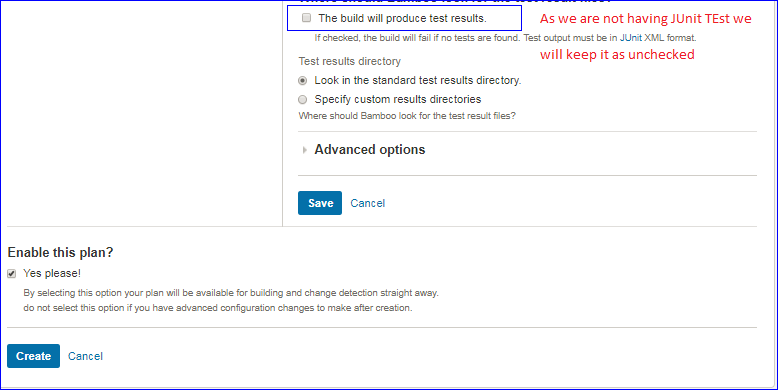
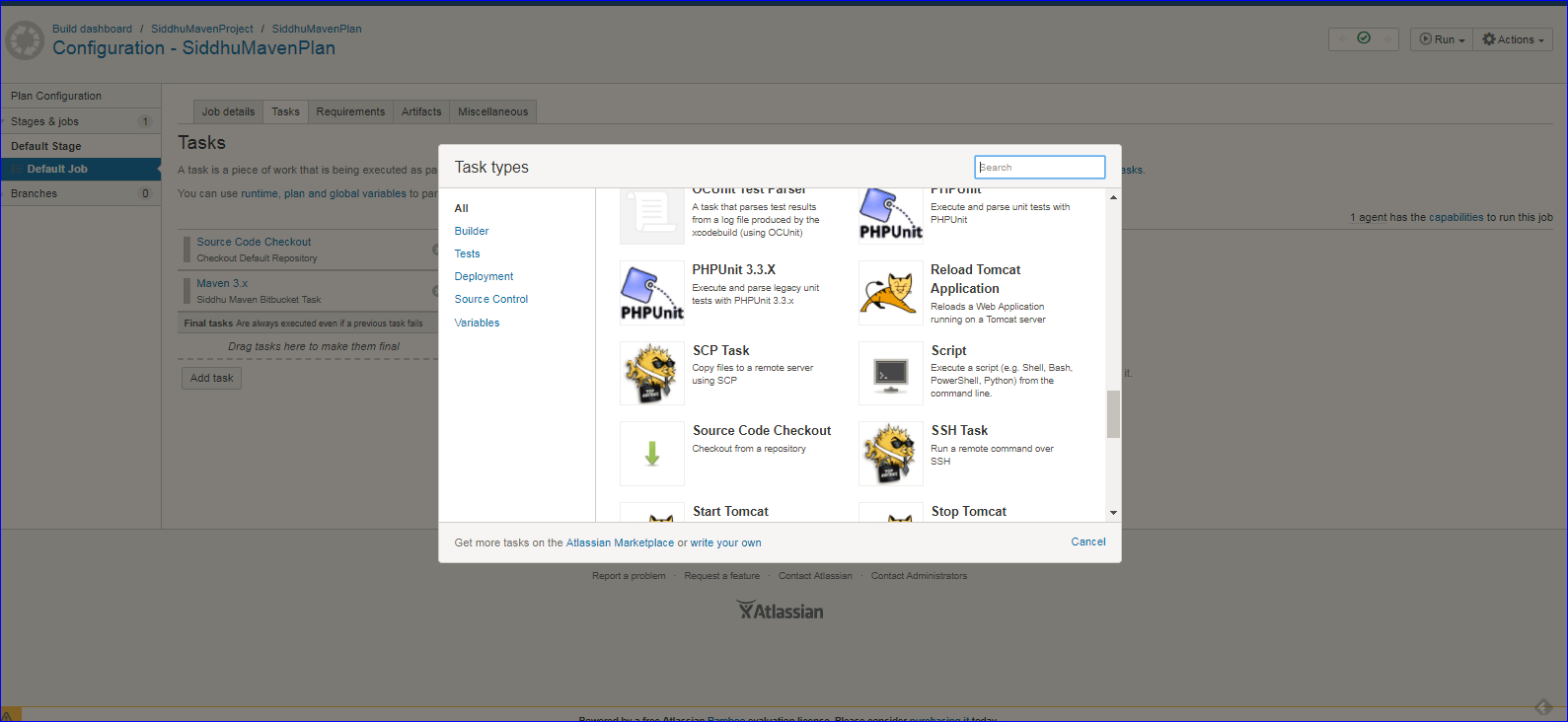
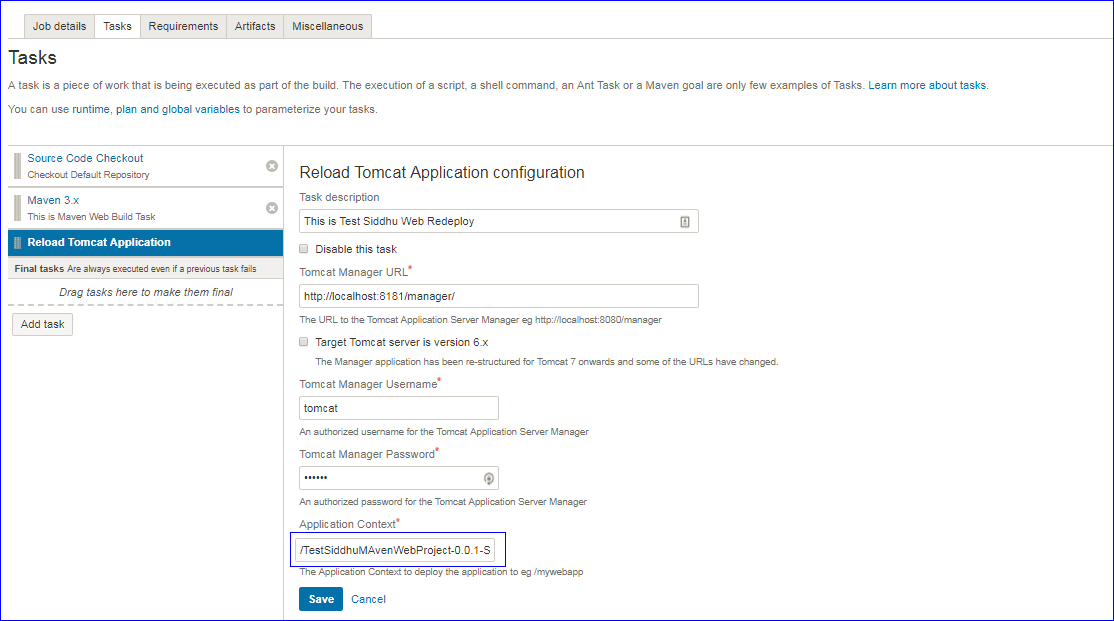
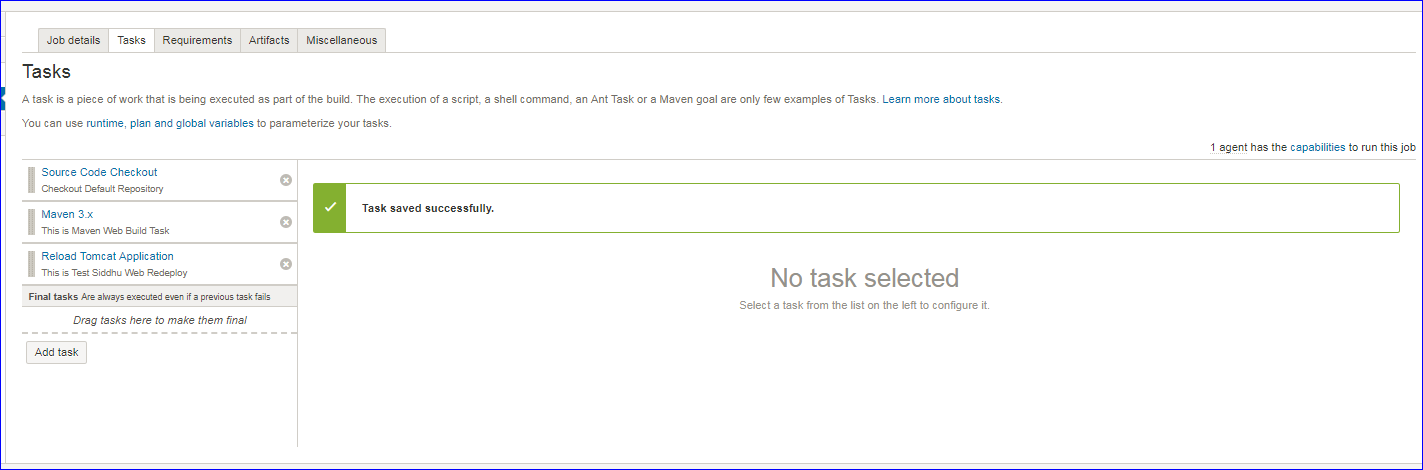
Bamboo with BitBucket Maven Project
Step 1:- Create Bamboo project
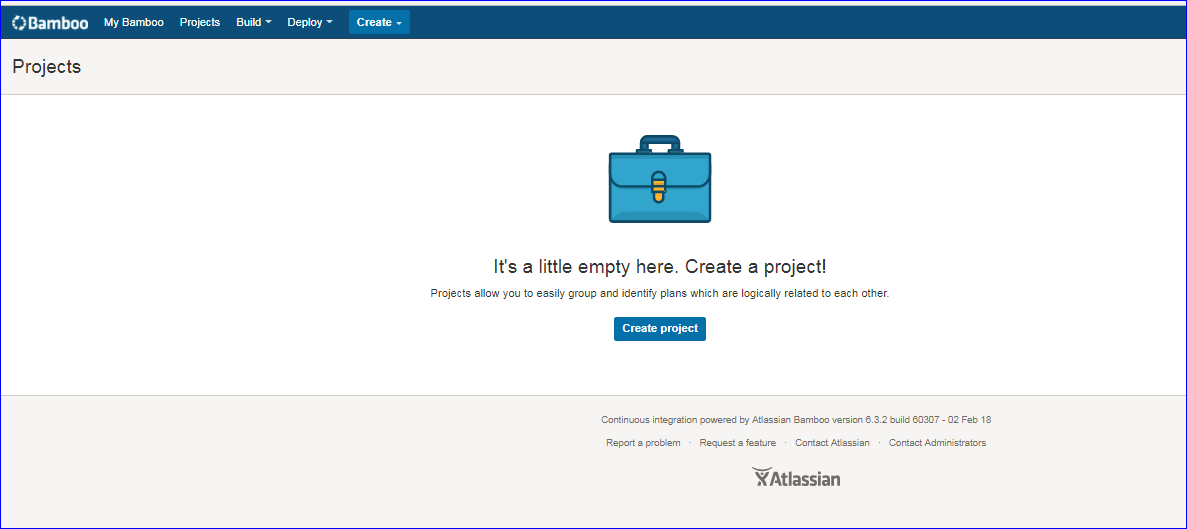
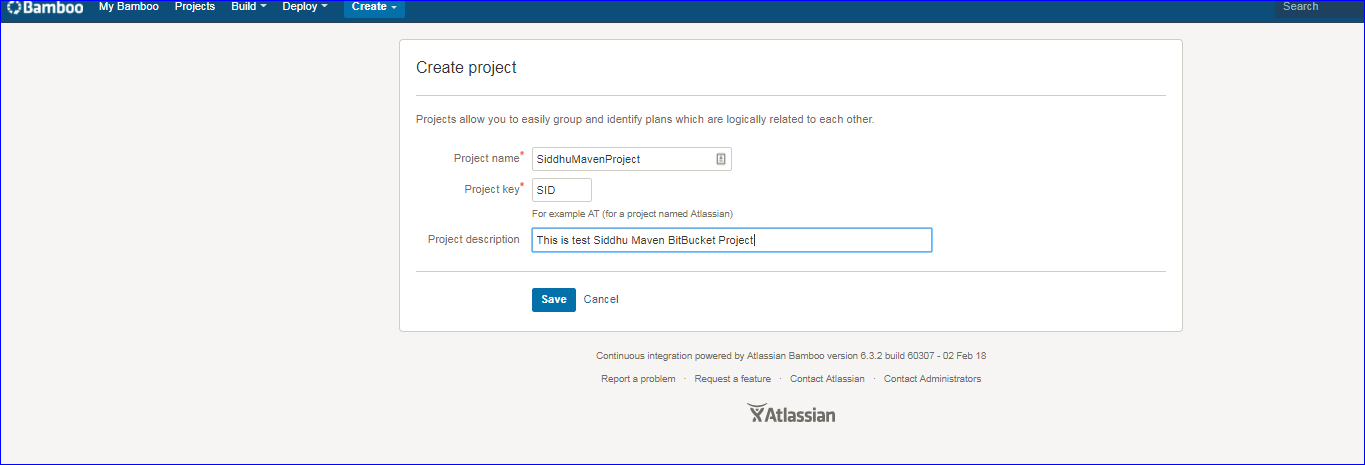
Step 2:- Create Plan
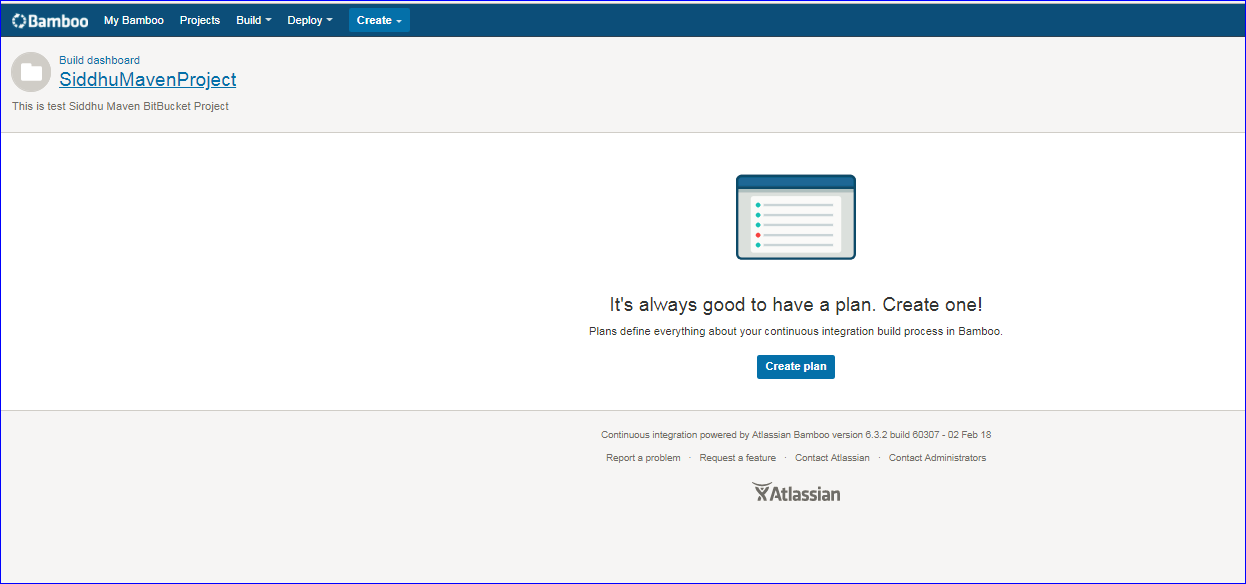
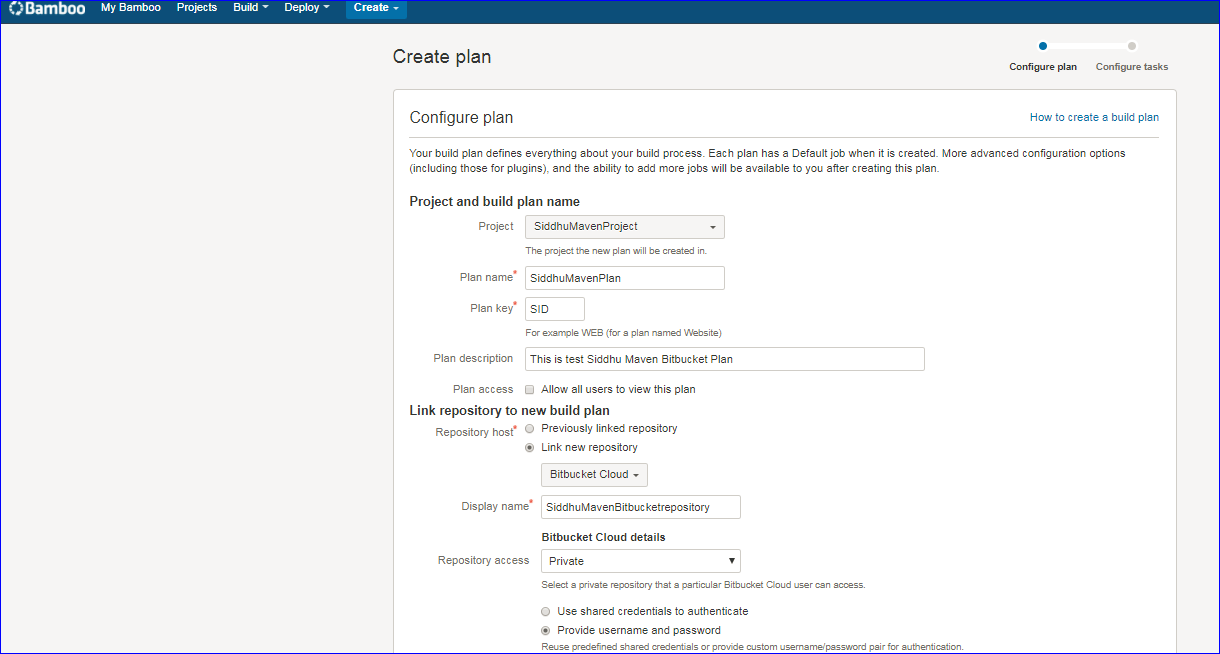
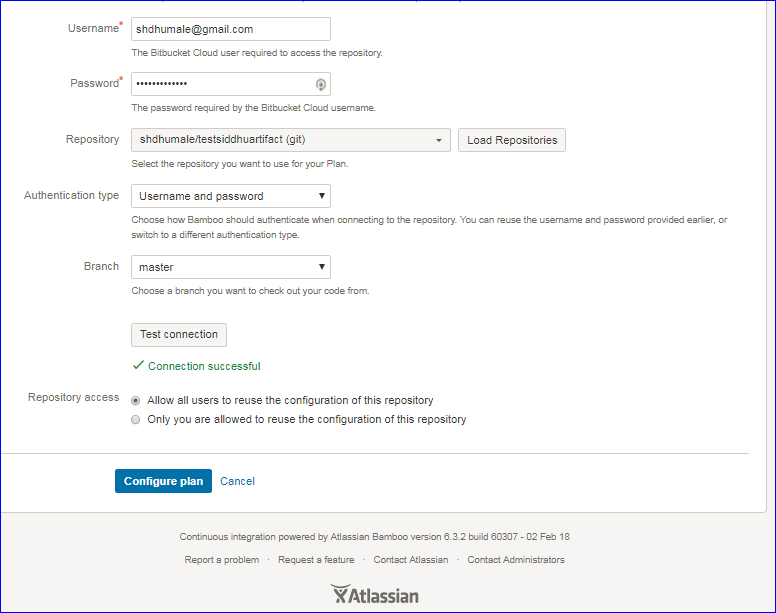
Step3:- Configure Task in the above created Plan.
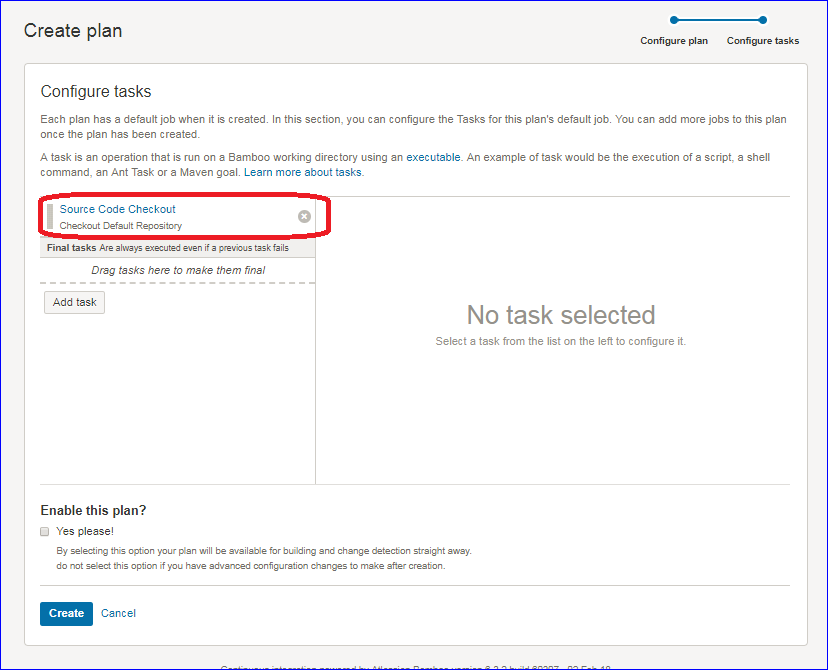
If you see in above image it shown one task already created and that is checking out of the code in repository
Lets create a new Task that will execute the Maven Build i.e. build.xml from our Maven project kept at BitBucket using bamboo tool.
Click on "Add task" button and as we are using Maven 3 we will configure the same in the Bamboo.
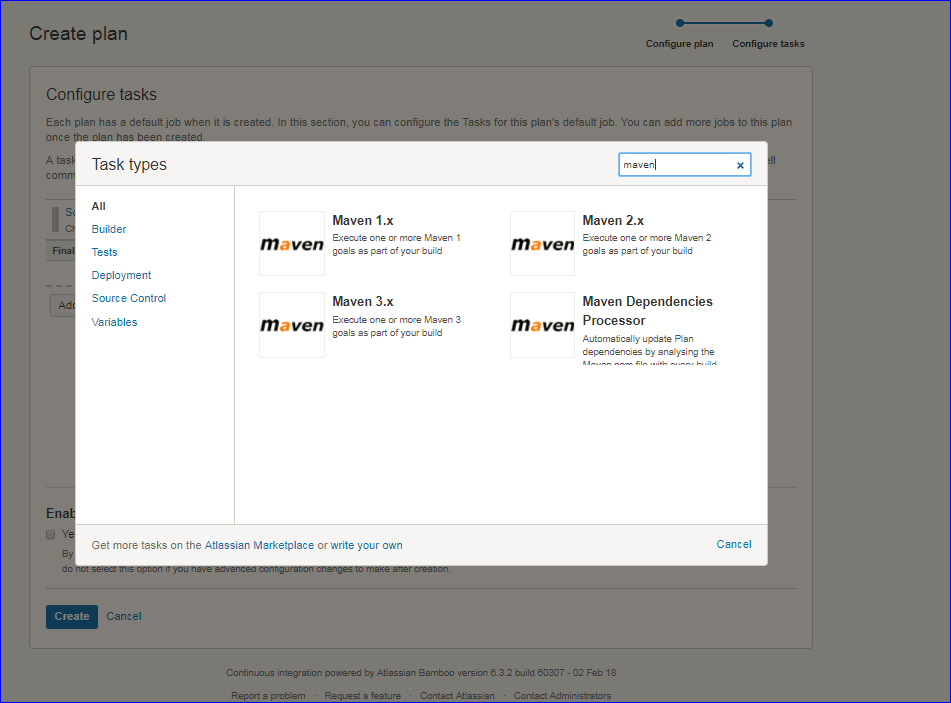
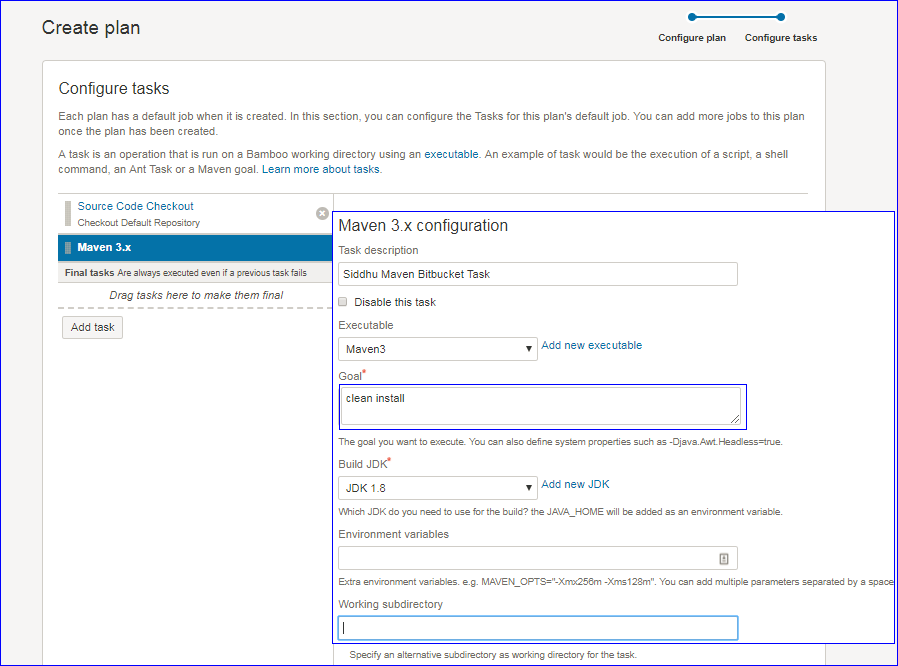
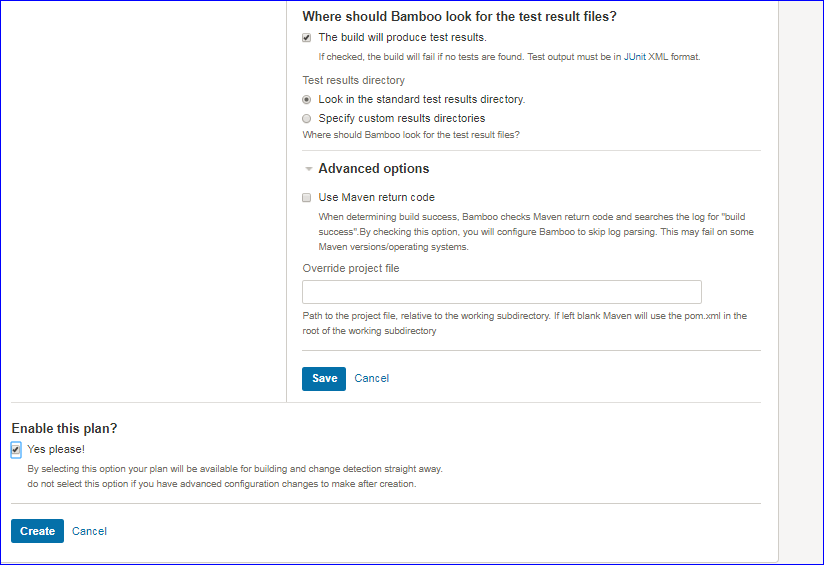
cick on save and create button.
Step4:- Execute the task and see the build is prepared.
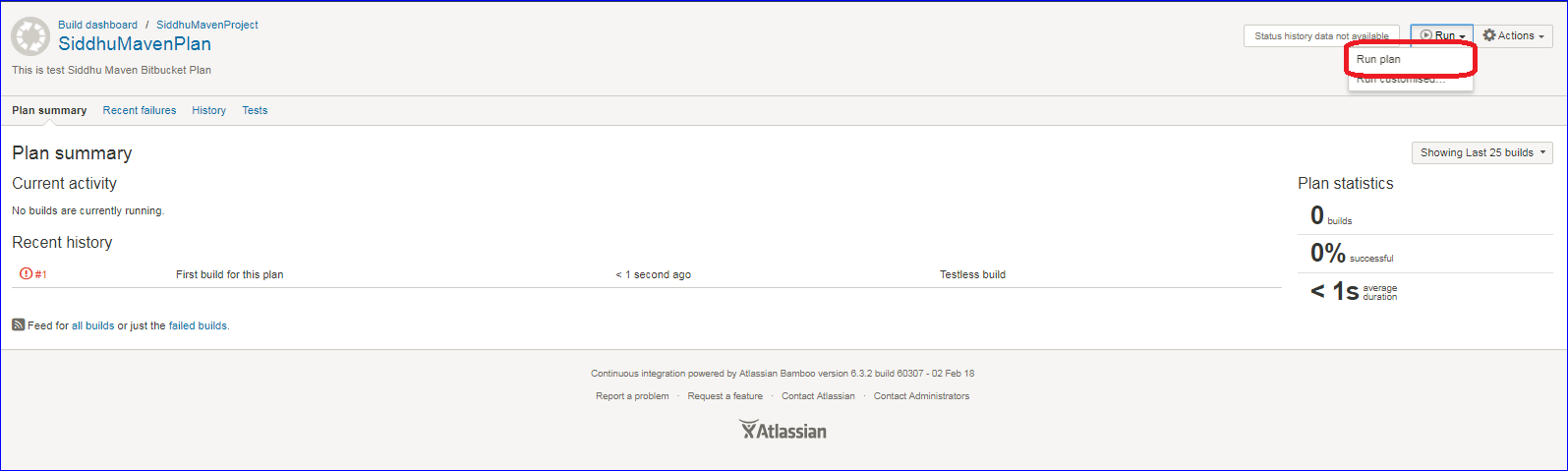
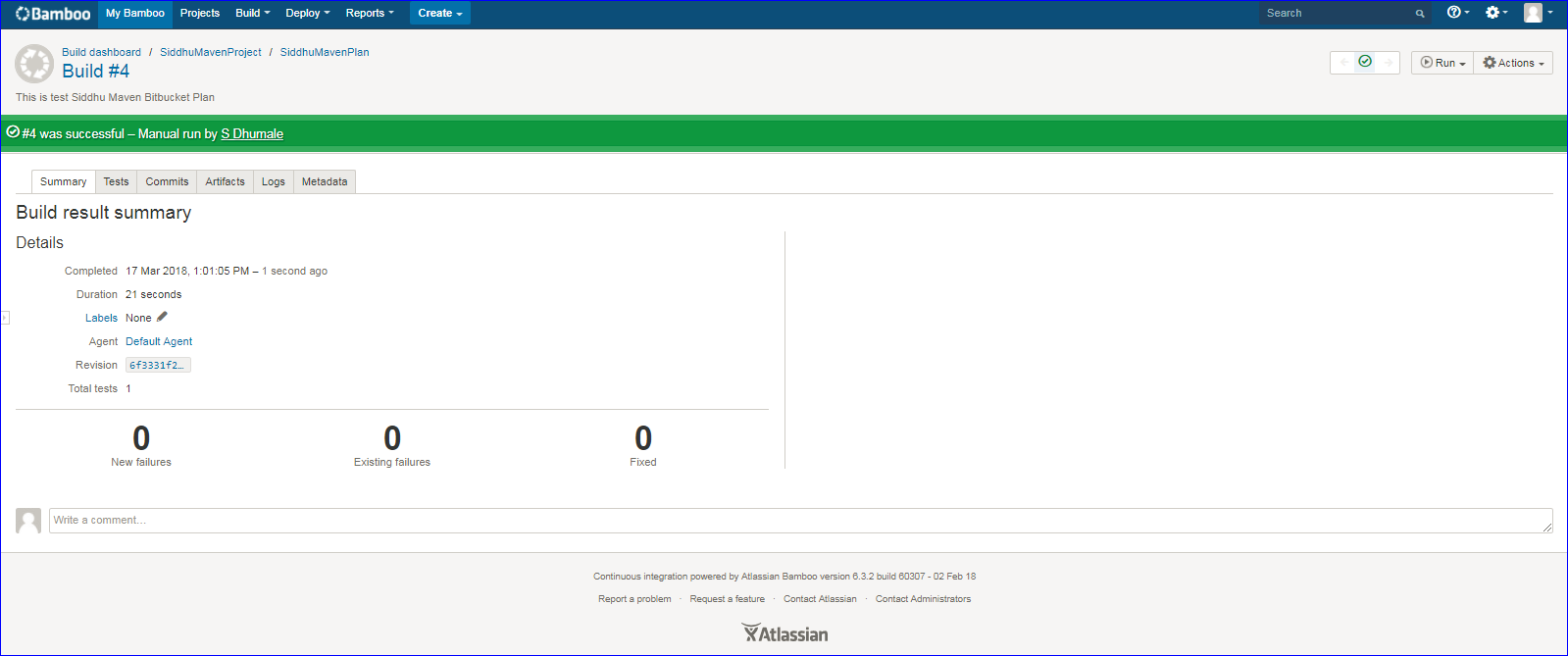

Step 5:- Check if our war is created properly at given locations.
Please note while using Bamboo version of 6.4.0 we were facing issue with Test Connection button and it was throwing error "git credentials storage exception". So we had taken lower version 6.3.2 and it work like charm.
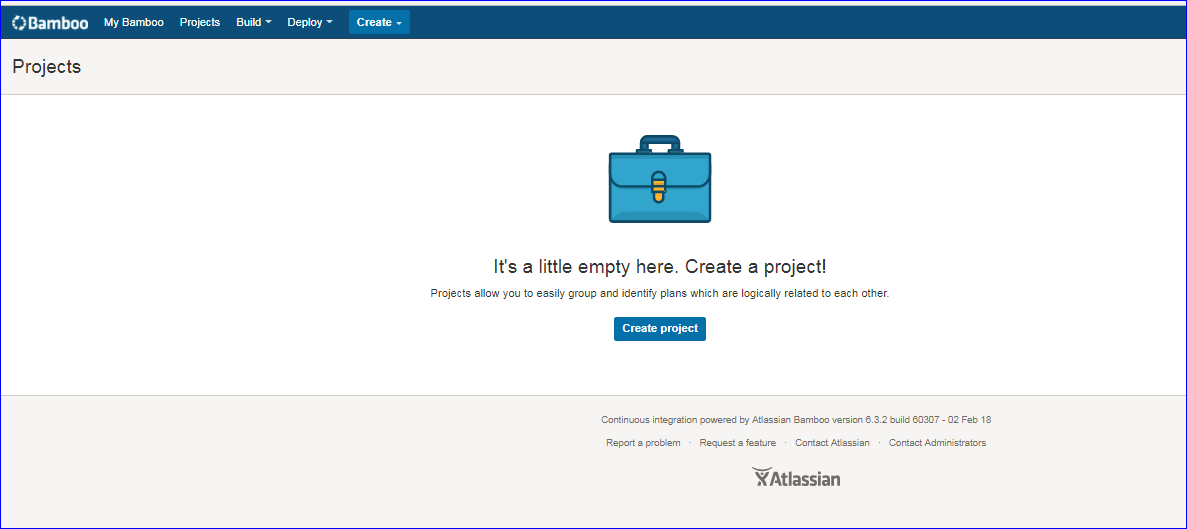
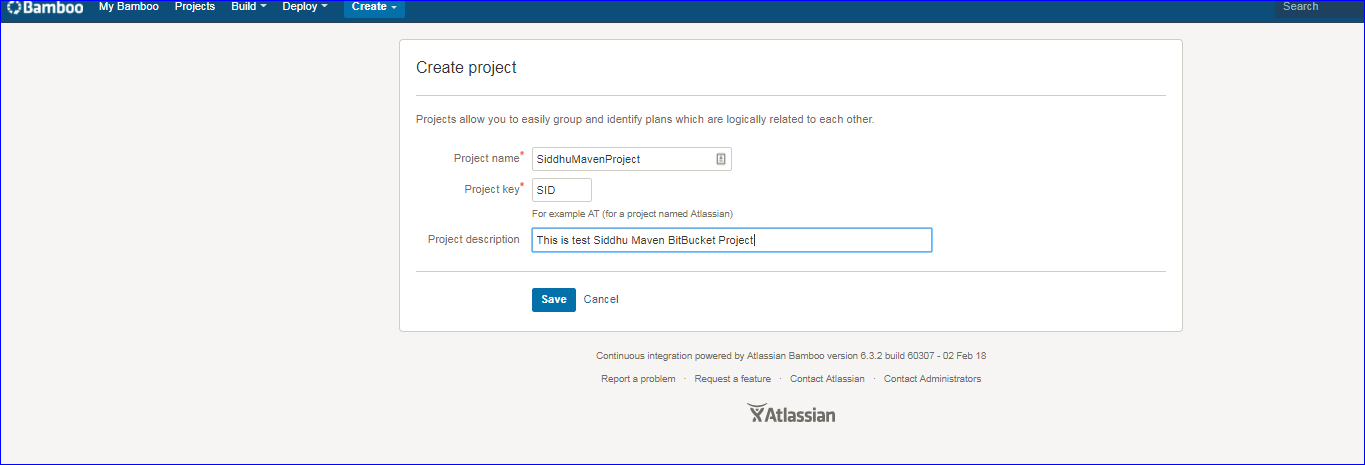
Step 2:- Create Plan
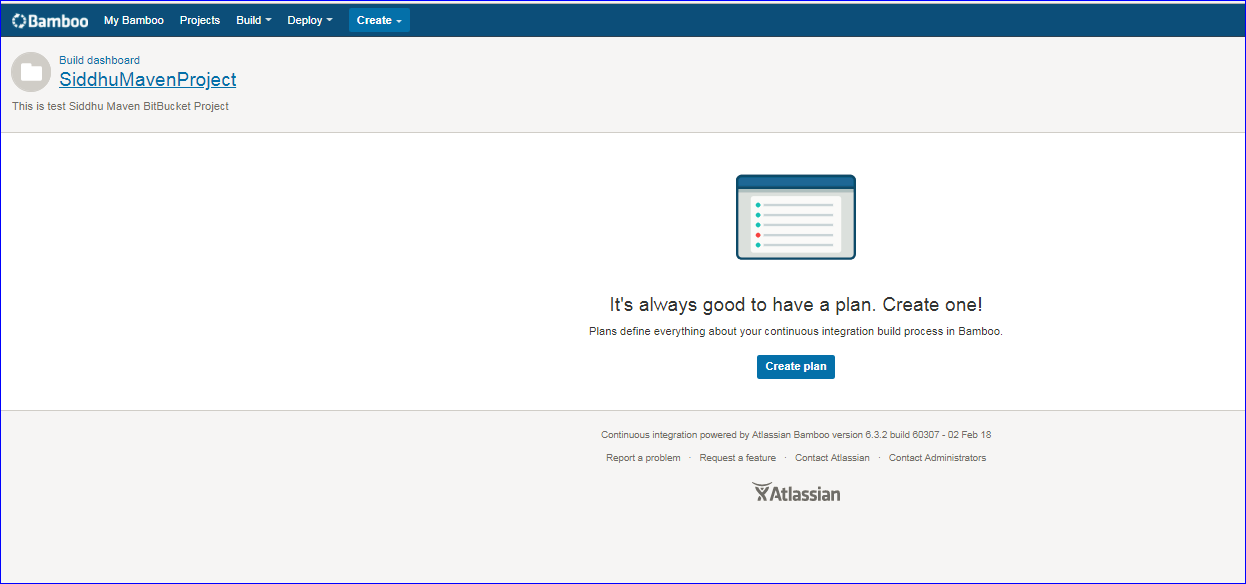
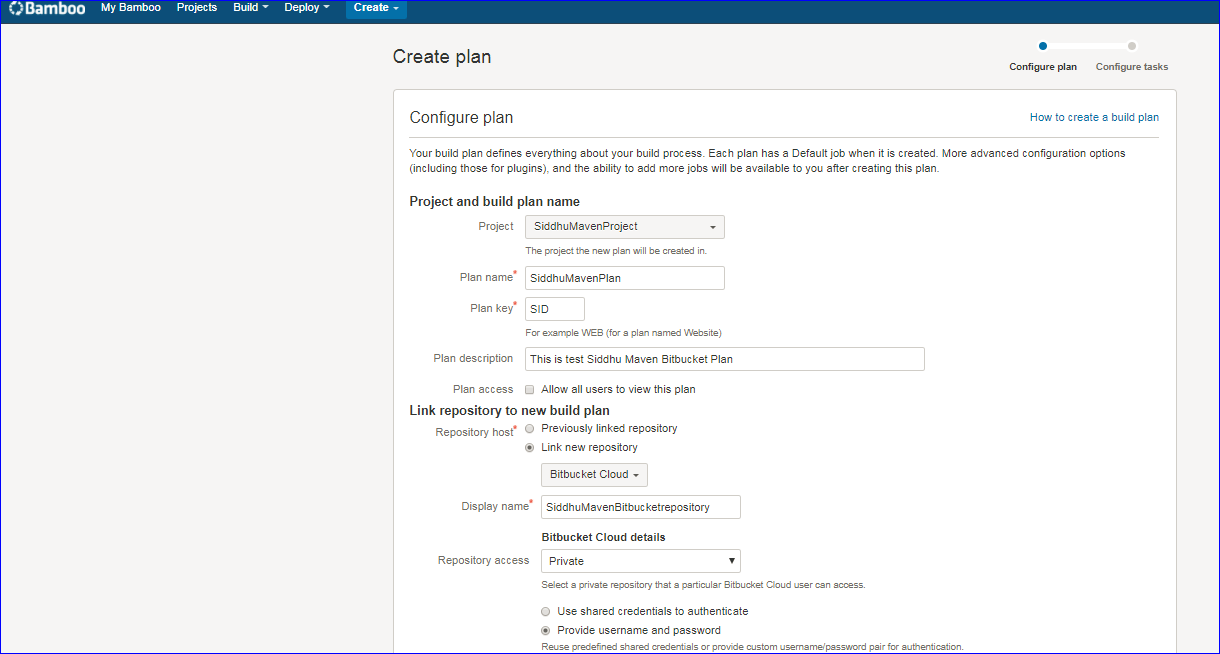
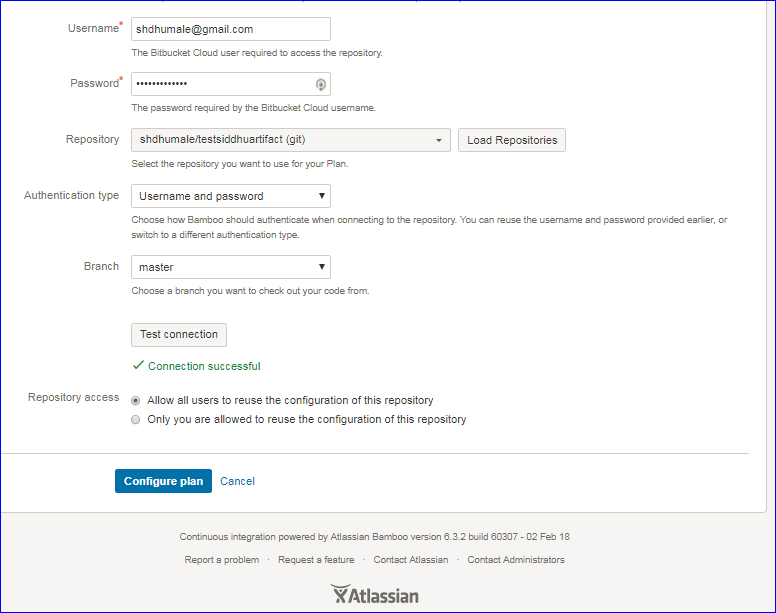
Step3:- Configure Task in the above created Plan.
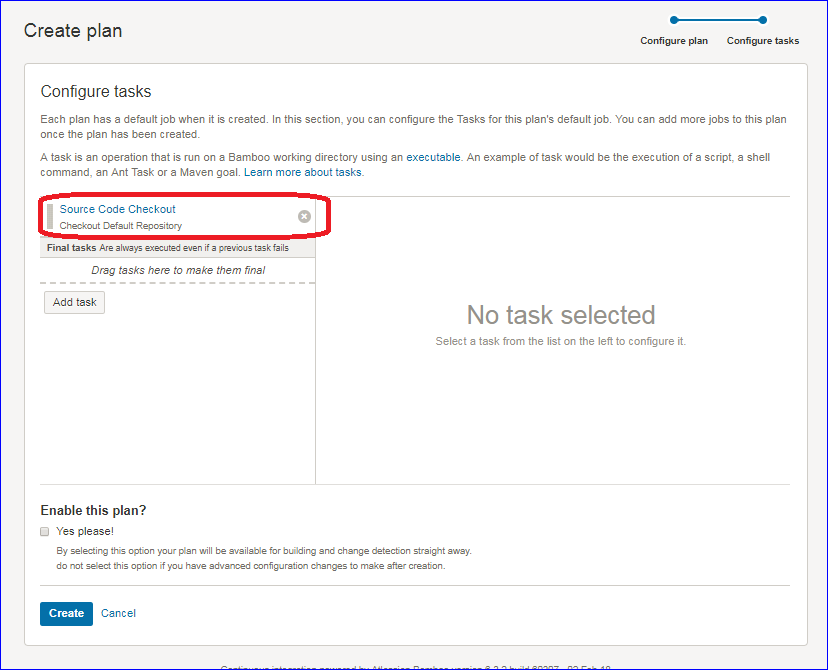
If you see in above image it shown one task already created and that is checking out of the code in repository
Lets create a new Task that will execute the Maven Build i.e. build.xml from our Maven project kept at BitBucket using bamboo tool.
Click on "Add task" button and as we are using Maven 3 we will configure the same in the Bamboo.
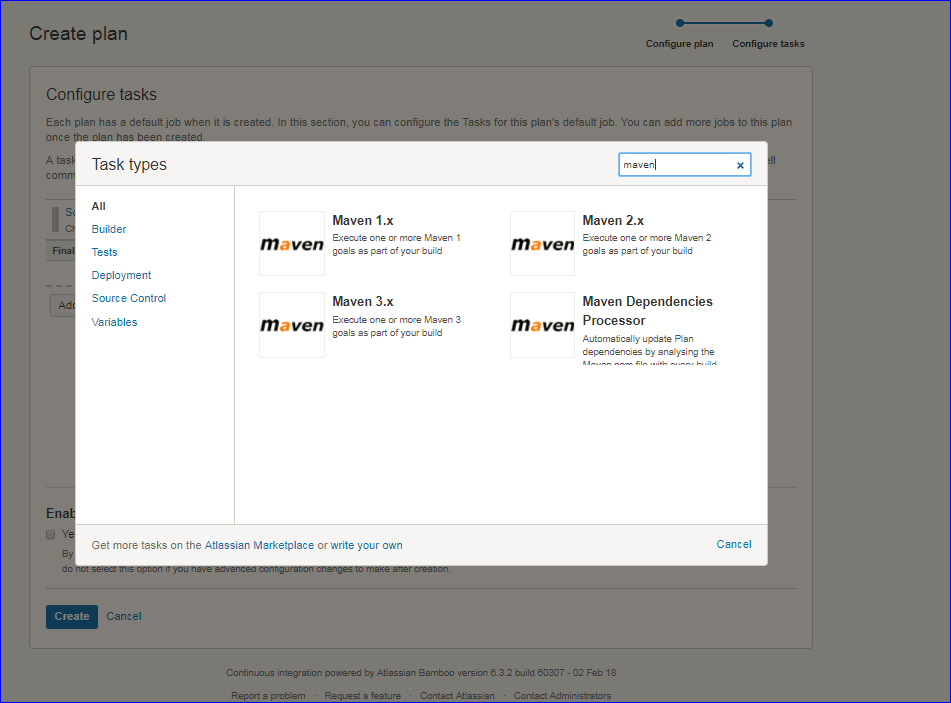
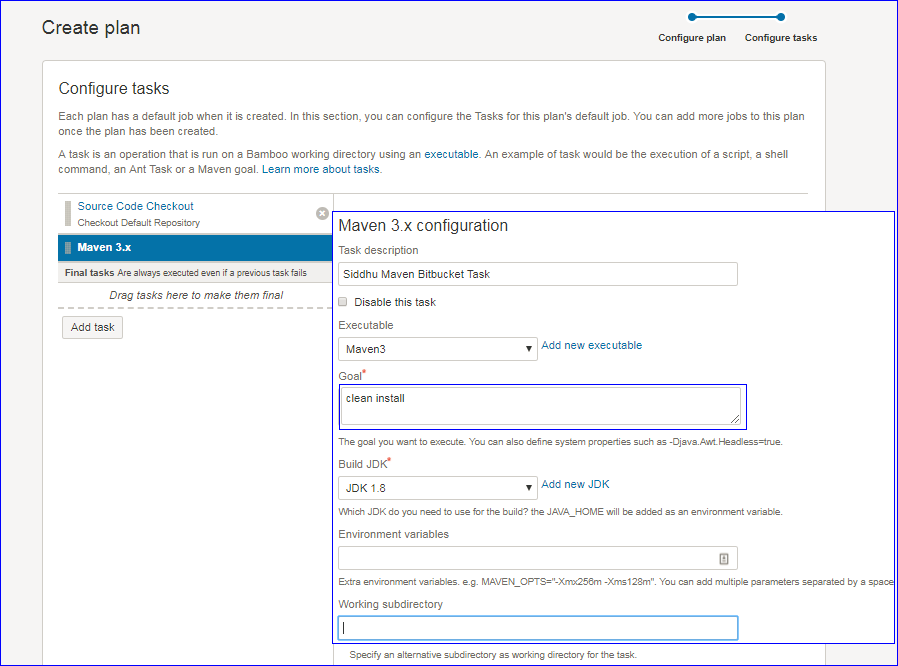
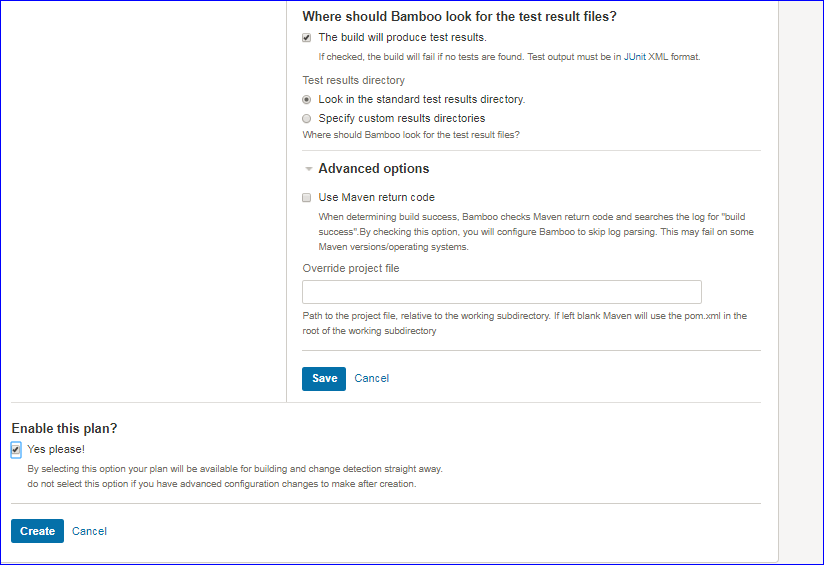
cick on save and create button.
Step4:- Execute the task and see the build is prepared.
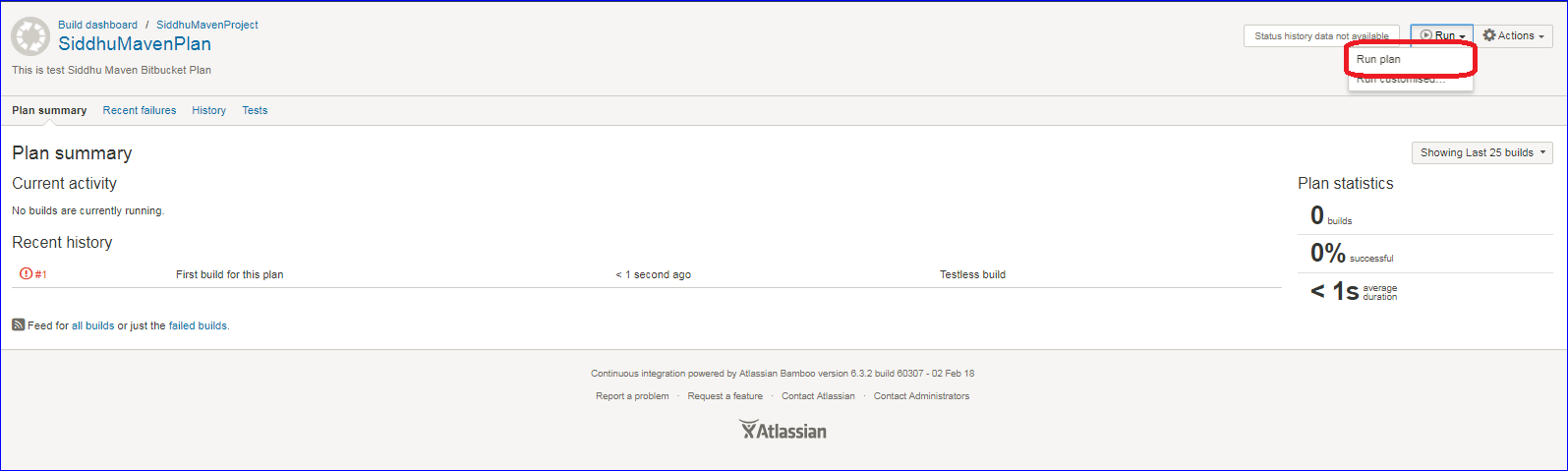
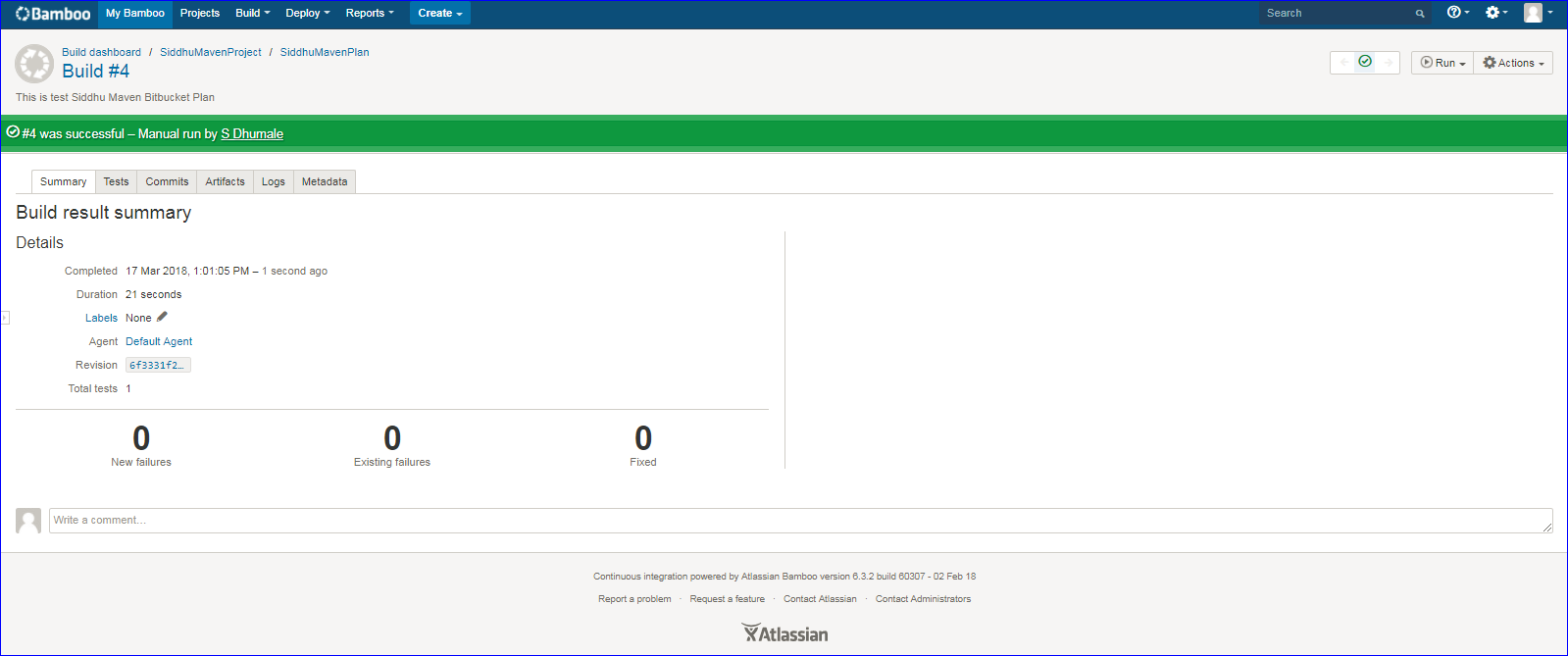

Step 5:- Check if our war is created properly at given locations.
Please note while using Bamboo version of 6.4.0 we were facing issue with Test Connection button and it was throwing error "git credentials storage exception". So we had taken lower version 6.3.2 and it work like charm.
Thursday, March 15, 2018
Cloning a repository using Bitbucket/SourceTree Tool
Step 1:- Create a simple repository in Bitbucket as shown below
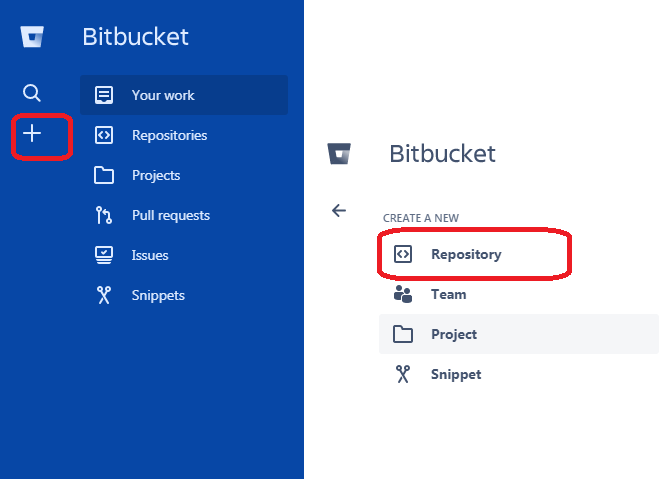
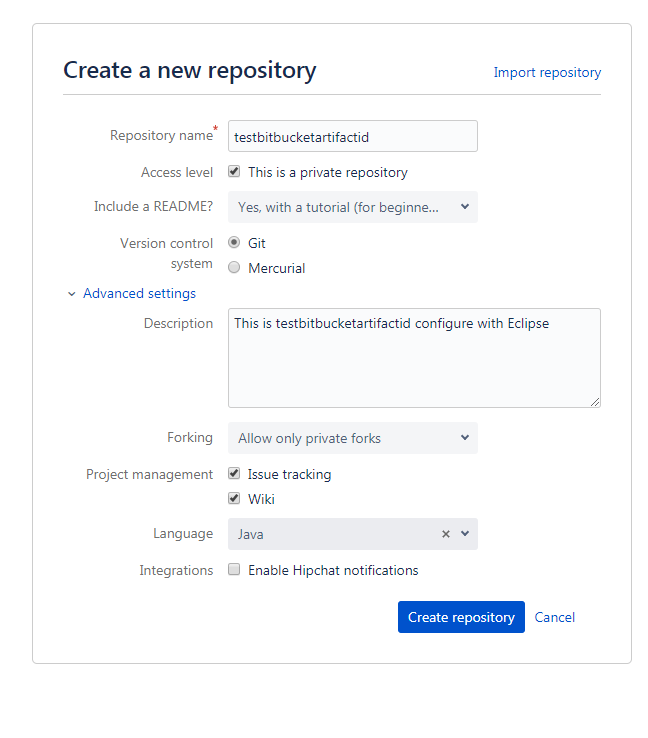
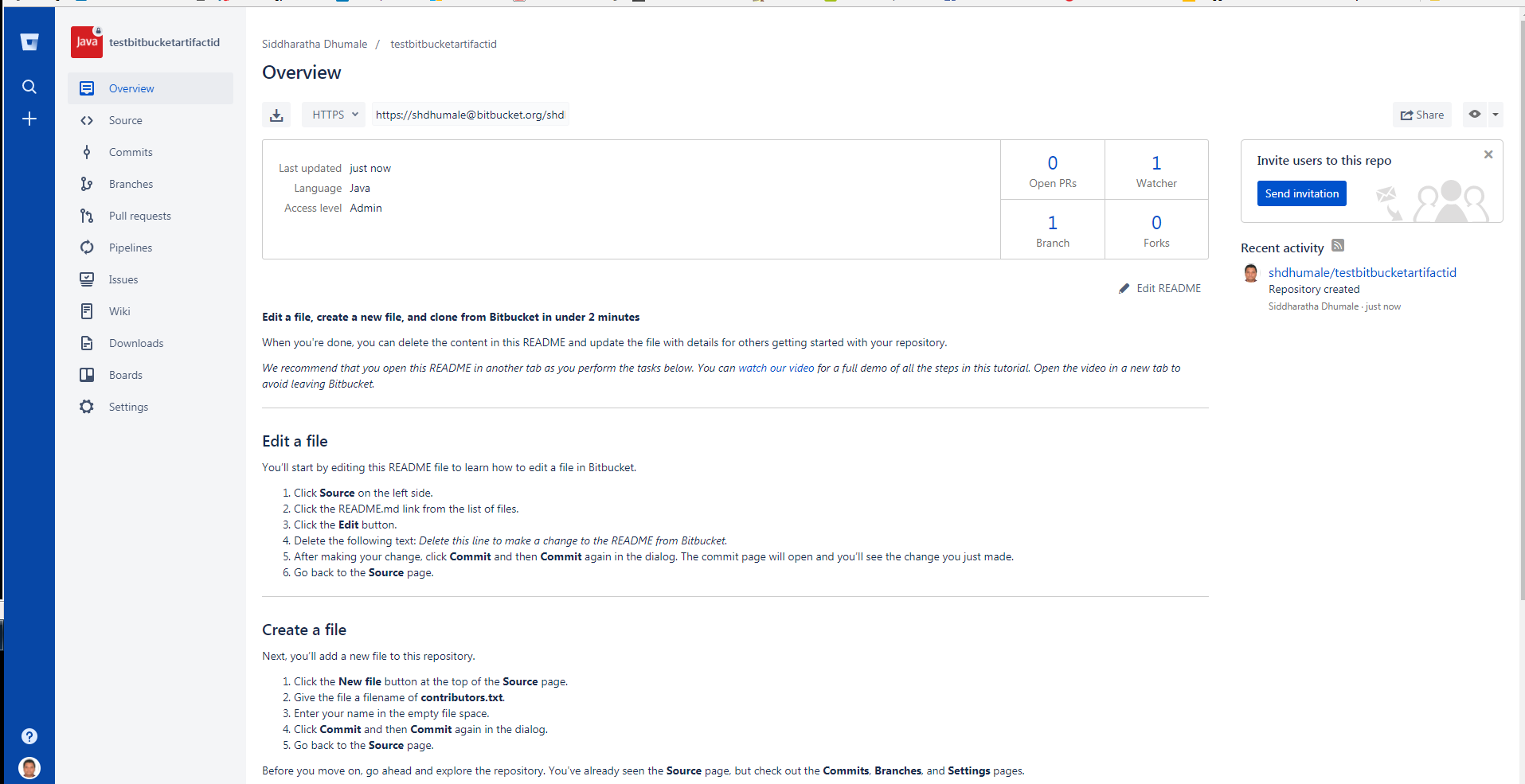
Step 2:- Now open this Repository in Source Tool as shown below. Make sure you must have source tool installed in your PC.
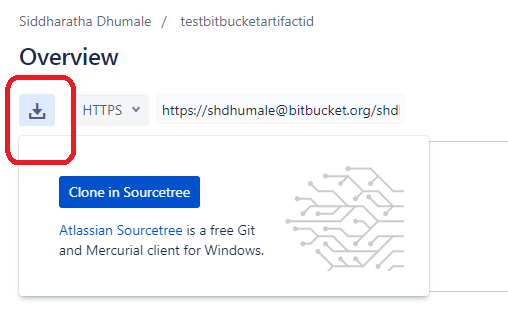
Step3:- Select any folder that is Empty in our PC and
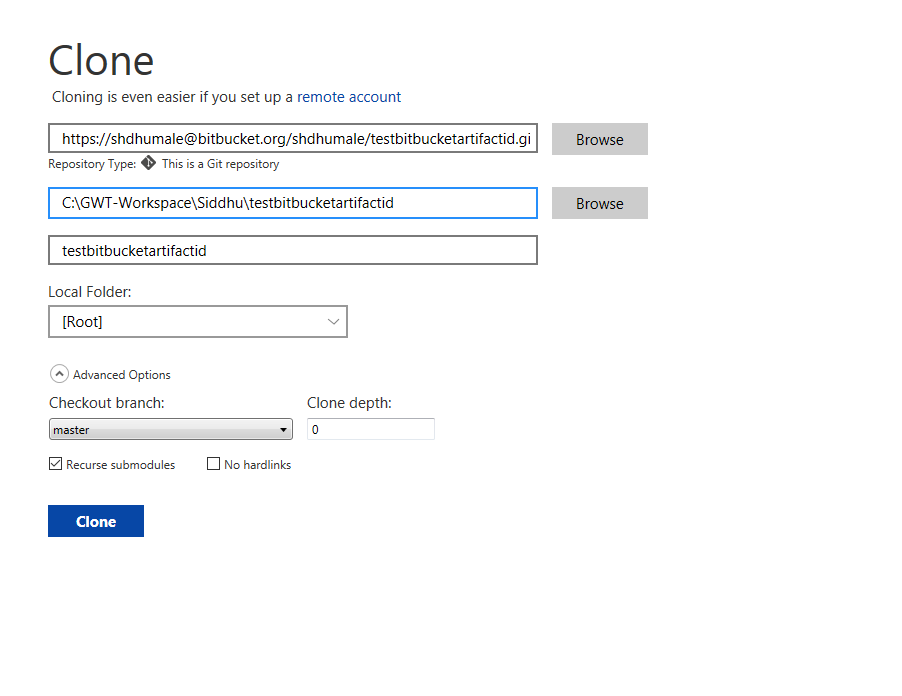
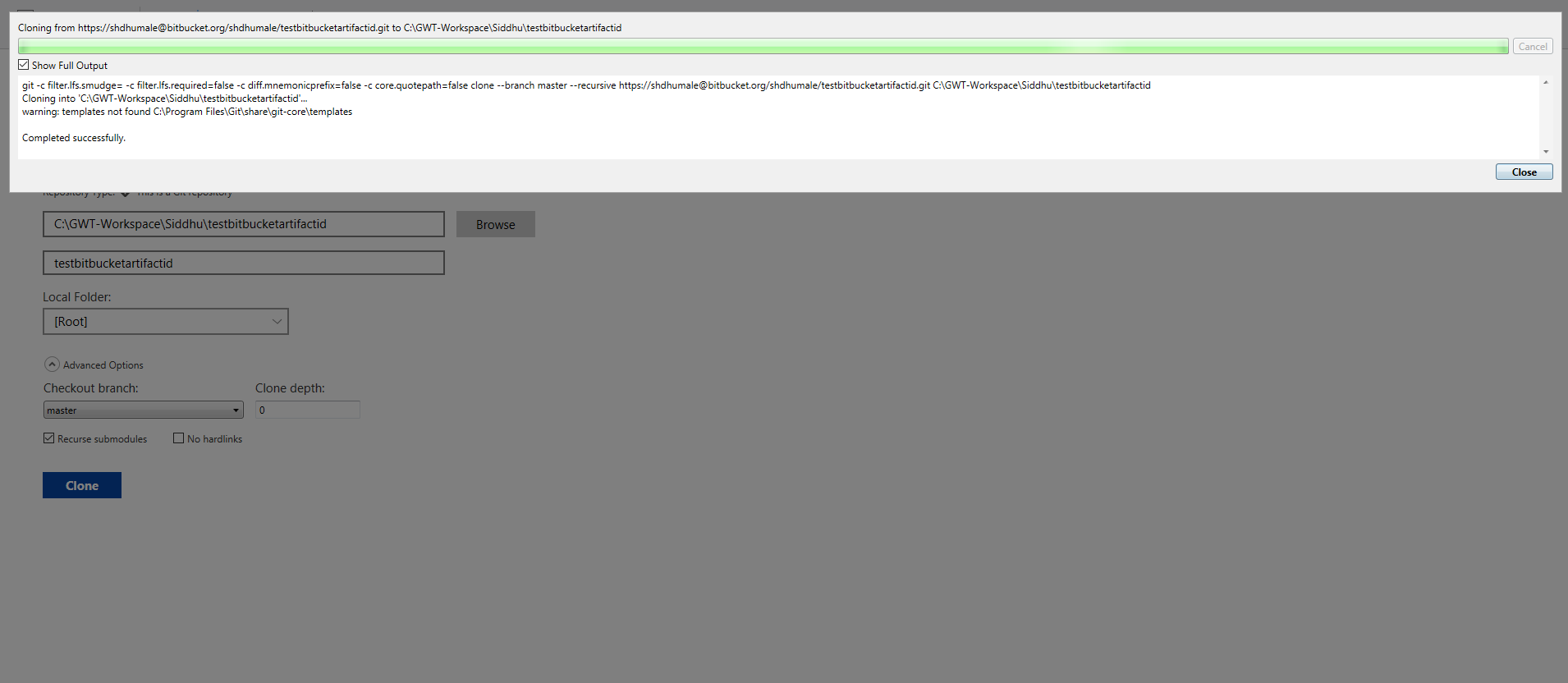
Step4:- Check you will be able to see the file downloaded in your local repository

Lets now modify the file on README.md on local and upload the same on Bitbucket using SourceTool.
Once modified we will be able to see the modified files in Unstaged files either staged selected files or staged all
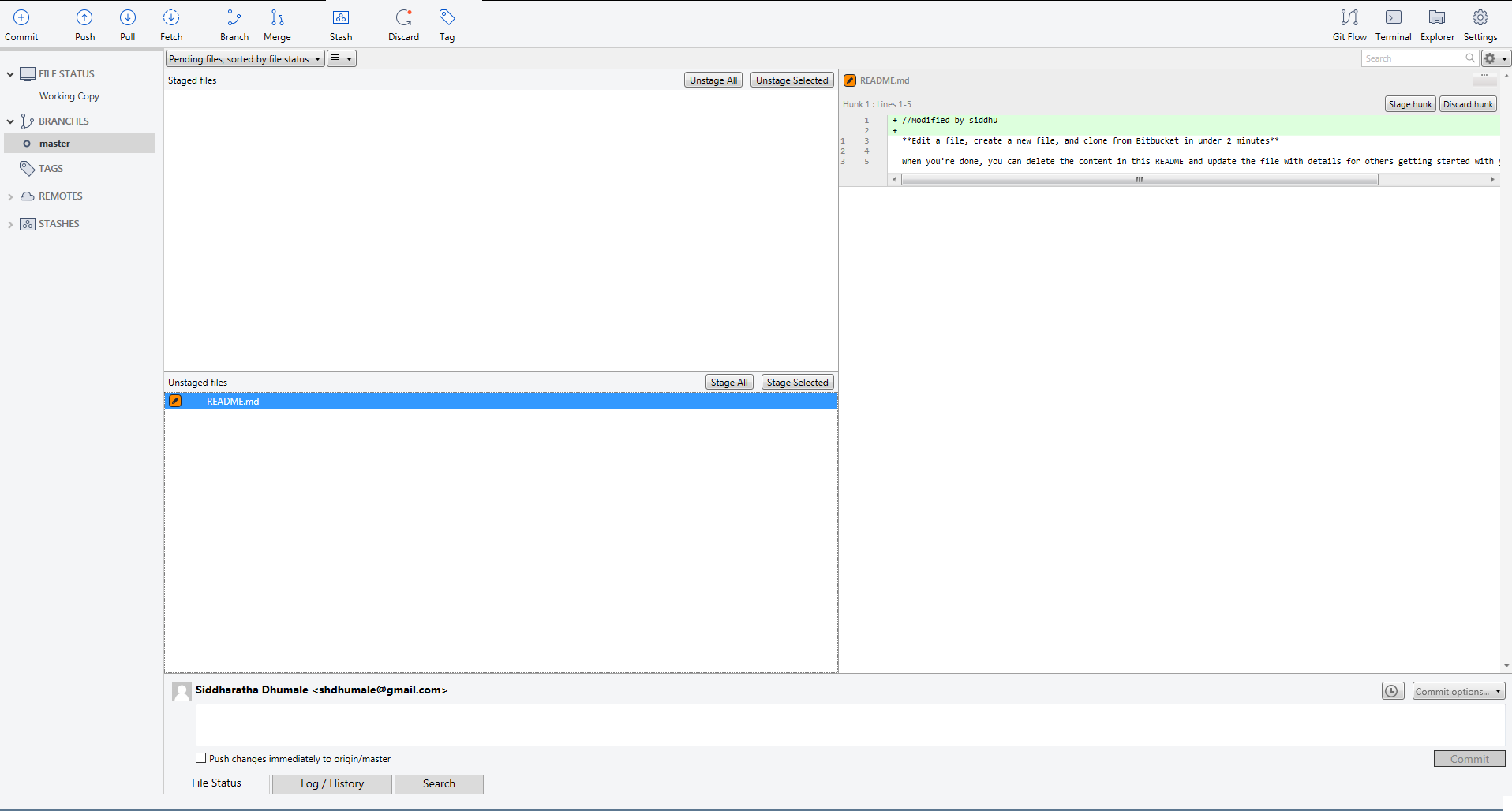
Lets commit the code in master and see if it is reflected in SourceTree.
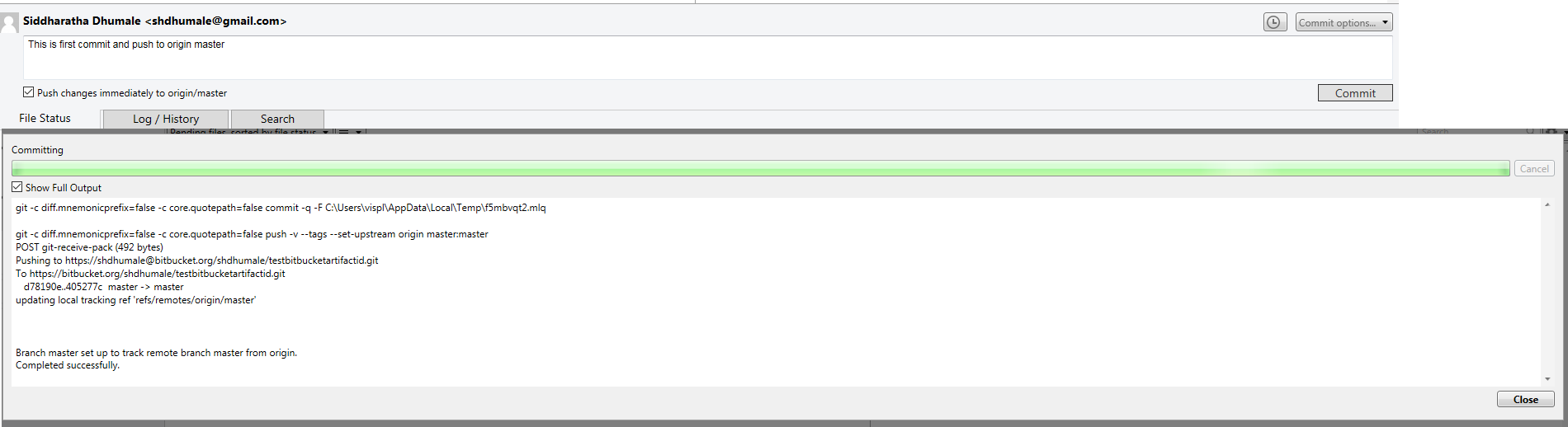
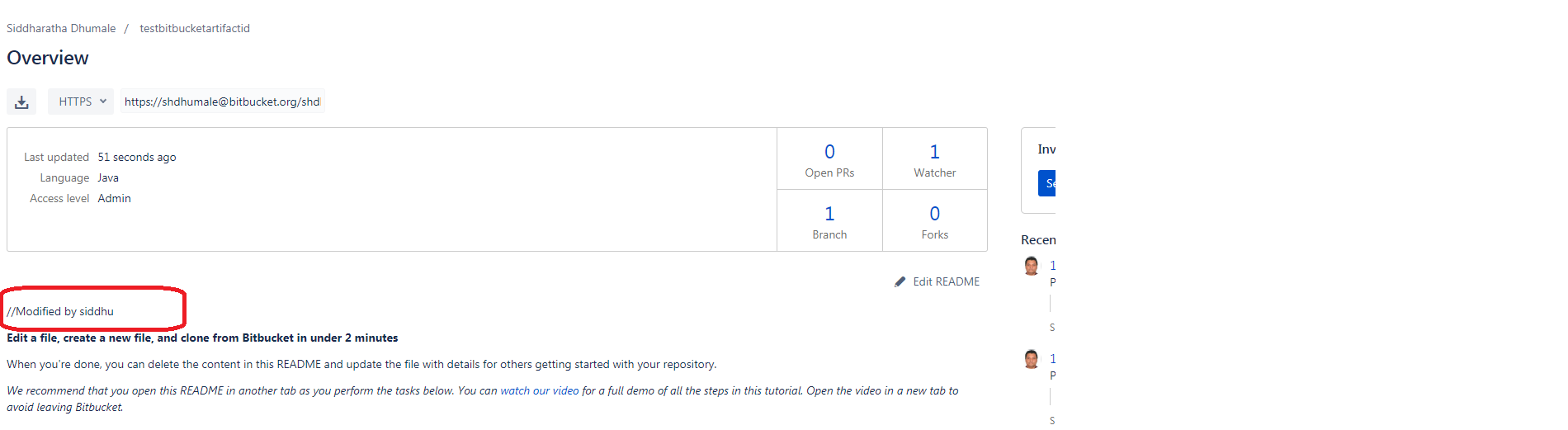
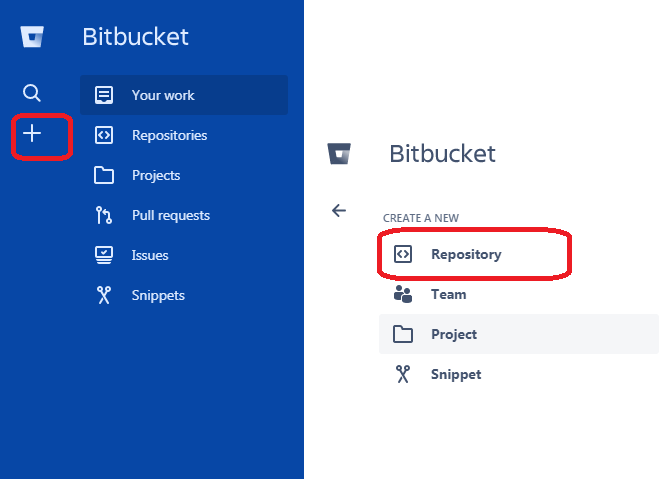
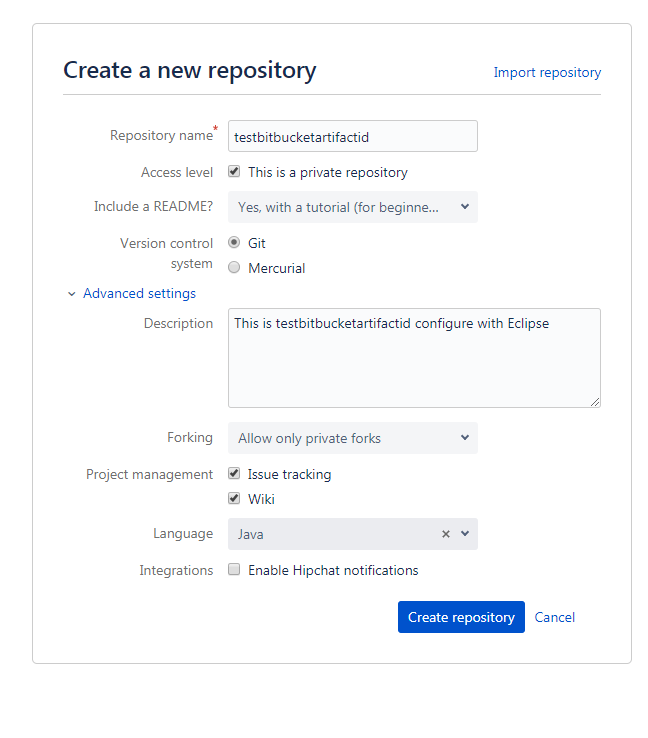
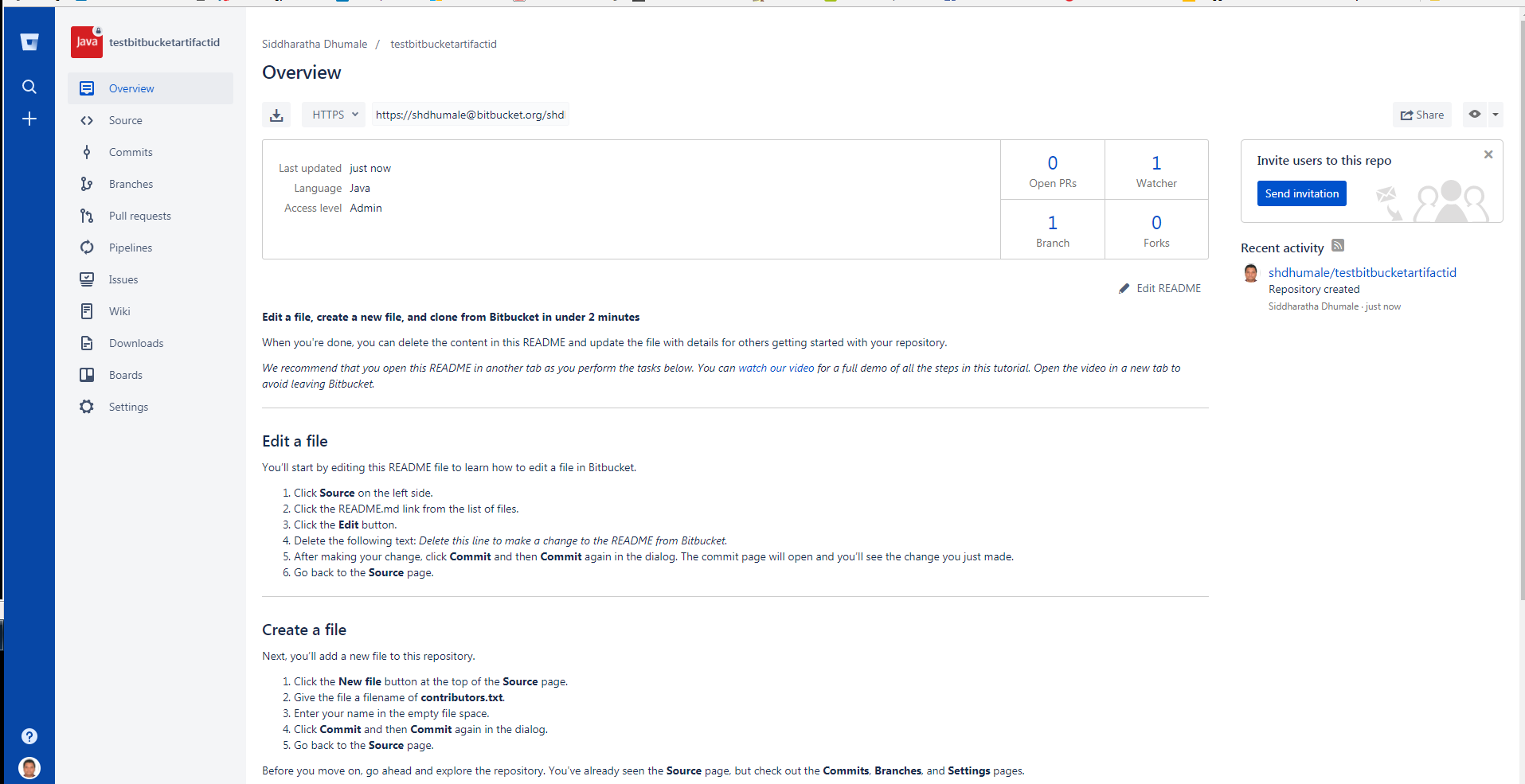
Step 2:- Now open this Repository in Source Tool as shown below. Make sure you must have source tool installed in your PC.
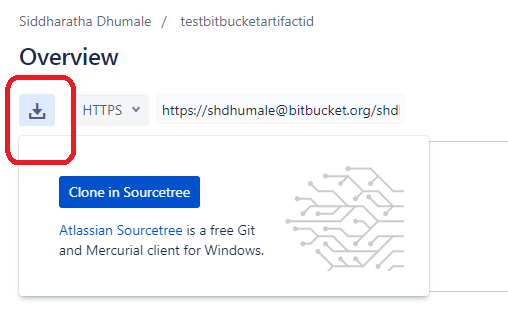
Step3:- Select any folder that is Empty in our PC and
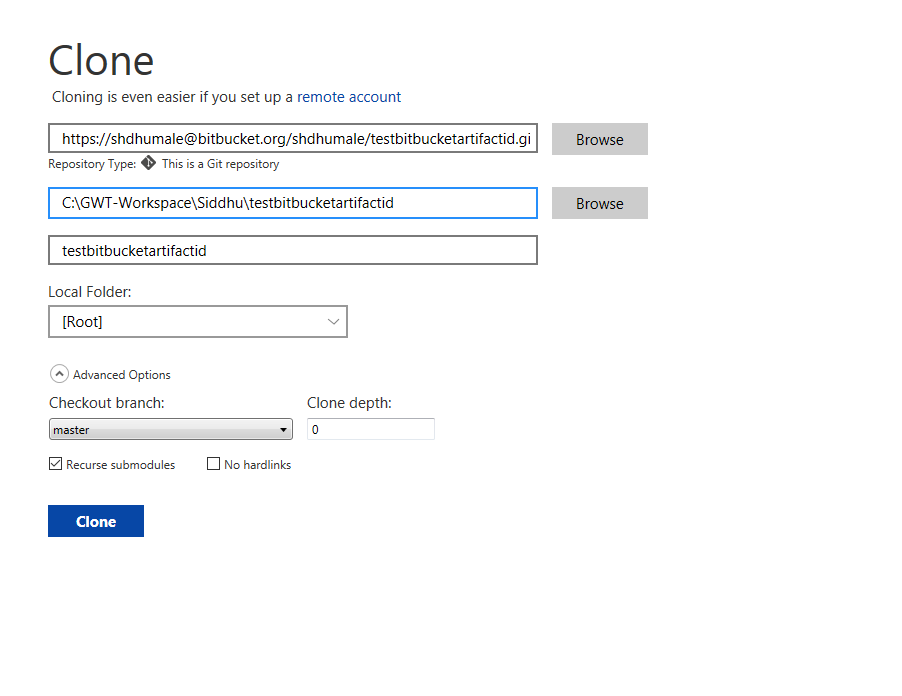
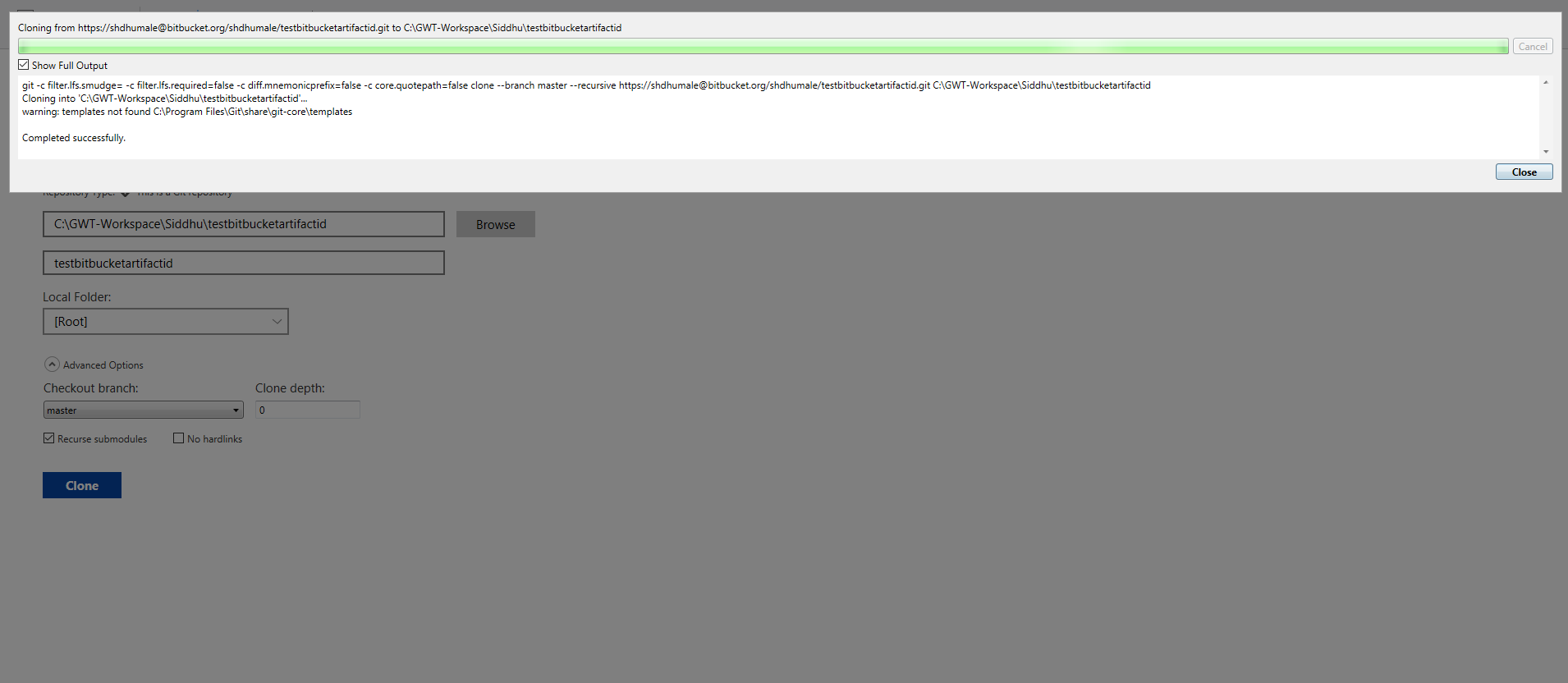
Step4:- Check you will be able to see the file downloaded in your local repository

Lets now modify the file on README.md on local and upload the same on Bitbucket using SourceTool.
Once modified we will be able to see the modified files in Unstaged files either staged selected files or staged all
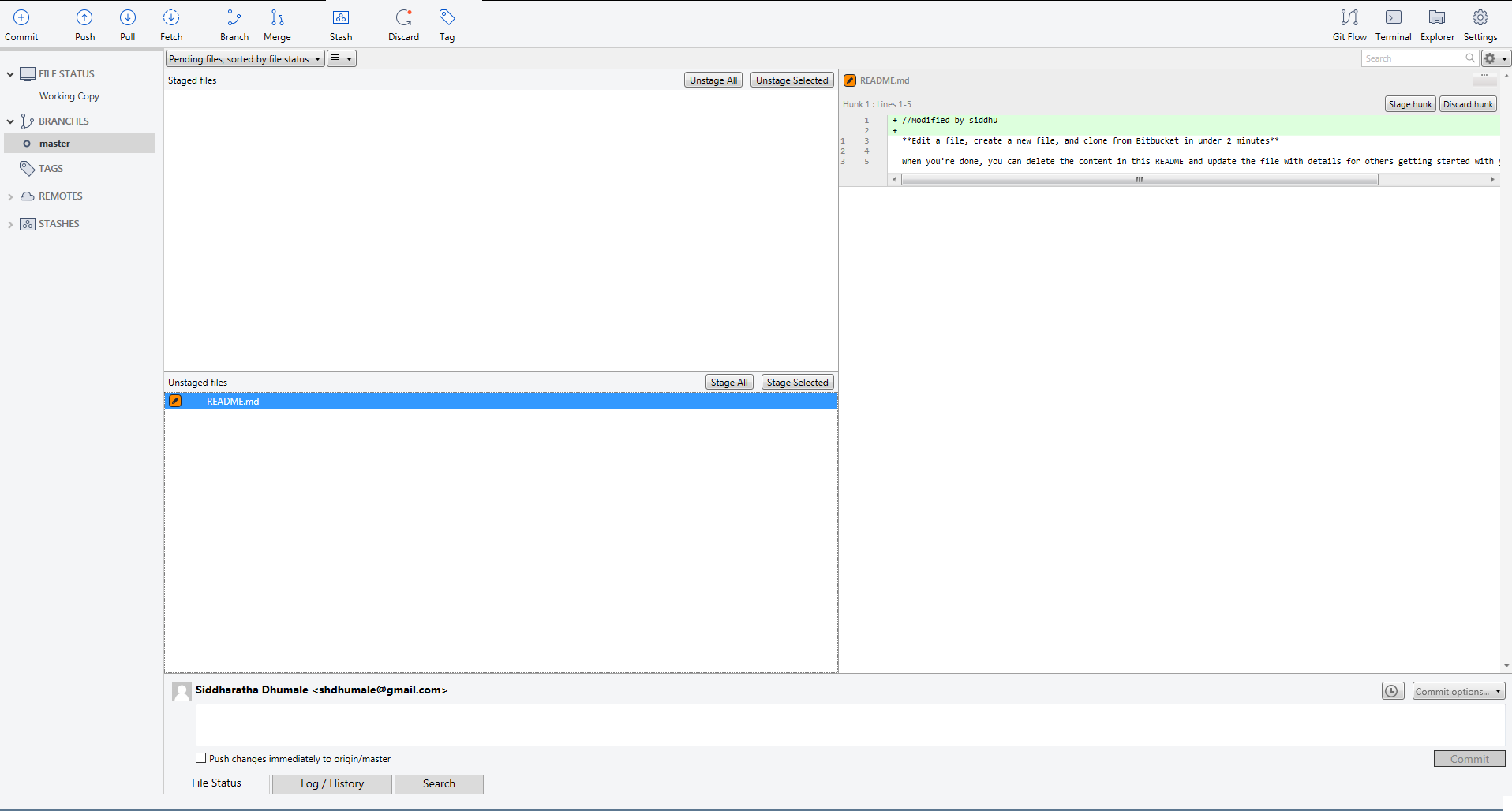
Lets commit the code in master and see if it is reflected in SourceTree.
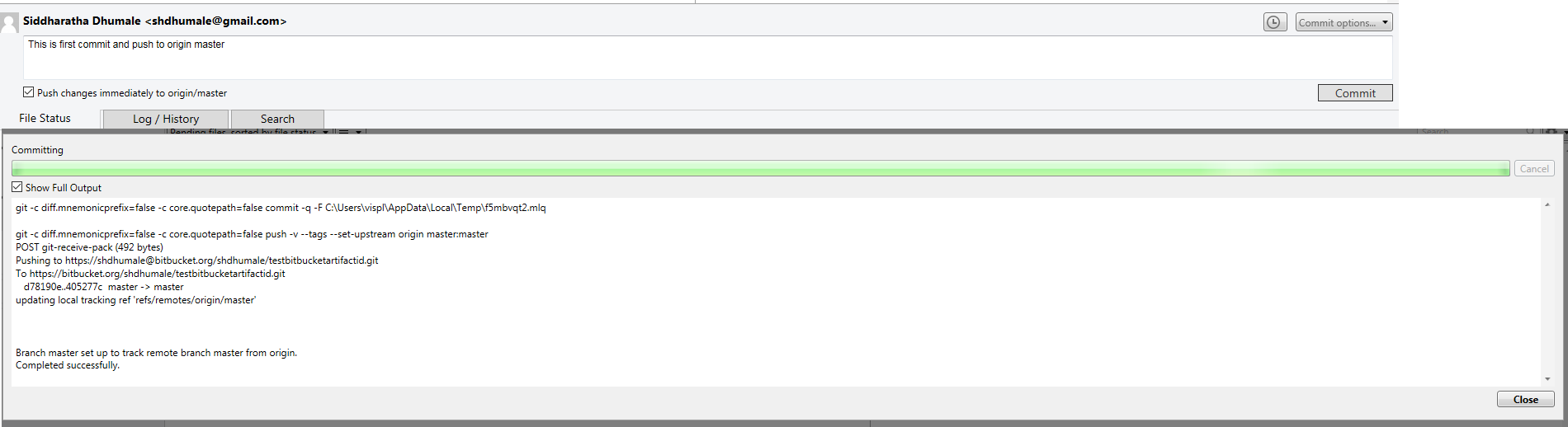
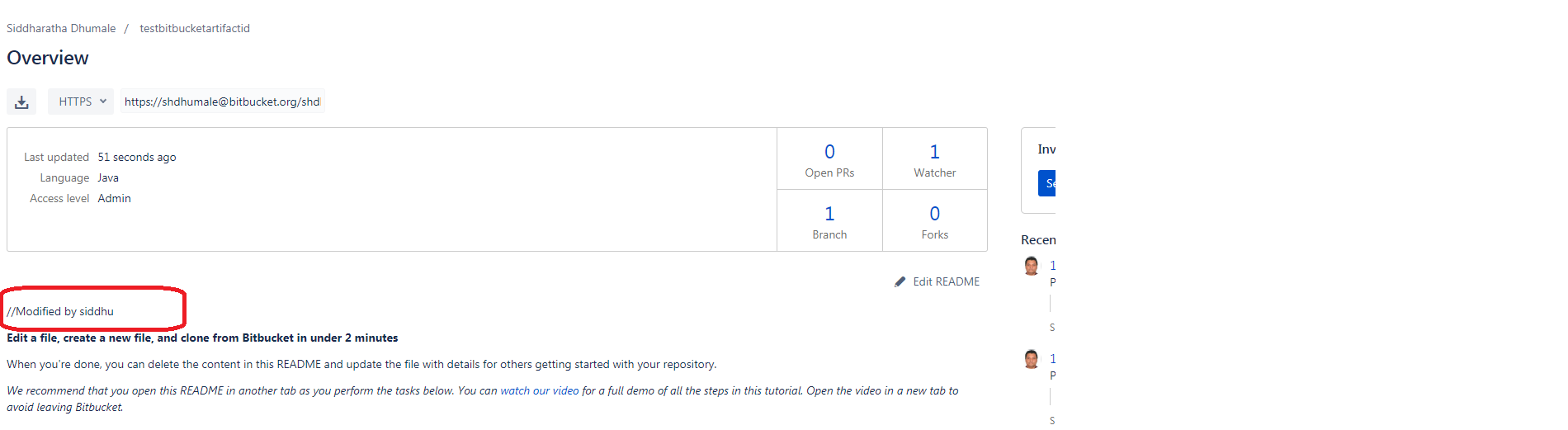
Thursday, March 08, 2018
BitBucket WebVersion and SourceTool
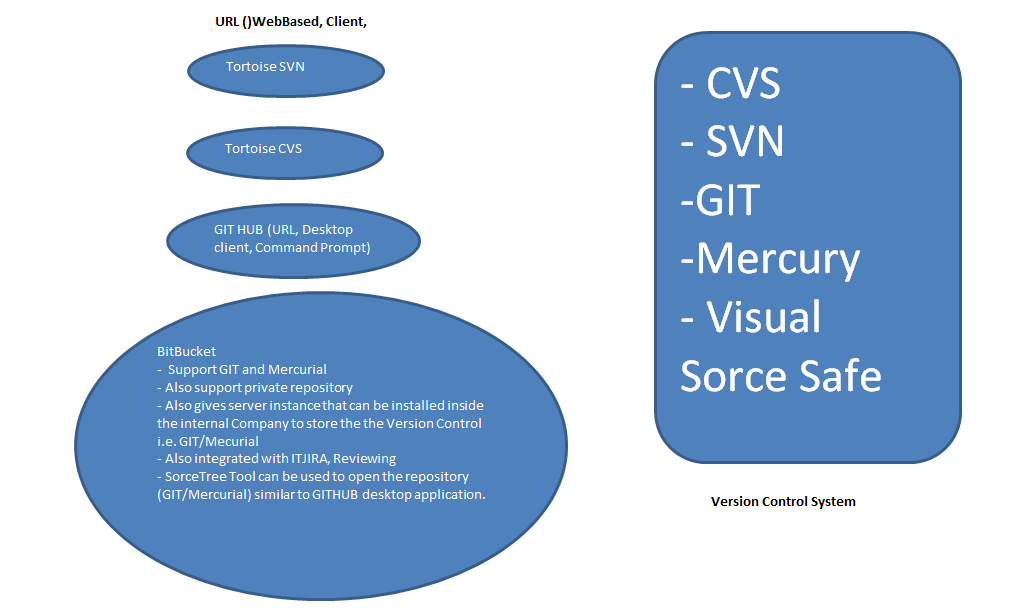
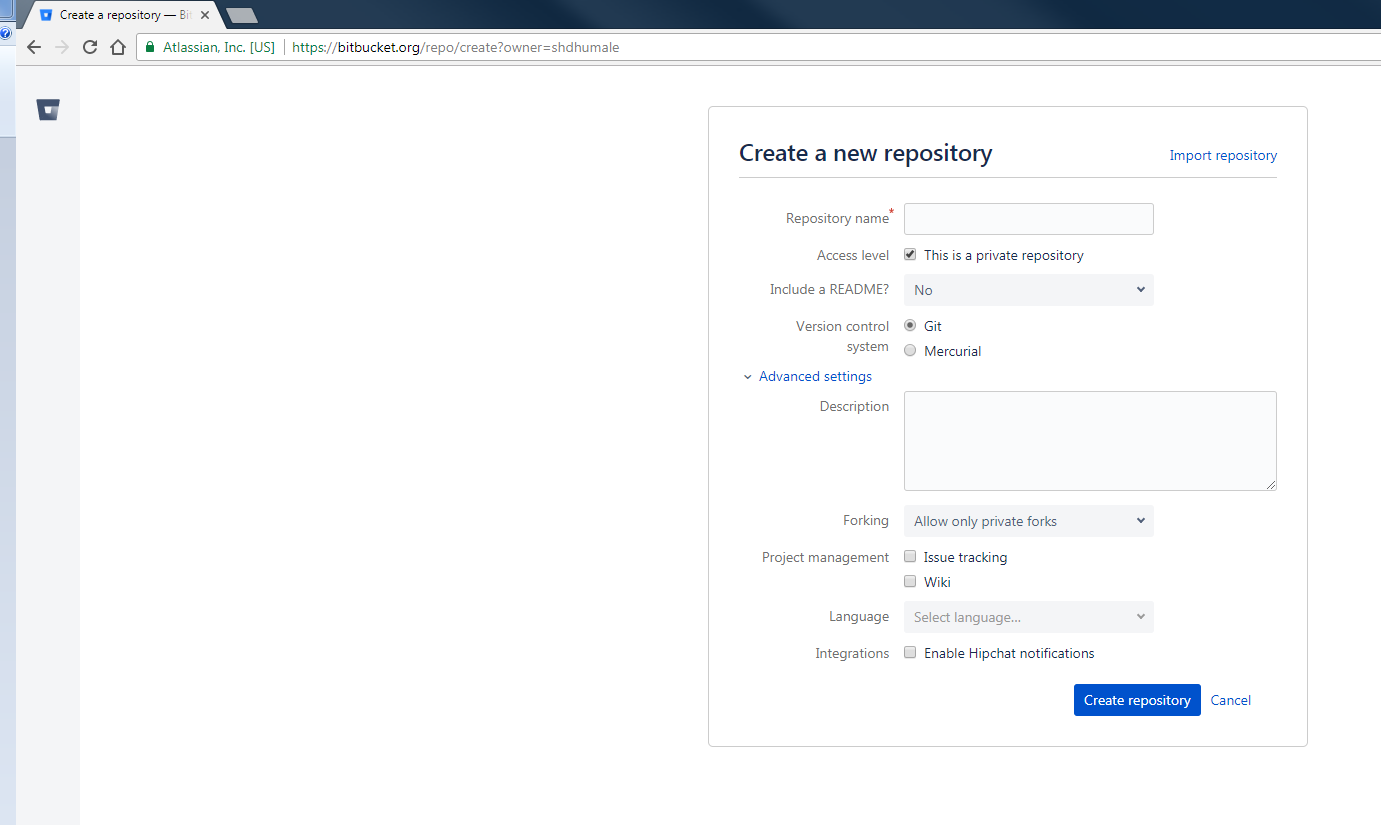
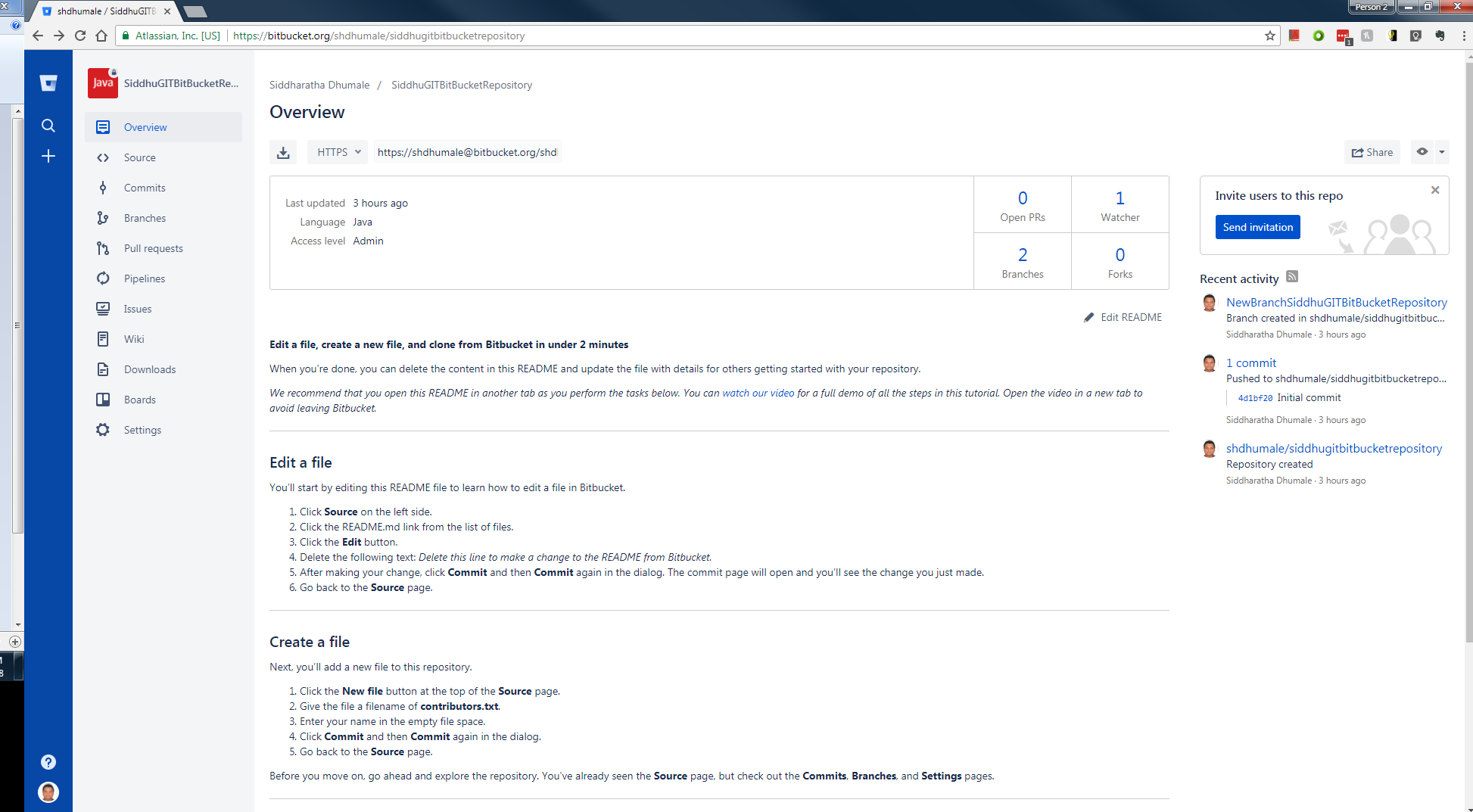

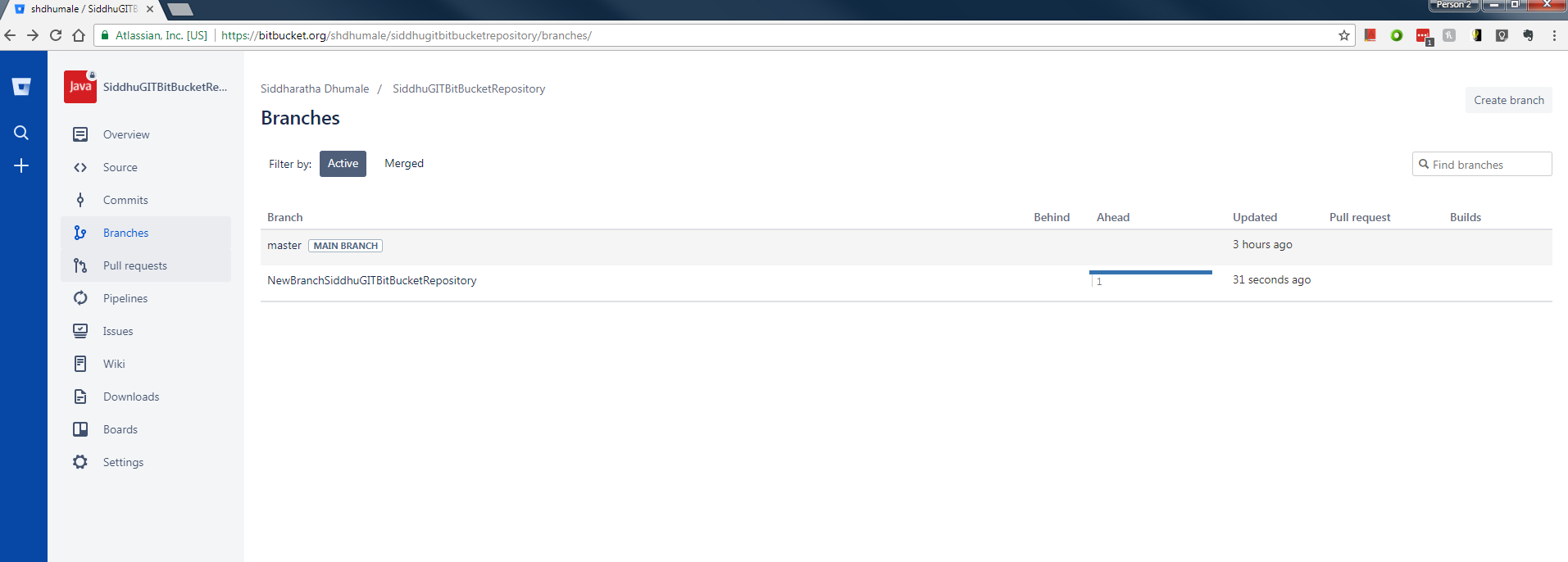
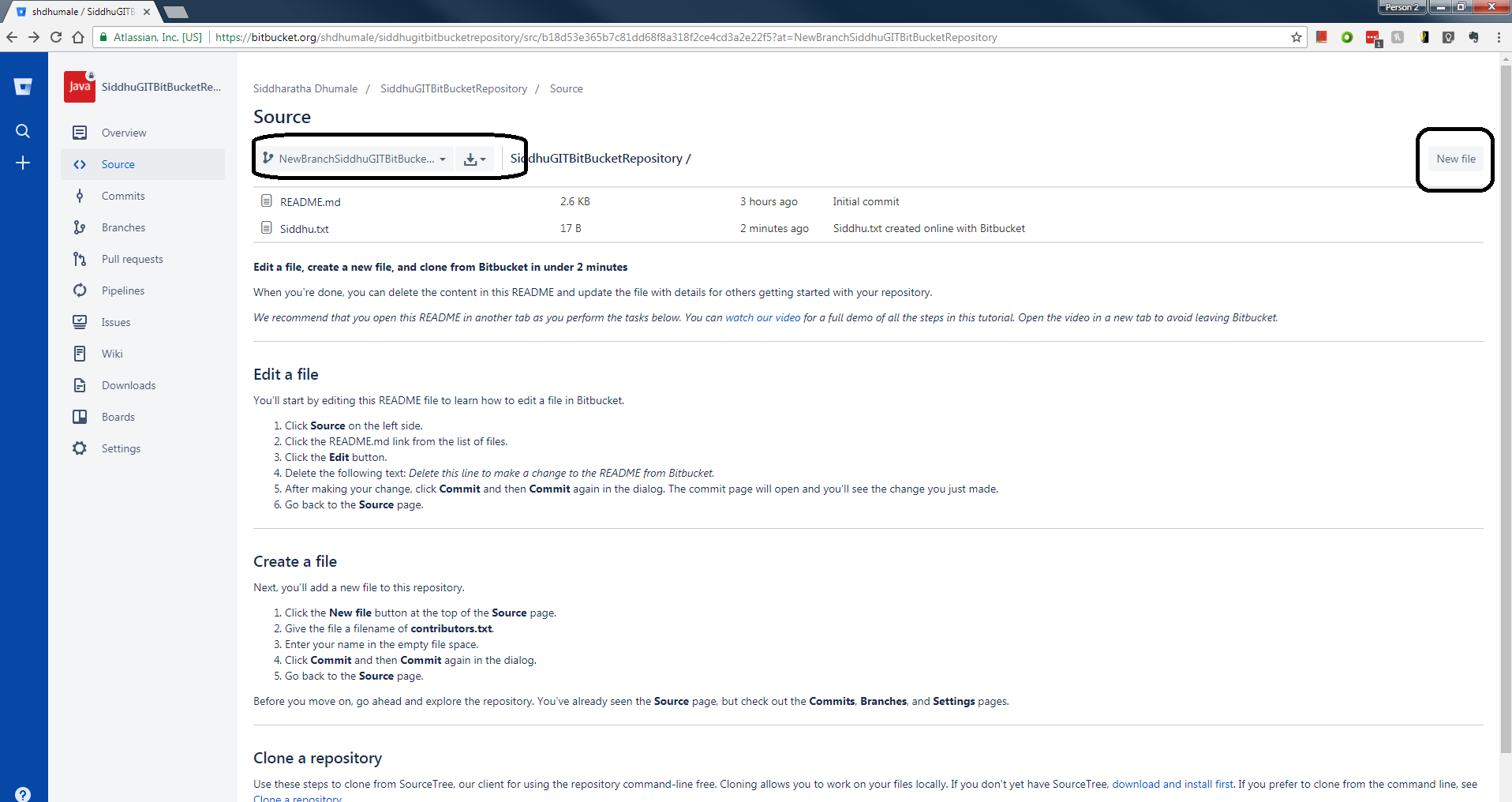
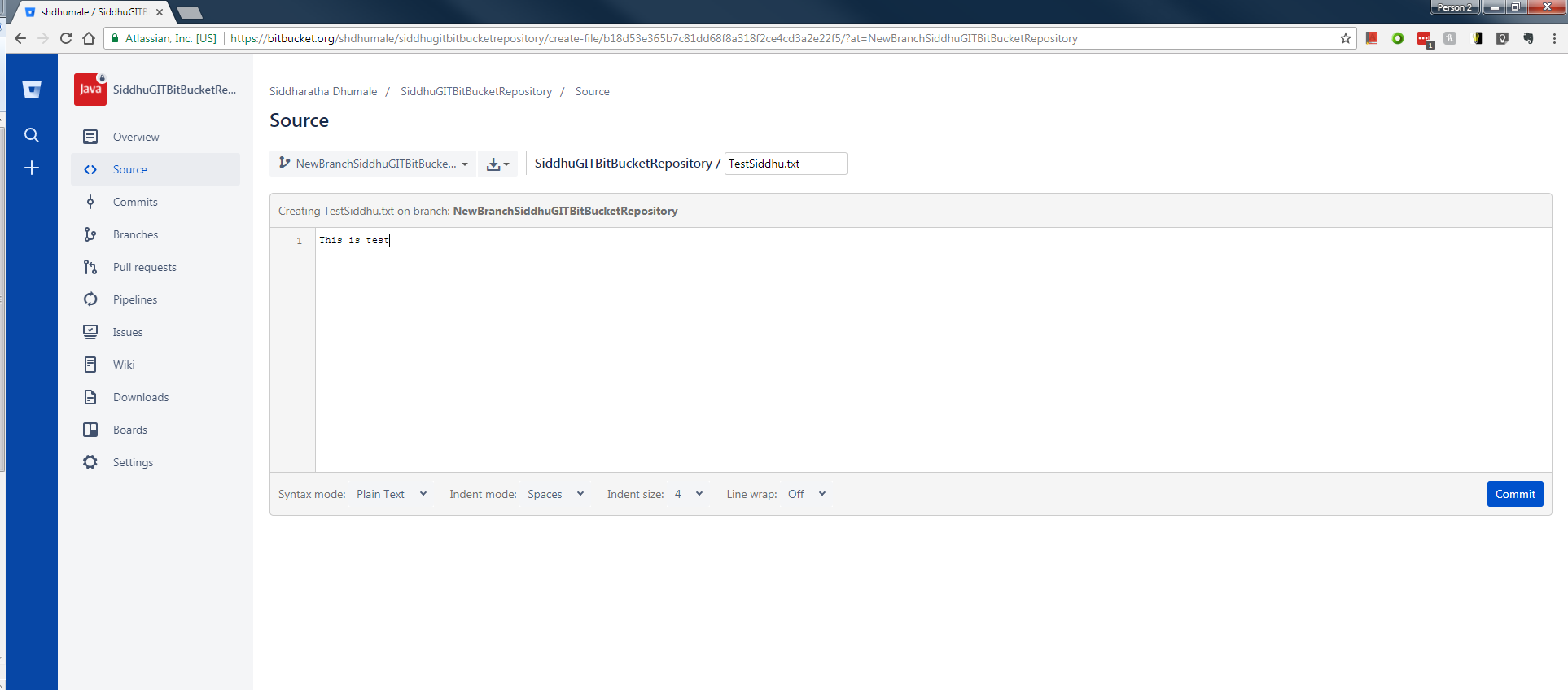
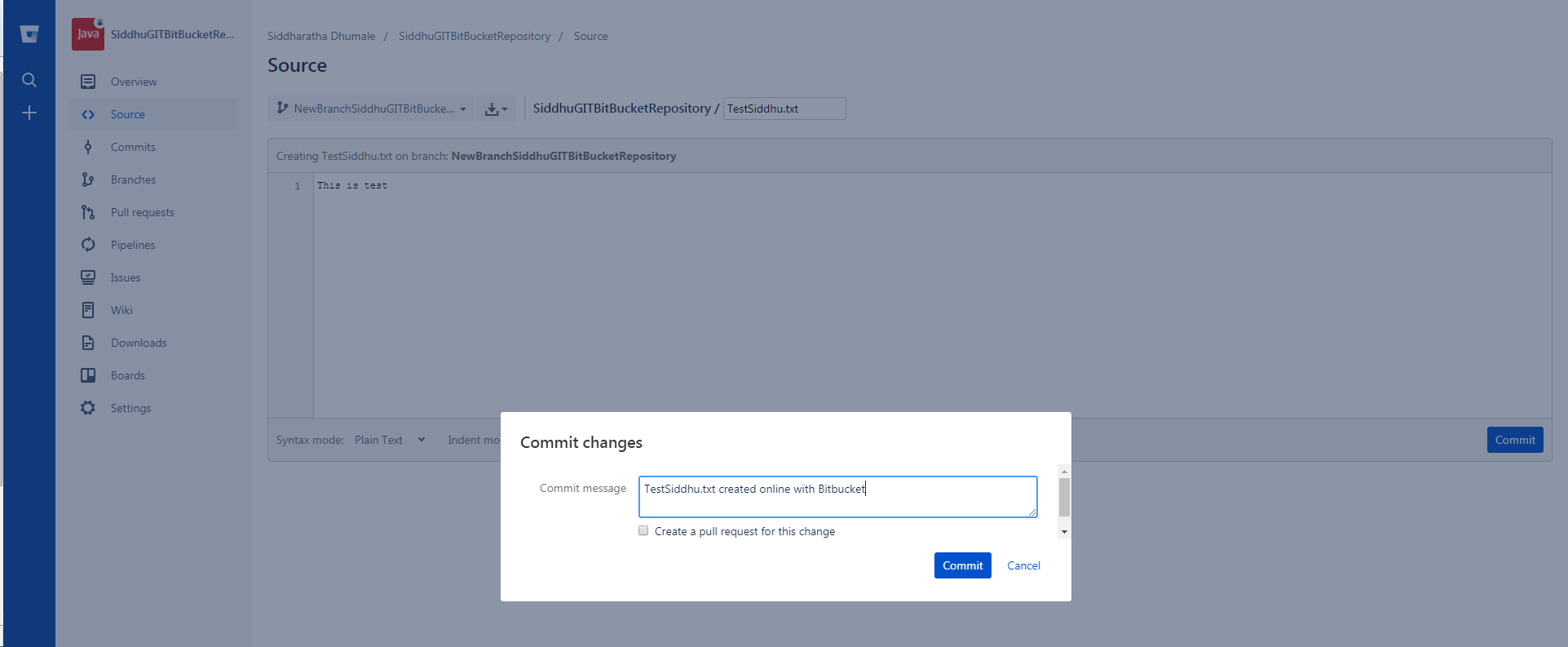
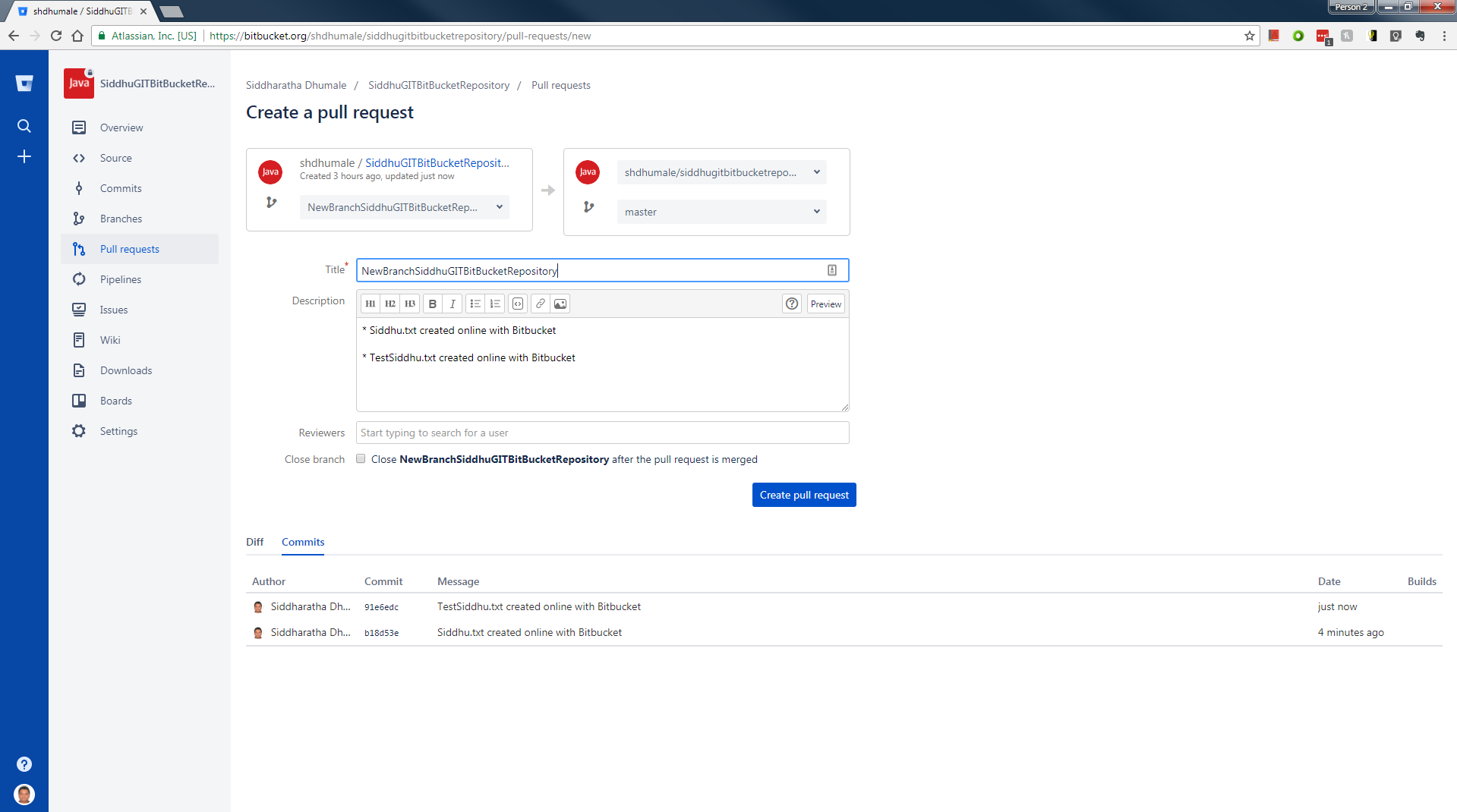
For reference use belwo youtube
"https://www.youtube.com/watch?v=v-B1YwWJte0"
Subscribe to:
Comments (Atom)