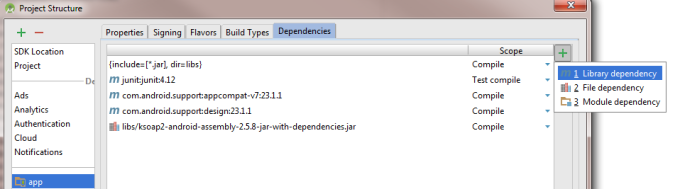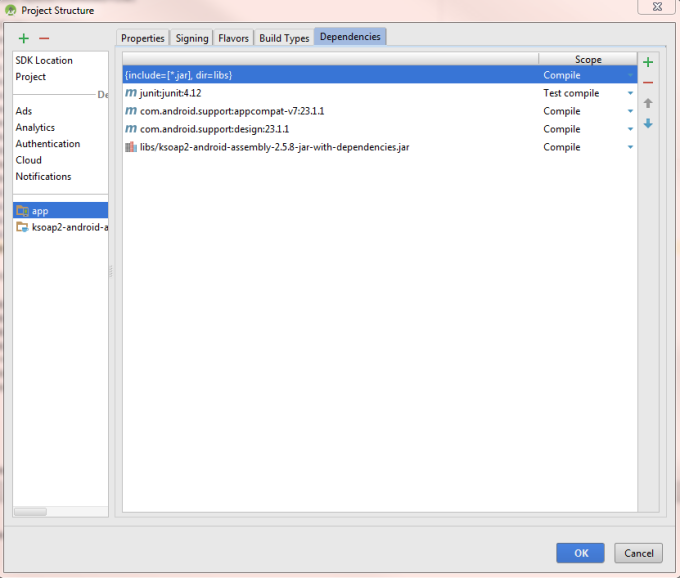Following are the files
Following are the files
1- content_main.xml
xmlns:app="http://schemas.android.com/apk/res-auto"
xmlns:tools="http://schemas.android.com/tools"
android:layout_width="match_parent"
android:layout_height="match_parent"
android:paddingBottom="@dimen/activity_vertical_margin"
android:paddingLeft="@dimen/activity_horizontal_margin"
android:paddingRight="@dimen/activity_horizontal_margin"
android:paddingTop="@dimen/activity_vertical_margin"
app:layout_behavior="@string/appbar_scrolling_view_behavior"
tools:context="com.example.siddhu.myandroidwebservice.MainActivity"
tools:showIn="@layout/activity_main">
android:layout_width="match_parent"
android:layout_height="wrap_content"
android:orientation="vertical" >
android:id="@+id/textView1"
android:layout_width="fill_parent"
android:layout_height="wrap_content"
android:layout_marginTop="10dp"
android:gravity="center"
android:text="Celsius to Farenheit"
android:textSize="30dp" />
android:id="@+id/editText1"
android:layout_width="fill_parent"
android:layout_height="wrap_content"
android:gravity="center"
android:numeric="integer"
android:singleLine="true" />
android:id="@+id/button1"
android:layout_width="fill_parent"
android:layout_height="wrap_content"
android:layout_gravity="center_horizontal"
android:gravity="center"
android:text="Convert to Farenheit" />
android:id="@+id/tv_result"
android:layout_width="fill_parent"
android:layout_height="wrap_content"
android:gravity="center"
android:text="" android:textSize="26dp"/>
Following are the files
1- content_main.xml
xmlns:app="http://schemas.android.com/apk/res-auto"
xmlns:tools="http://schemas.android.com/tools"
android:layout_width="match_parent"
android:layout_height="match_parent"
android:paddingBottom="@dimen/activity_vertical_margin"
android:paddingLeft="@dimen/activity_horizontal_margin"
android:paddingRight="@dimen/activity_horizontal_margin"
android:paddingTop="@dimen/activity_vertical_margin"
app:layout_behavior="@string/appbar_scrolling_view_behavior"
tools:context="com.example.siddhu.myandroidwebservice.MainActivity"
tools:showIn="@layout/activity_main">
android:layout_width="match_parent"
android:layout_height="wrap_content"
android:orientation="vertical" >
android:id="@+id/textView1"
android:layout_width="fill_parent"
android:layout_height="wrap_content"
android:layout_marginTop="10dp"
android:gravity="center"
android:text="Celsius to Farenheit"
android:textSize="30dp" />
android:id="@+id/editText1"
android:layout_width="fill_parent"
android:layout_height="wrap_content"
android:gravity="center"
android:numeric="integer"
android:singleLine="true" />
android:id="@+id/button1"
android:layout_width="fill_parent"
android:layout_height="wrap_content"
android:layout_gravity="center_horizontal"
android:gravity="center"
android:text="Convert to Farenheit" />
android:id="@+id/tv_result"
android:layout_width="fill_parent"
android:layout_height="wrap_content"
android:gravity="center"
android:text="" android:textSize="26dp"/>
2- AndroidManifest.xml
Dont forget to add this line before or after ending of application tag.
<uses-permission android:name="android.permission.INTERNET" /> <uses-permission android:name="android.permission.ACCESS_NETWORK_STATE"/>
3- build.gradle
apply plugin: 'com.android.application'
android {
compileSdkVersion 23
buildToolsVersion "23.0.2"
defaultConfig {
applicationId "com.example.siddhu.myandroidwebservice"
minSdkVersion 8
targetSdkVersion 23
versionCode 1
versionName "1.0"
}
buildTypes {
release {
minifyEnabled false
proguardFiles getDefaultProguardFile('proguard-android.txt'), 'proguard-rules.pro'
}
}
}
dependencies {
compile fileTree(include: ['*.jar'], dir: 'libs')
testCompile 'junit:junit:4.12'
compile 'com.android.support:appcompat-v7:23.1.1'
compile 'com.android.support:design:23.1.1'
compile files('libs/ksoap2-android-assembly-2.5.8-jar-with-dependencies.jar')
}
4- MainActivity
package com.example.siddhu.myandroidwebservice;
import android.os.AsyncTask;
import android.os.Bundle;
import android.support.v7.app.AppCompatActivity;
import android.util.Log;
import android.view.Menu;
import android.view.MenuItem;
import android.view.View;
import android.view.View.OnClickListener;
import android.widget.Button;
import android.widget.EditText;
import android.widget.TextView;
import org.ksoap2.SoapEnvelope;
import org.ksoap2.serialization.PropertyInfo;
import org.ksoap2.serialization.SoapObject;
import org.ksoap2.serialization.SoapPrimitive;
import org.ksoap2.serialization.SoapSerializationEnvelope;
import org.ksoap2.transport.HttpTransportSE;
public class MainActivity extends AppCompatActivity {
private final String NAMESPACE = "http://www.w3schools.com/xml/";
private final String URL = "http://www.w3schools.com/xml/tempconvert.asmx";
private final String SOAP_ACTION = "http://www.w3schools.com/xml/CelsiusToFahrenheit";
private final String METHOD_NAME = "CelsiusToFahrenheit";
private String TAG = "PGGURU";
private static String celcius;
private static String fahren;
Button b;
TextView tv;
EditText et;
@Override
protected void onCreate(Bundle savedInstanceState) {
super.onCreate(savedInstanceState);
setContentView(R.layout.activity_main);
//Celcius Edit Control
et = (EditText) findViewById(R.id.editText1);
//Fahrenheit Text control
tv = (TextView) findViewById(R.id.tv_result);
//Button to trigger web service invocation
b = (Button) findViewById(R.id.button1);
//Button Click Listener
b.setOnClickListener(new OnClickListener() {
public void onClick(View v) {
//Check if Celcius text control is not empty
if (et.getText().length() != 0 && et.getText().toString() != "") {
//Get the text control value
celcius = et.getText().toString();
//Create instance for AsyncCallWS
AsyncCallWS task = new AsyncCallWS();
//Call execute
task.execute();
//If text control is empty
} else {
tv.setText("Please enter Celcius");
}
}
});
}
private class AsyncCallWS extends AsyncTask
@Override
protected Void doInBackground(String... params) {
Log.i(TAG, "doInBackground");
getFahrenheit(celcius);
return null;
}
@Override
protected void onPostExecute(Void result) {
Log.i(TAG, "onPostExecute");
tv.setText(fahren + "° F");
}
@Override
protected void onPreExecute() {
Log.i(TAG, "onPreExecute");
tv.setText("Calculating...");
}
@Override
protected void onProgressUpdate(Void... values) {
Log.i(TAG, "onProgressUpdate");
}
}
public void getFahrenheit(String celsius) {
//Create request
SoapObject request = new SoapObject(NAMESPACE, METHOD_NAME);
//Property which holds input parameters
PropertyInfo celsiusPI = new PropertyInfo();
//Set Name
celsiusPI.setName("Celsius");
//Set Value
celsiusPI.setValue(celsius);
//Set dataType
celsiusPI.setType(double.class);
//Add the property to request object
request.addProperty(celsiusPI);
//Create envelope
SoapSerializationEnvelope envelope = new SoapSerializationEnvelope(
SoapEnvelope.VER11);
envelope.dotNet = true;
//Set output SOAP object
envelope.setOutputSoapObject(request);
//Create HTTP call object
HttpTransportSE androidHttpTransport = new HttpTransportSE(URL);
try {
//Invole web service
androidHttpTransport.call(SOAP_ACTION, envelope);
//Get the response
SoapPrimitive response = (SoapPrimitive) envelope.getResponse();
//Assign it to fahren static variable
fahren = response.toString();
} catch (Exception e) {
e.printStackTrace();
}
}
@Override
public boolean onCreateOptionsMenu(Menu menu) {
// Inflate the menu; this adds items to the action bar if it is present.
getMenuInflater().inflate(R.menu.menu_main, menu);
return true;
}
@Override
public boolean onOptionsItemSelected(MenuItem item) {
// Handle action bar item clicks here. The action bar will
// automatically handle clicks on the Home/Up button, so long
// as you specify a parent activity in AndroidManifest.xml.
int id = item.getItemId();
//noinspection SimplifiableIfStatement
if (id == R.id.action_settings) {
return true;
}
return super.onOptionsItemSelected(item);
}
}