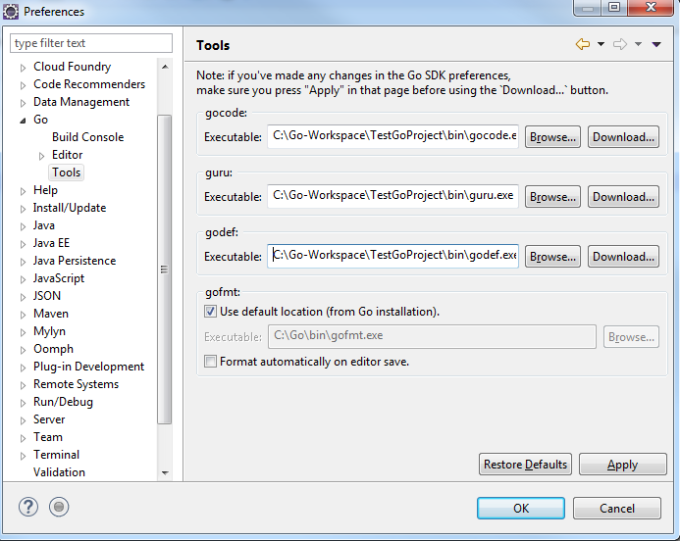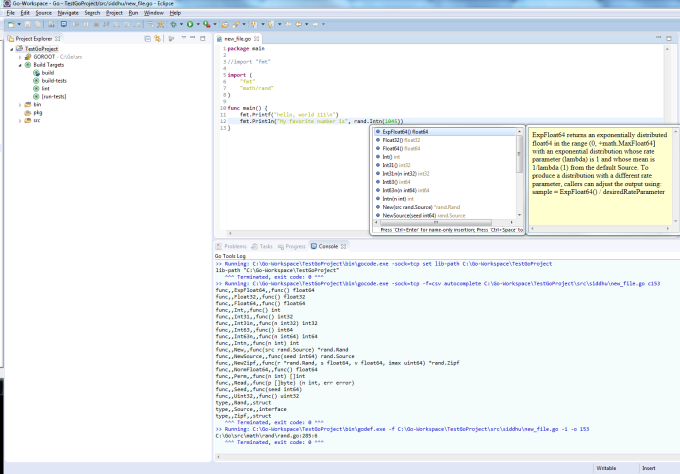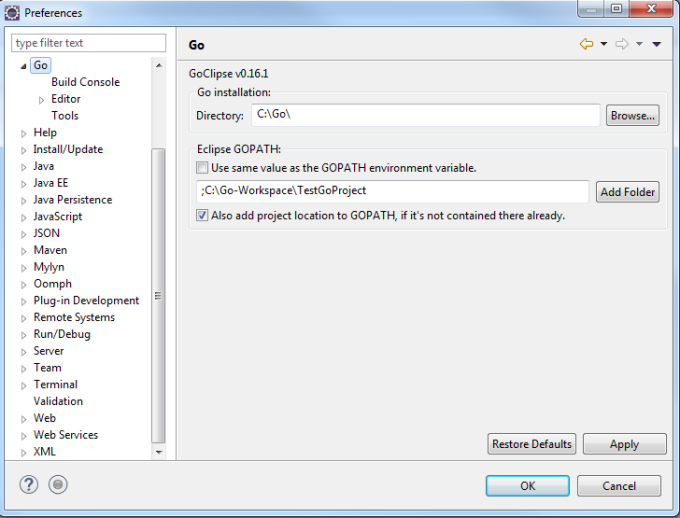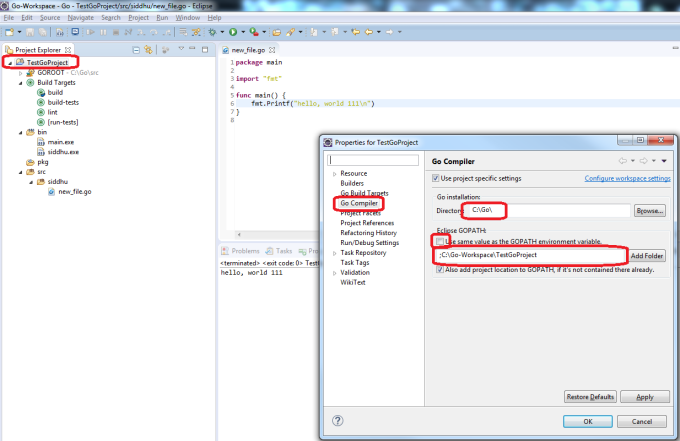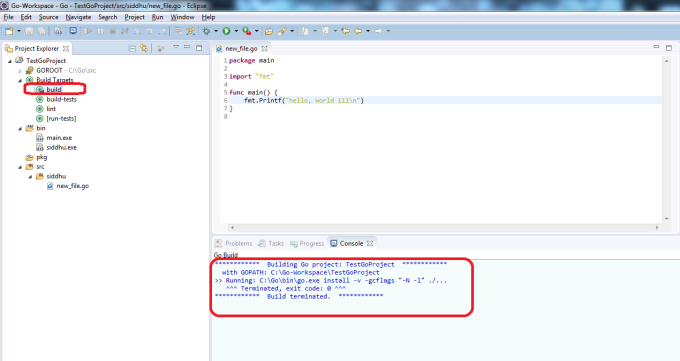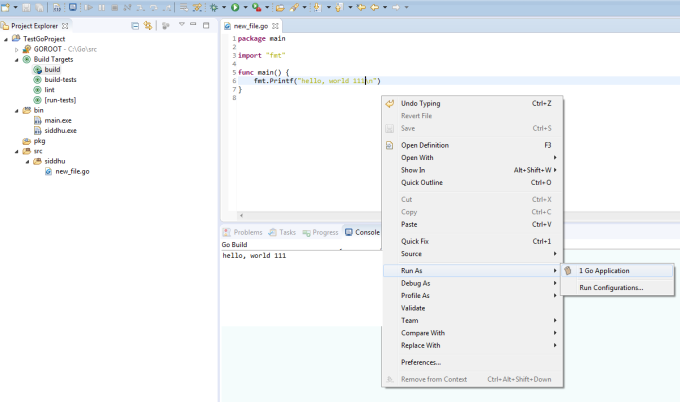Horizontally clustered environment:- Application is deployed on multiple physical machines. Each machine is ready for requests. This concept helps in protection over hardware failure, increases efficiency and best part is it provides load balancing along with process fail over. As all good thing come with overhead this style too has limitation i.e. since there are many number of physical machines installation and maintenance cost increases proportionally.
Vertical clustering:- Multiple application server instances are hosted on the same physical machine. So in this scenario we need to have high end machine configuration as all the request is taken by one single machine. Disadvantage:- If hardware fails then there may not be ready alternative.
Vertical clustering:- Multiple application server instances are hosted on the same physical machine. So in this scenario we need to have high end machine configuration as all the request is taken by one single machine. Disadvantage:- If hardware fails then there may not be ready alternative.