1- download the appache server
https://mina.apache.org/ftpserver-project/downloads.html
2- Modify below things in as shown in below figure
C:\apache-ftpserver-1.1.1\apache-ftpserver-1.1.1\res\conf\users.properties
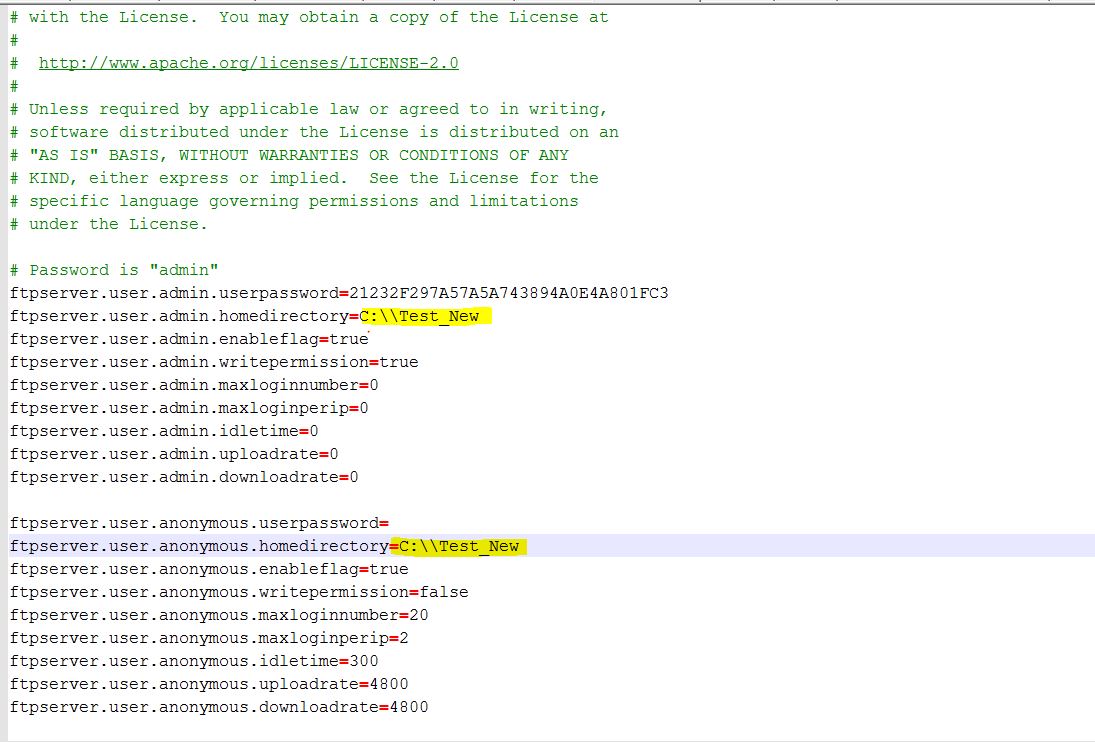
below folder will tell the FTPClien that this will be by default folder where we can do the operation
ftpserver.user.anonymous.homedirectory=C:\\Test_New
3- Make sure to add this tag inside
C:\apache-ftpserver-1.1.1\apache-ftpserver-1.1.1\res\conf\ftpd-typical.xml
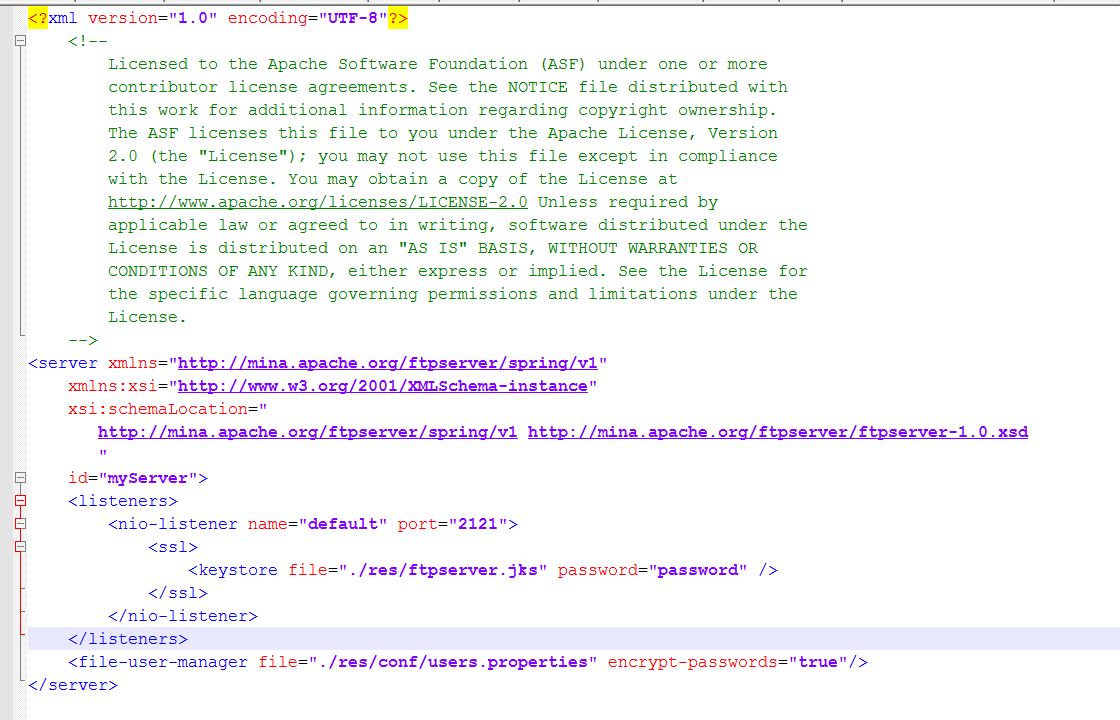
<file-user-manager file="./res/conf/users.properties" encrypt-passwords="true"/>
This will make sure that password field which we mapped with user.properties as in encrypted mode.
3- No we are ready to connect to Apache FTP Server.
Start the server using following below command
C:\apache-ftpserver-1.1.1\apache-ftpserver-1.1.1\bin>ftpd.bat res/conf/ftpd-typical.xml
Using XML configuration file res/conf/ftpd-typical.xml...
FtpServer started
4- Connect using Filezilla or winscp. I am using WINSCP
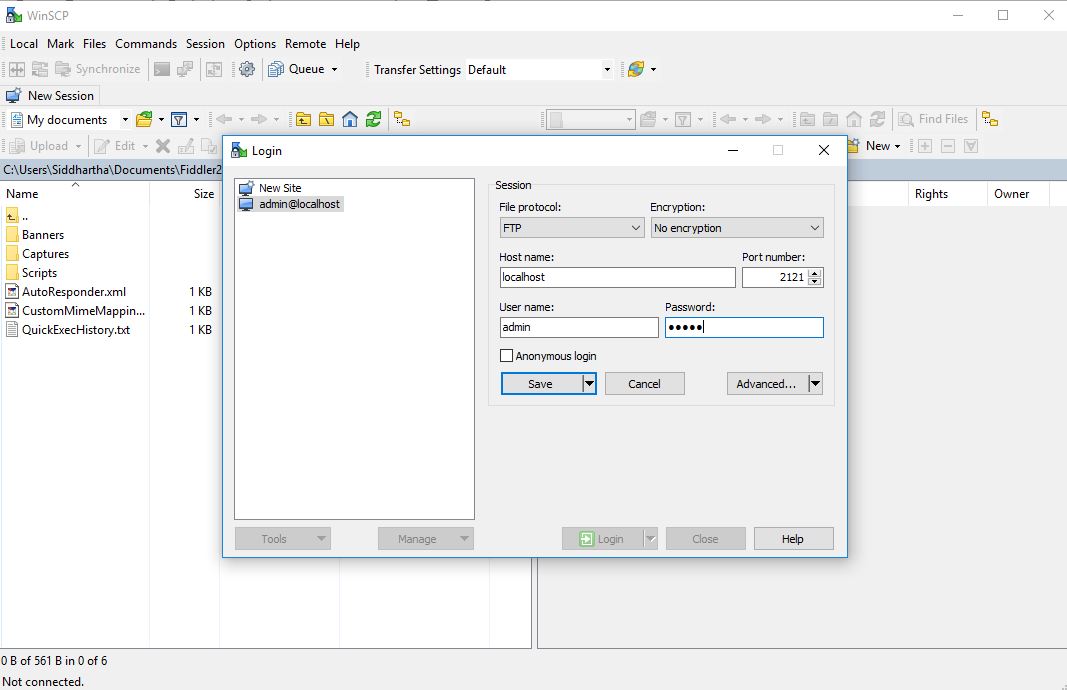
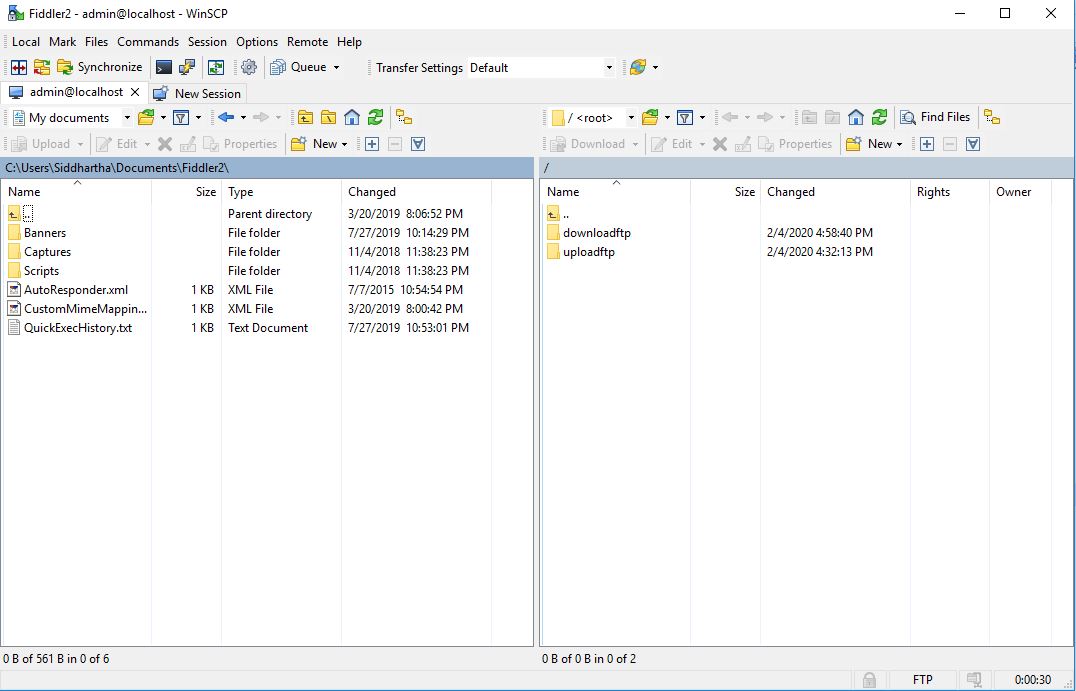
Note:By default the user id and password for apache ftp is admin admin
https://mina.apache.org/ftpserver-project/downloads.html
2- Modify below things in as shown in below figure
C:\apache-ftpserver-1.1.1\apache-ftpserver-1.1.1\res\conf\users.properties
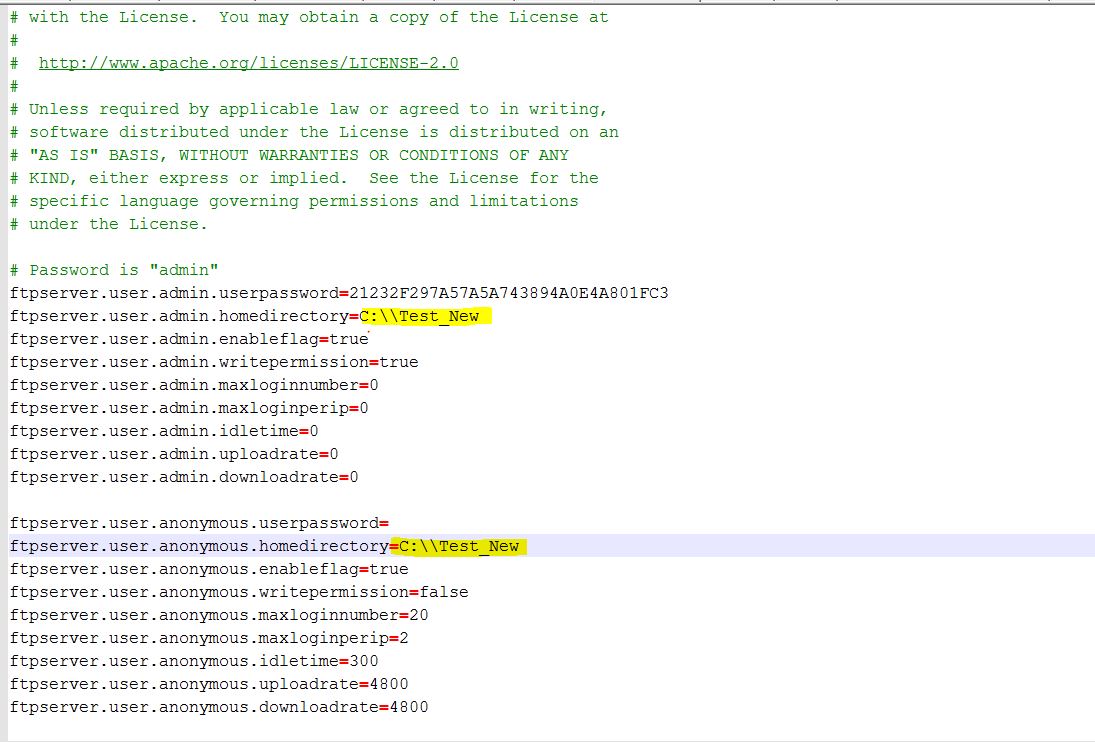
below folder will tell the FTPClien that this will be by default folder where we can do the operation
ftpserver.user.anonymous.homedirectory=C:\\Test_New
3- Make sure to add this tag inside
C:\apache-ftpserver-1.1.1\apache-ftpserver-1.1.1\res\conf\ftpd-typical.xml
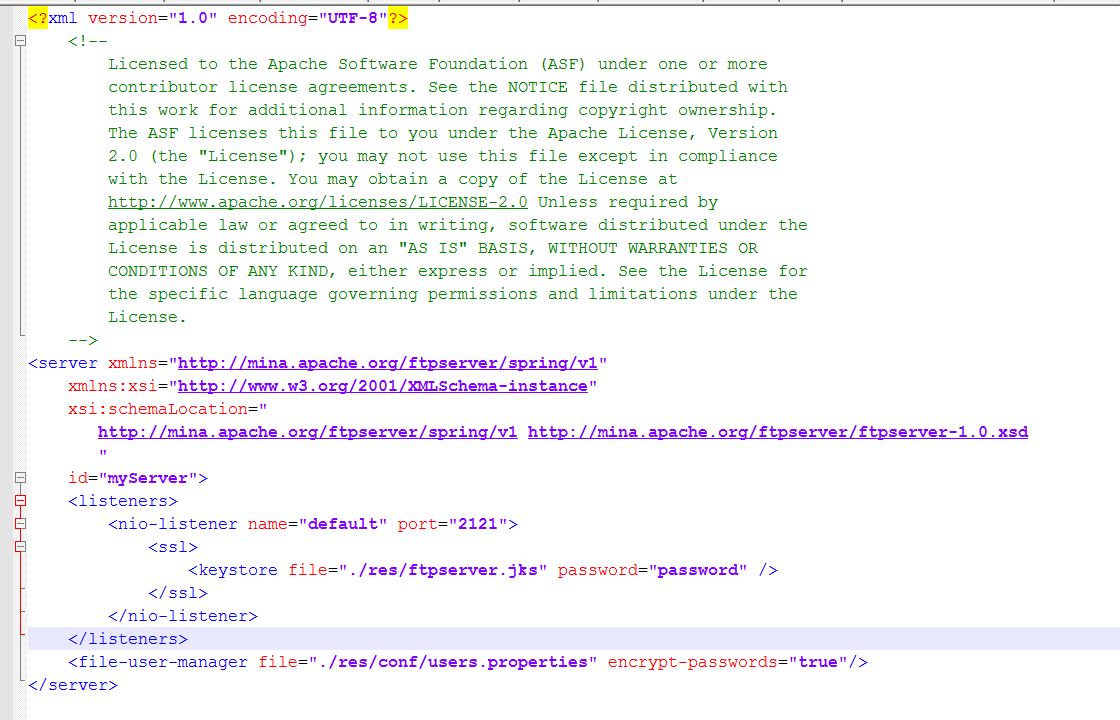
<file-user-manager file="./res/conf/users.properties" encrypt-passwords="true"/>
This will make sure that password field which we mapped with user.properties as in encrypted mode.
3- No we are ready to connect to Apache FTP Server.
Start the server using following below command
C:\apache-ftpserver-1.1.1\apache-ftpserver-1.1.1\bin>ftpd.bat res/conf/ftpd-typical.xml
Using XML configuration file res/conf/ftpd-typical.xml...
FtpServer started
4- Connect using Filezilla or winscp. I am using WINSCP
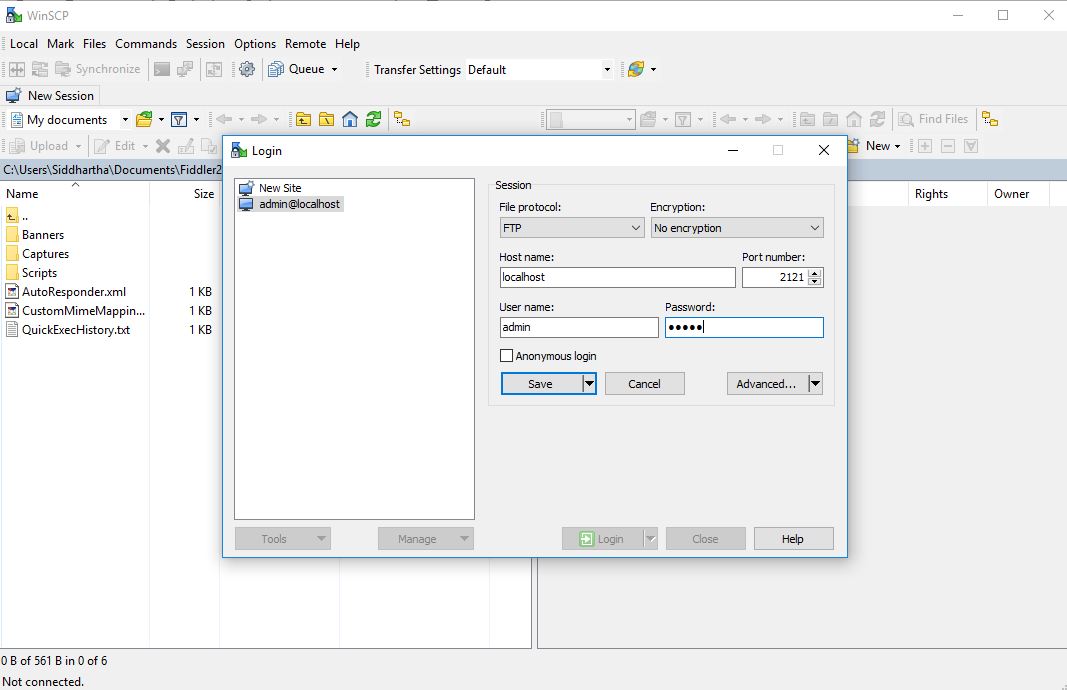
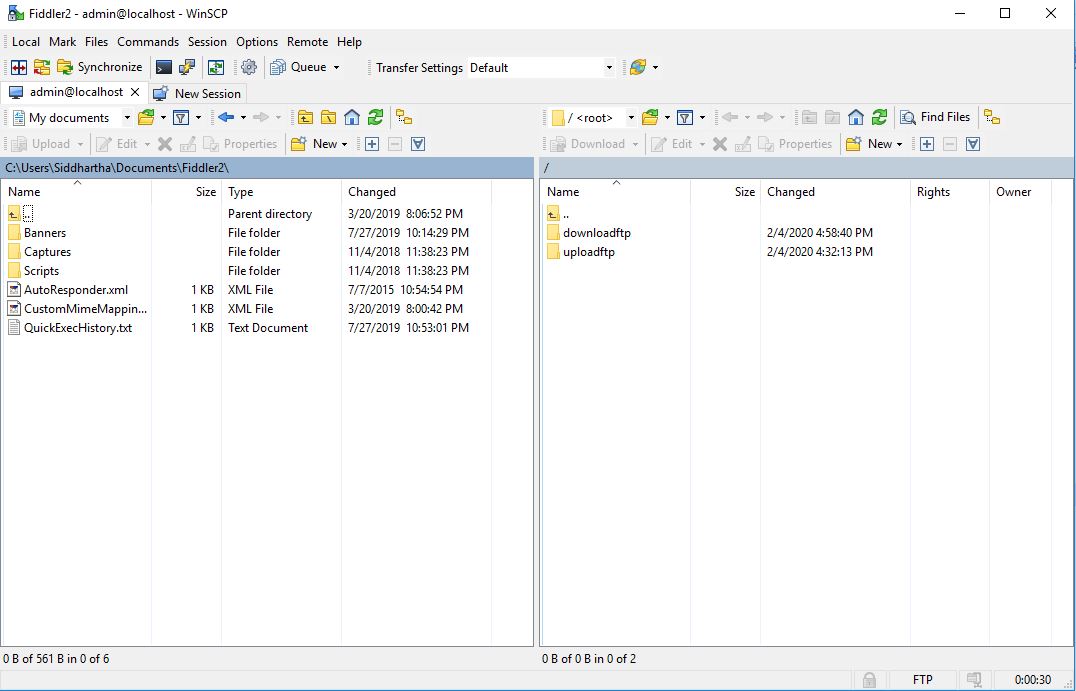
Note:By default the user id and password for apache ftp is admin admin


No comments:
Post a Comment