Step 1:- Create a link and add Destination as a new action to the it
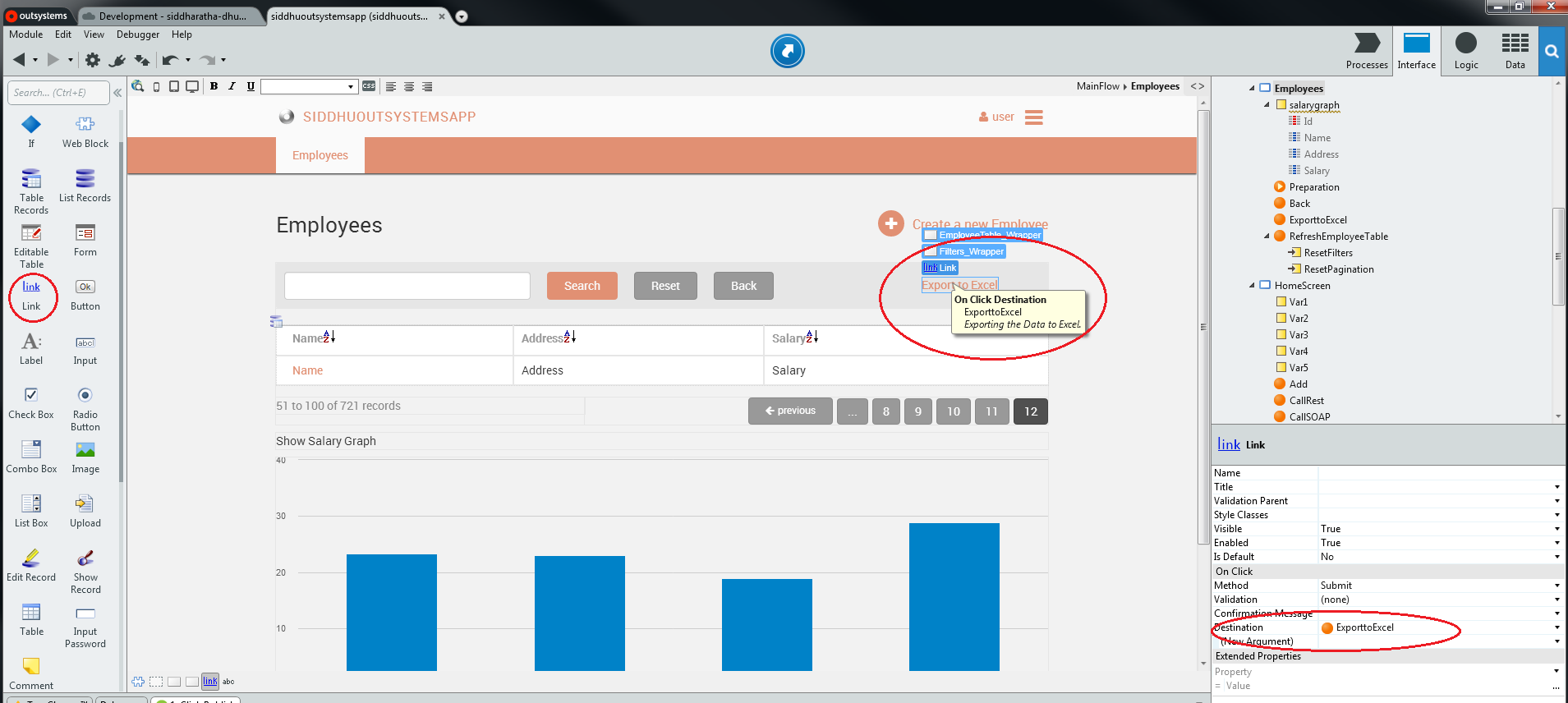
Step 2:- Double click on Action and have your work flow as shown below
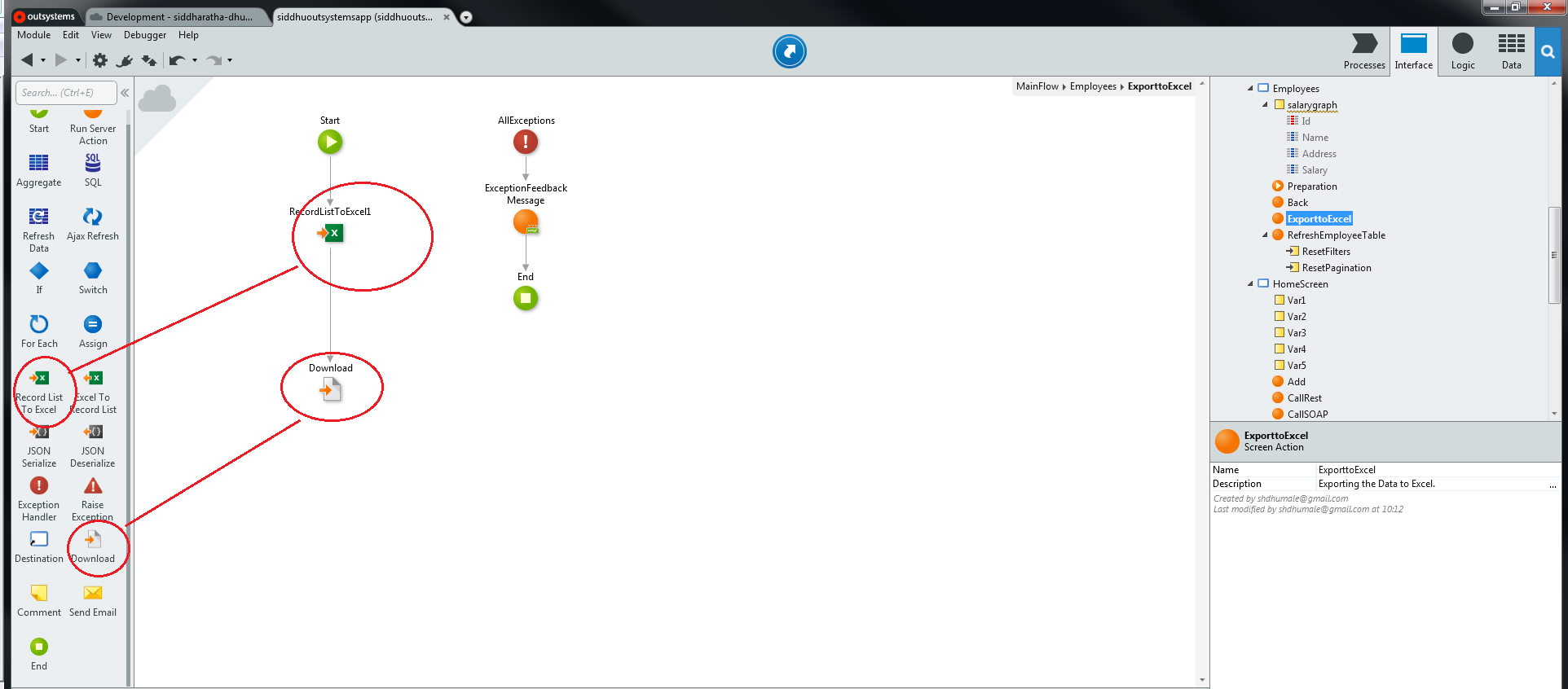
Step 3:- click on Excel icon in work Flow and fill the parameter as shown below
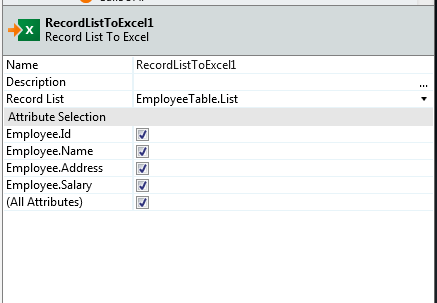
Step 4:- Click on download icon in Work flow and fill the parameter as shown below
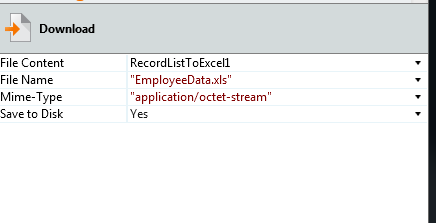
Step 5:- Run the appication and click on the link and excel will be downloaded to your system
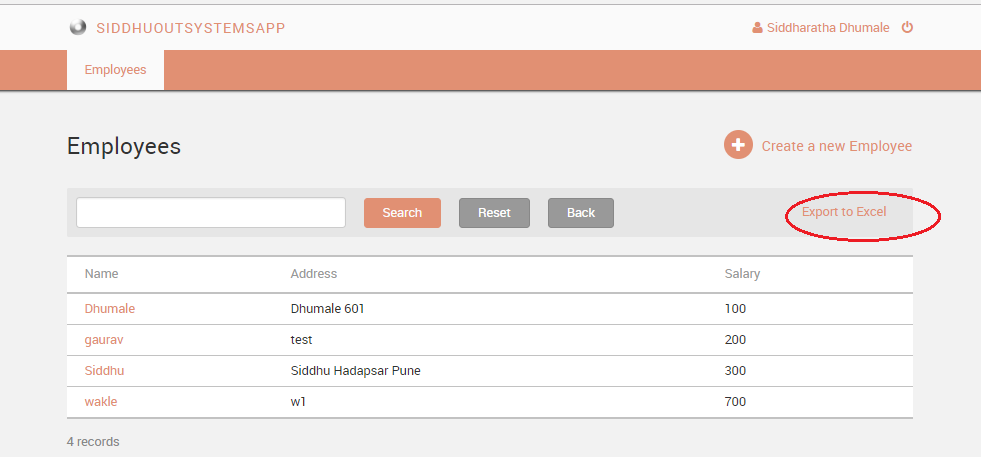
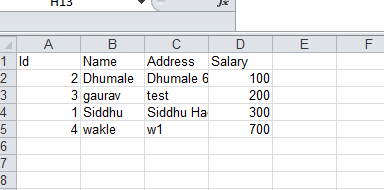
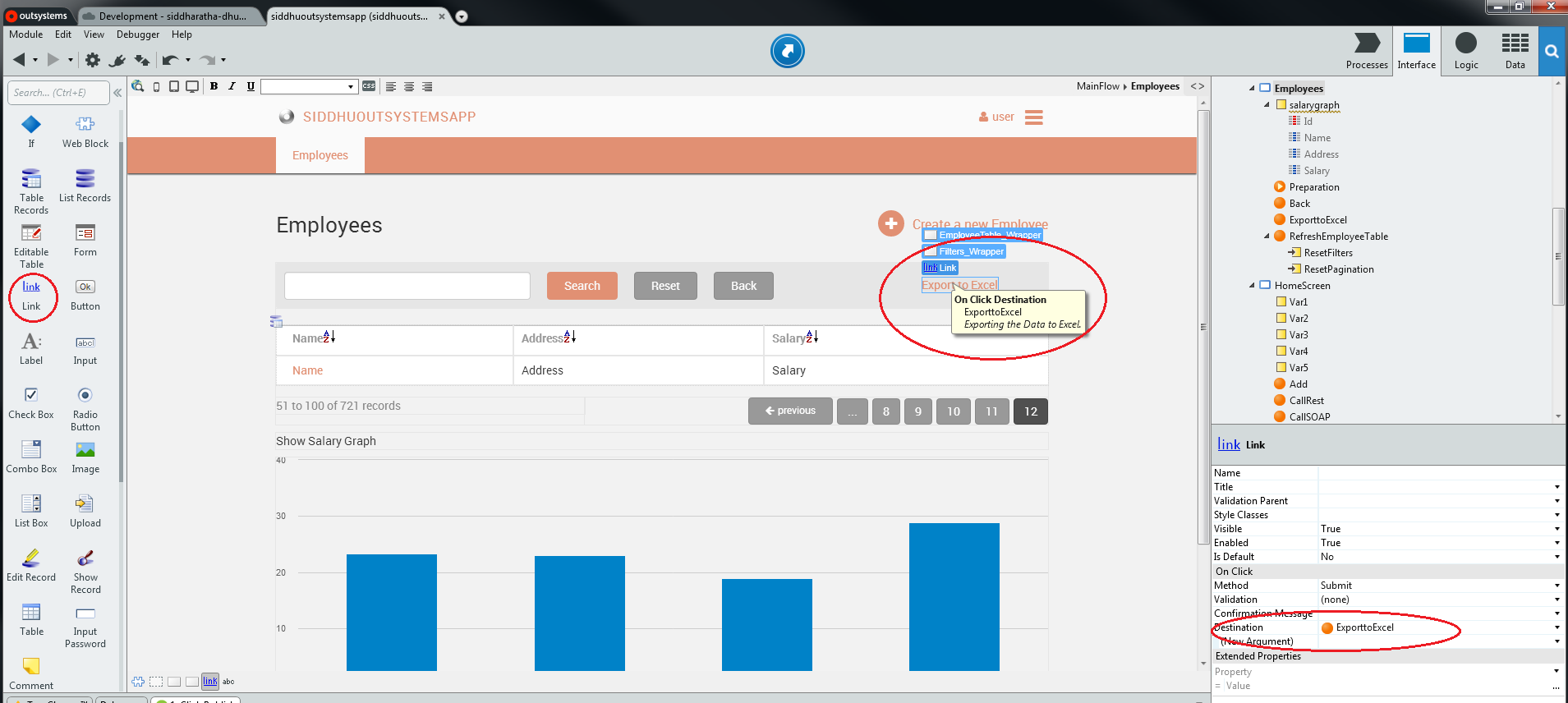
Step 2:- Double click on Action and have your work flow as shown below
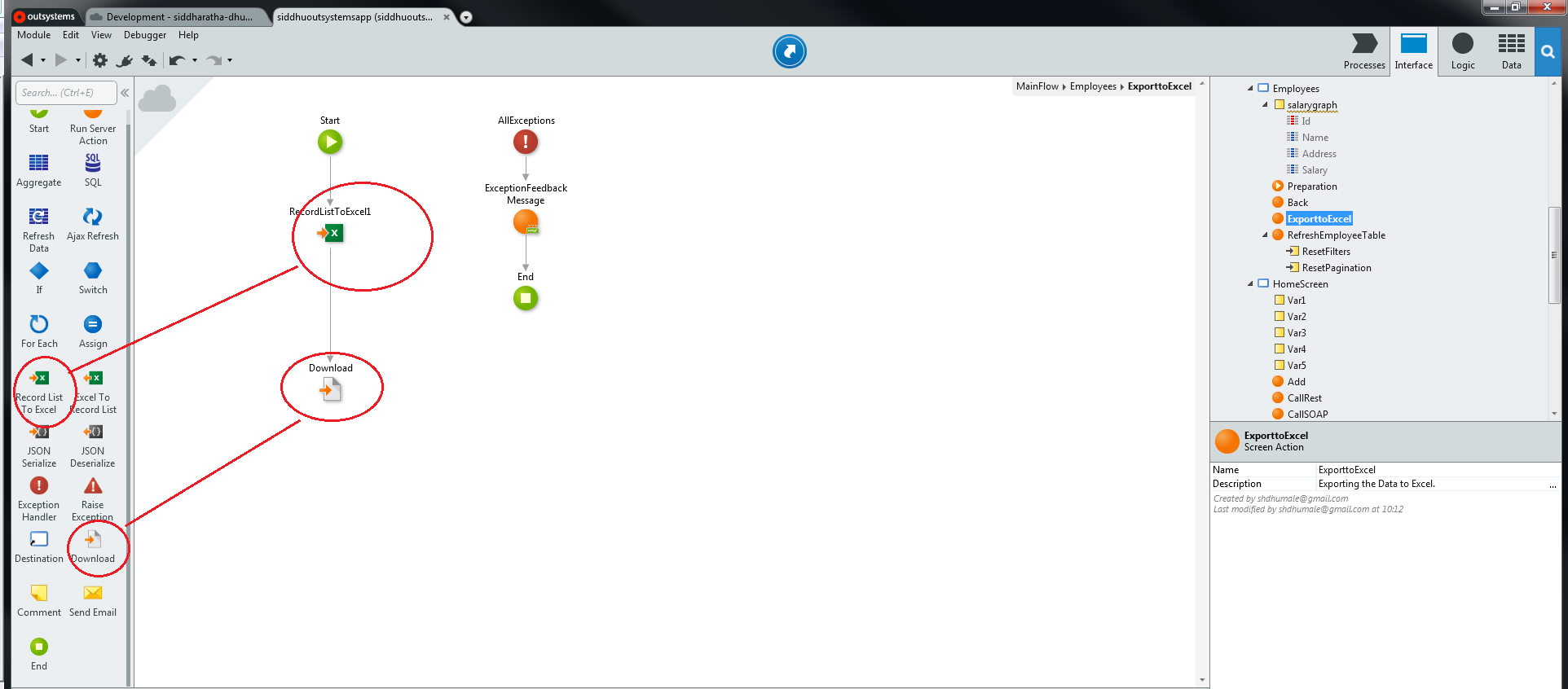
Step 3:- click on Excel icon in work Flow and fill the parameter as shown below
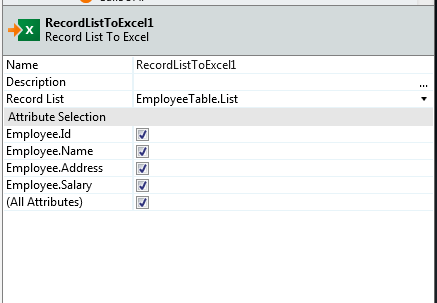
Step 4:- Click on download icon in Work flow and fill the parameter as shown below
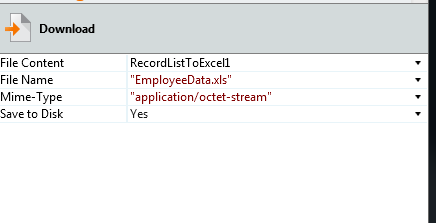
Step 5:- Run the appication and click on the link and excel will be downloaded to your system
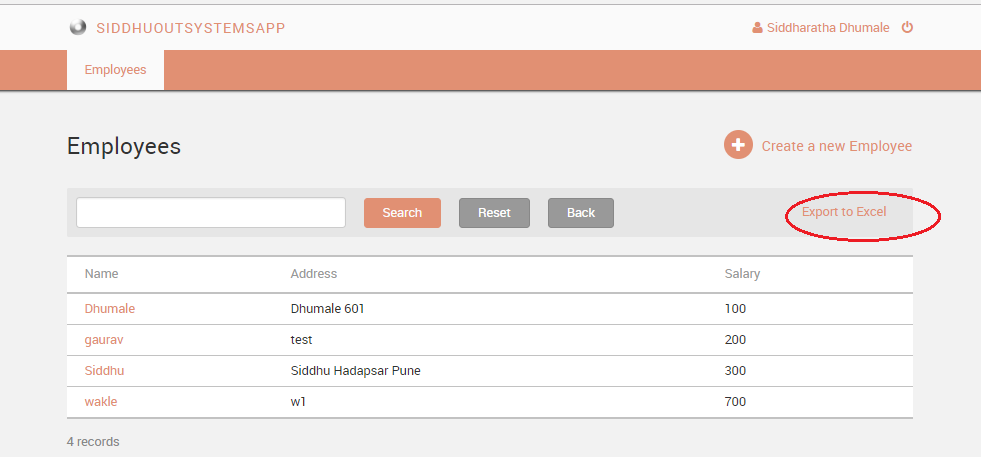
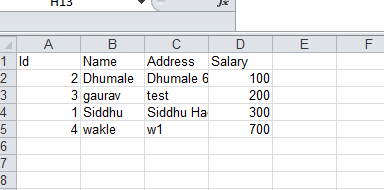


No comments:
Post a Comment