Step 1:- Create One text field and button as shown in the above screen
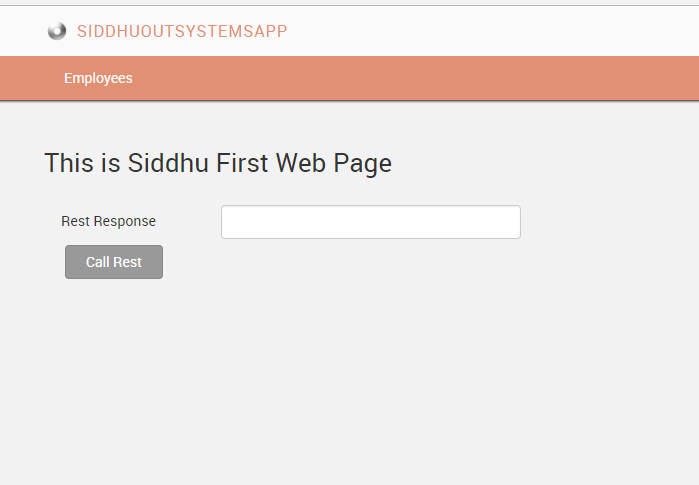
Step 2:- Create Destination as shown in the below figure

Step 3:- Go to logic and create a new REST Service as shown in the below figure.

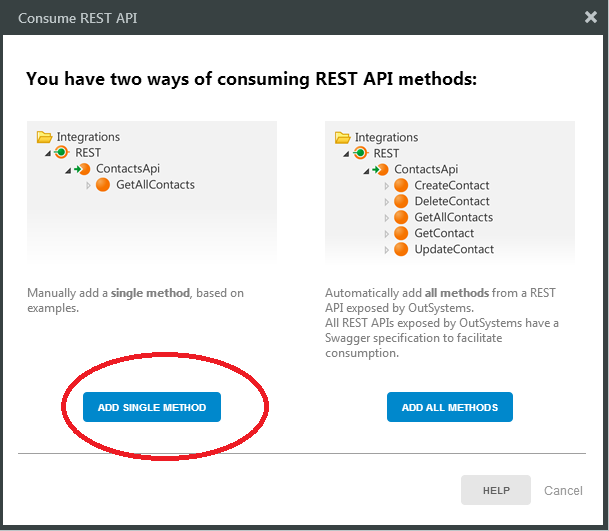
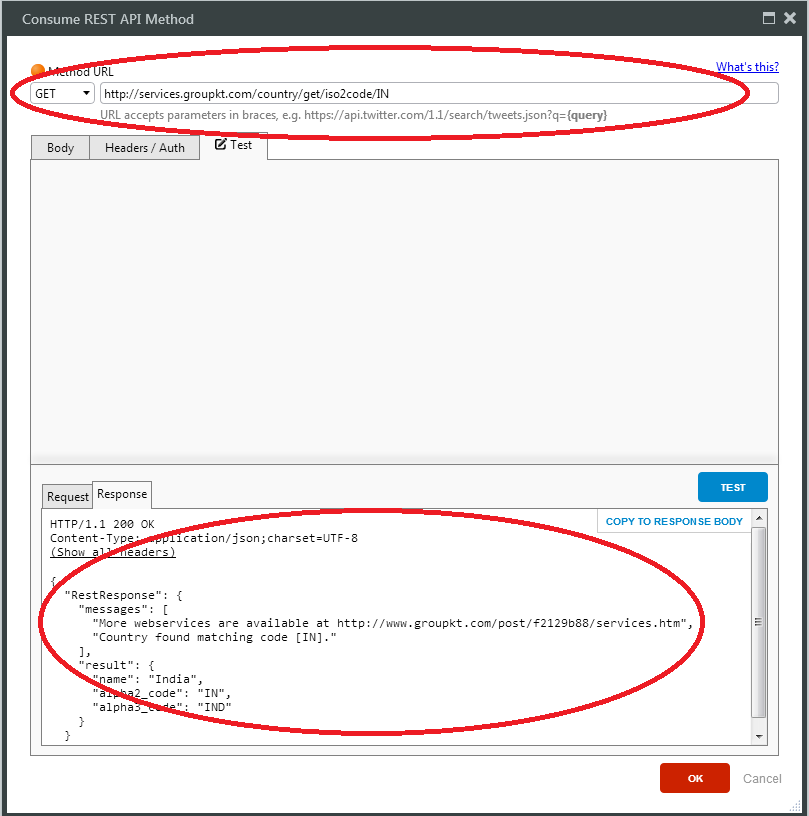
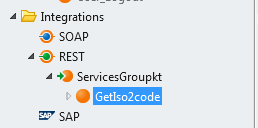
Step 4:- Double click on the button and keep your button Flow diagram as shown below i.e. drag drop our REST Method to flow and assign the output to variable we had assinged to Text field.
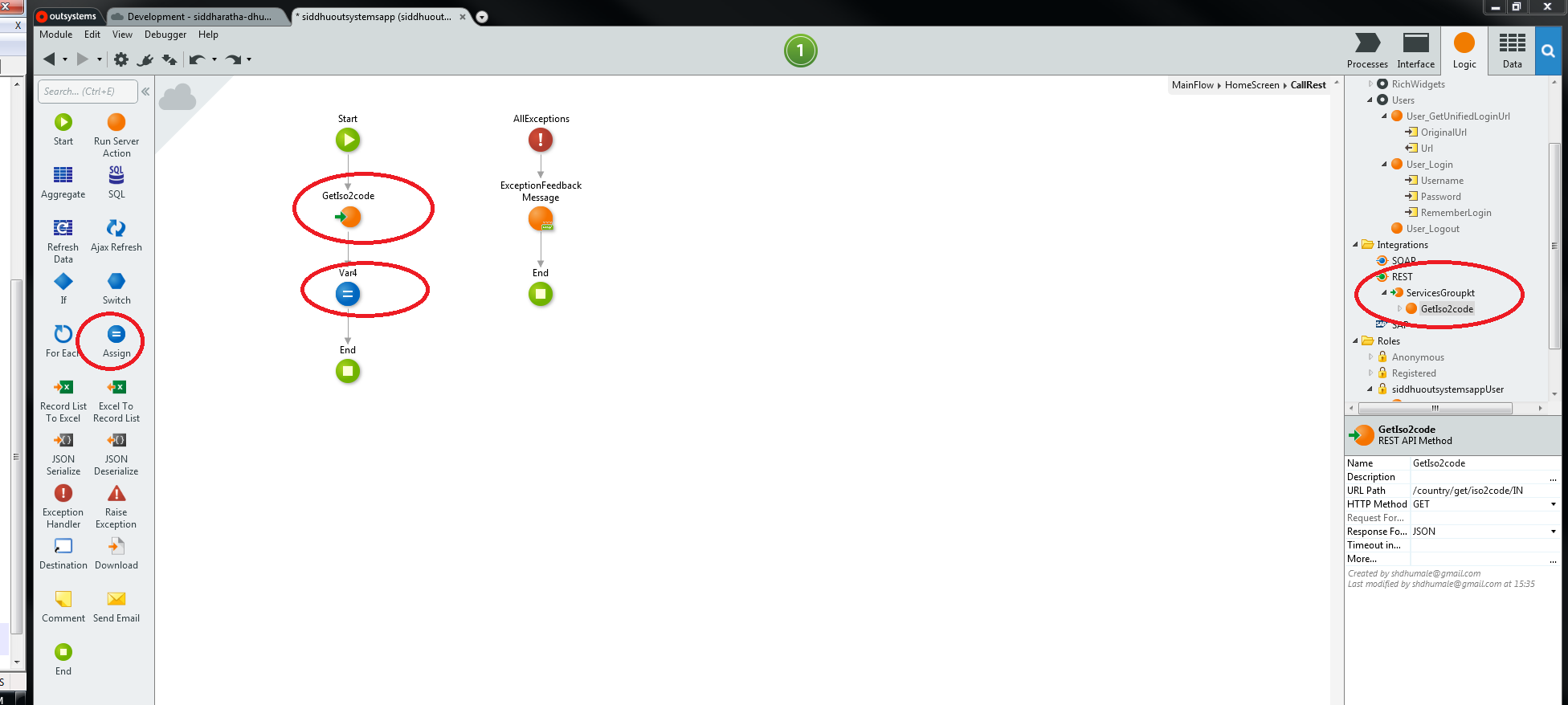
Step 5:- Compile and run the application
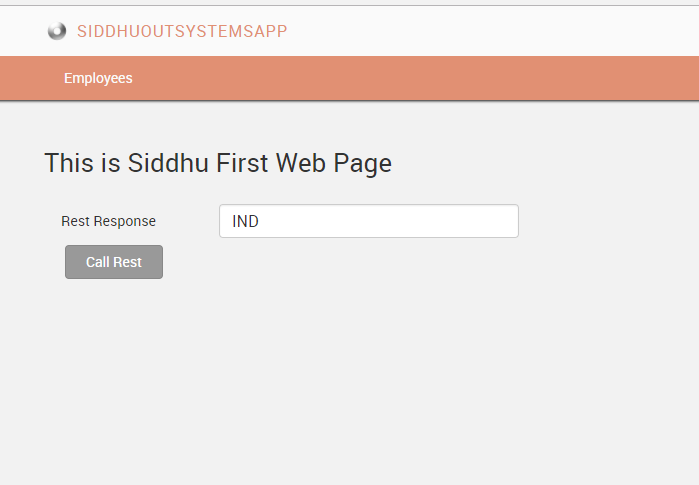
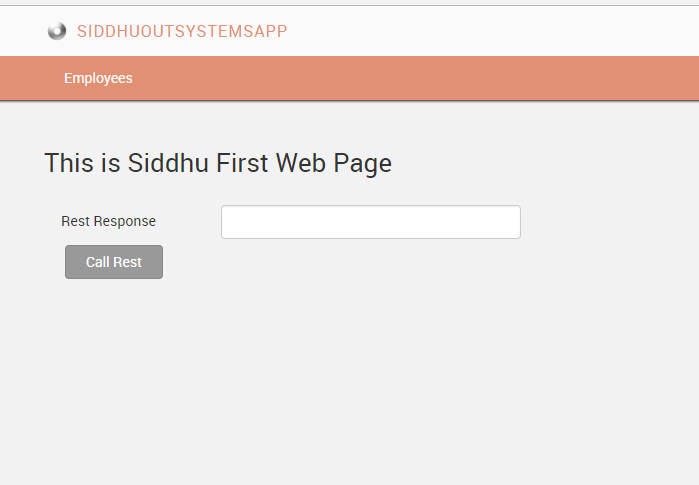
Step 2:- Create Destination as shown in the below figure

Step 3:- Go to logic and create a new REST Service as shown in the below figure.

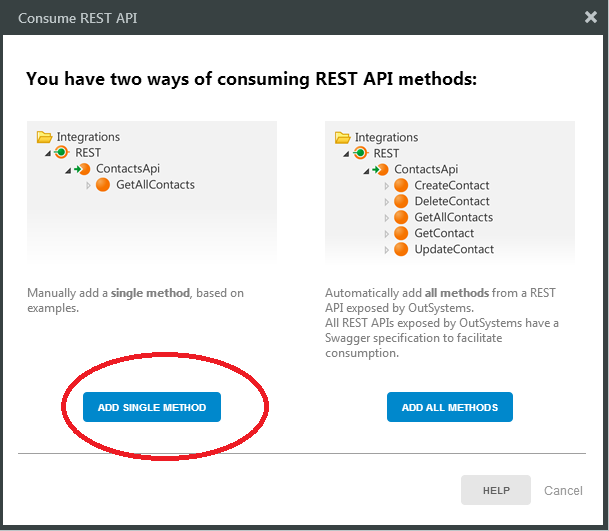
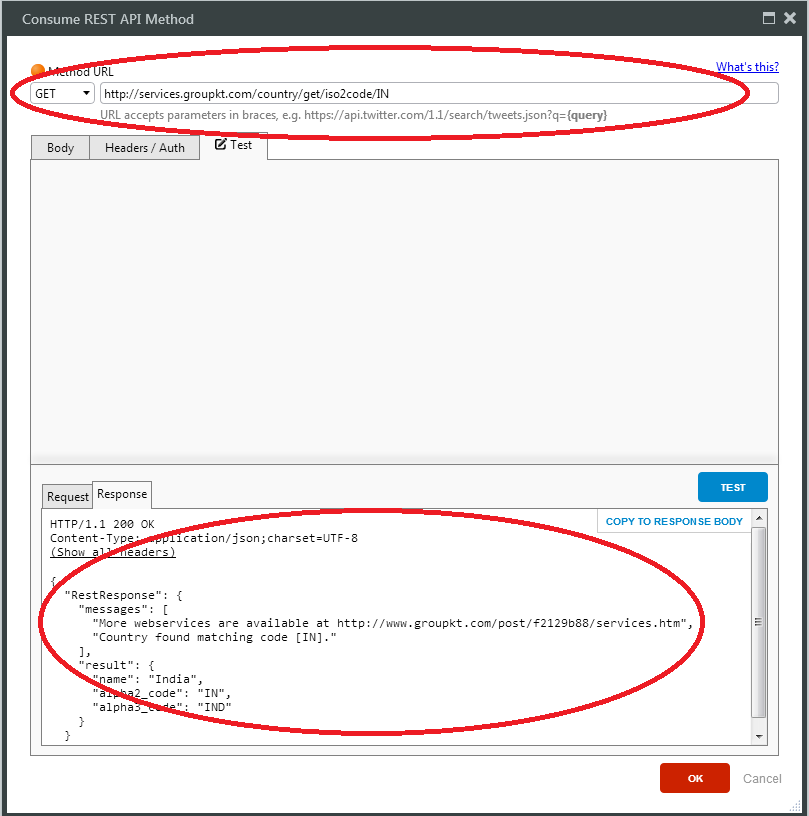
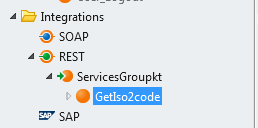
Step 4:- Double click on the button and keep your button Flow diagram as shown below i.e. drag drop our REST Method to flow and assign the output to variable we had assinged to Text field.
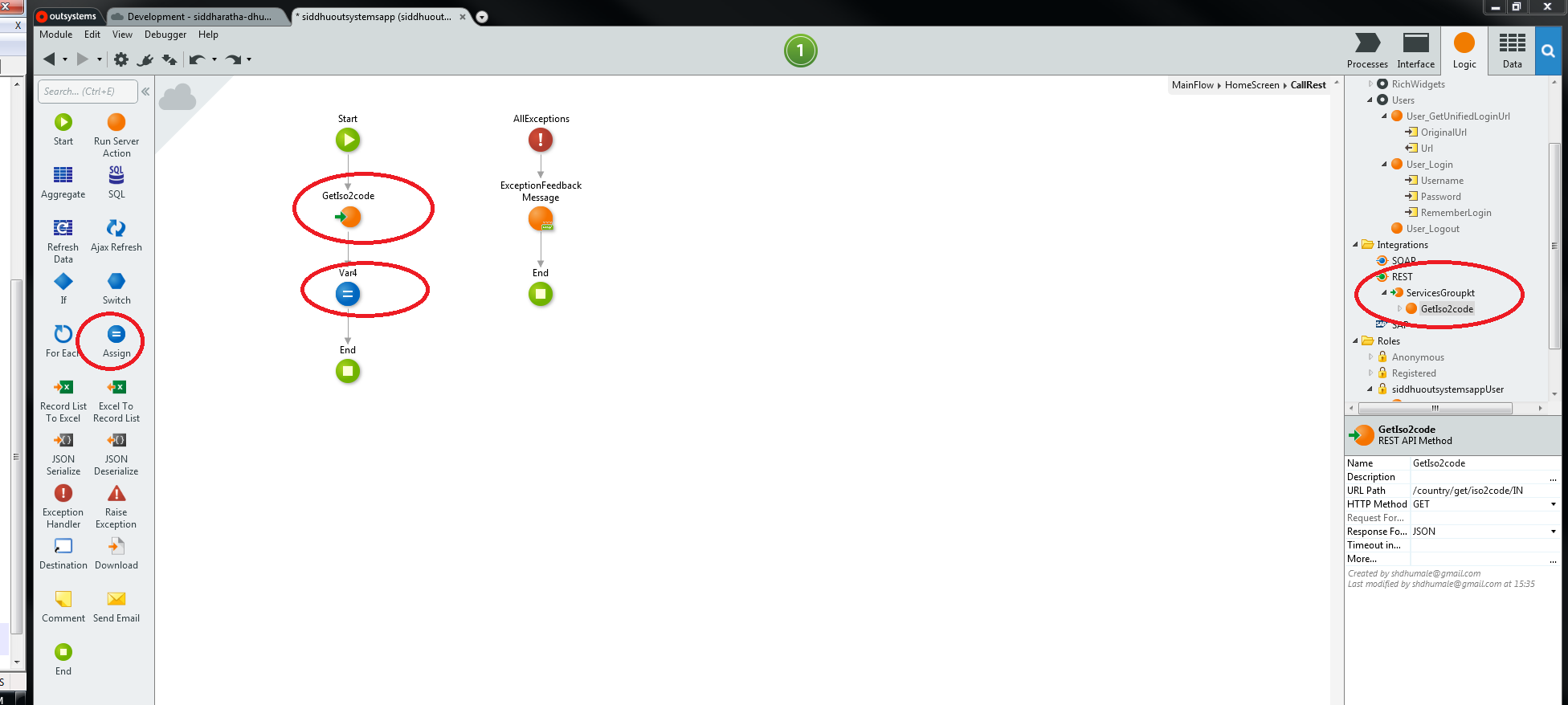
Step 5:- Compile and run the application
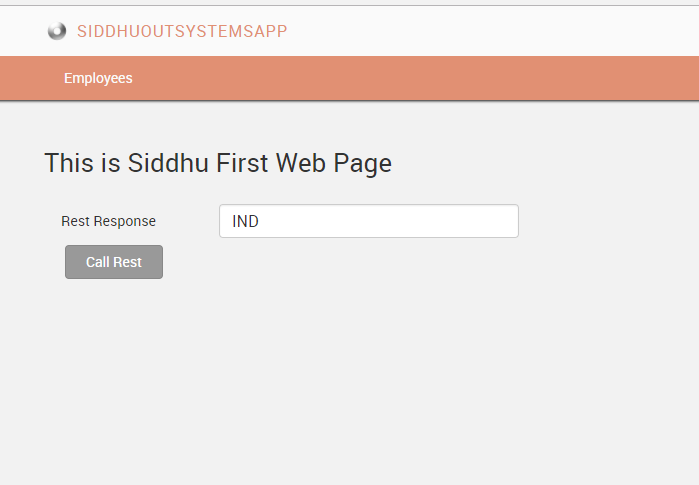


No comments:
Post a Comment