Step 1- Down load required package from https://github.com/OpenIdentityPlatform/OpenDJ/
or https://github.com/OpenIdentityPlatform/OpenDJ/releases
Step 2:- Run the download msi file and installed in perticular folder i.e. C:\OpenDJ
Step 3:- Run setup.bat from C:\OpenDJ and follow the step provided in it.
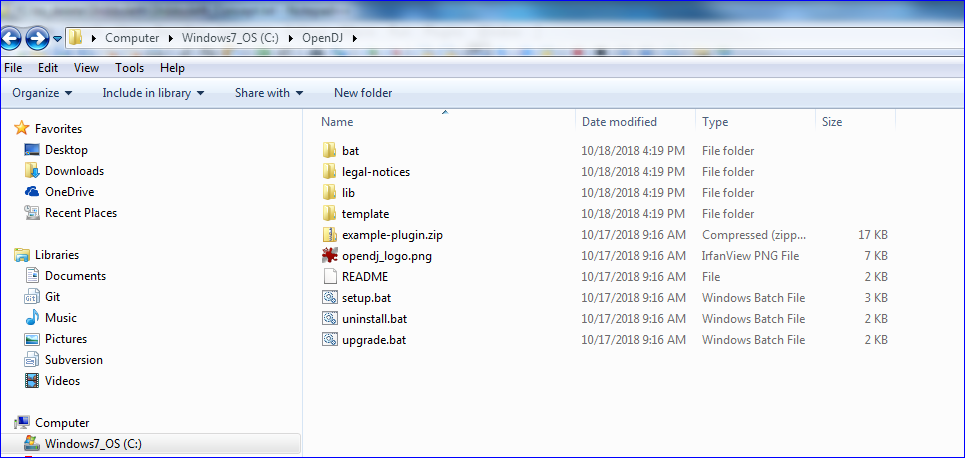
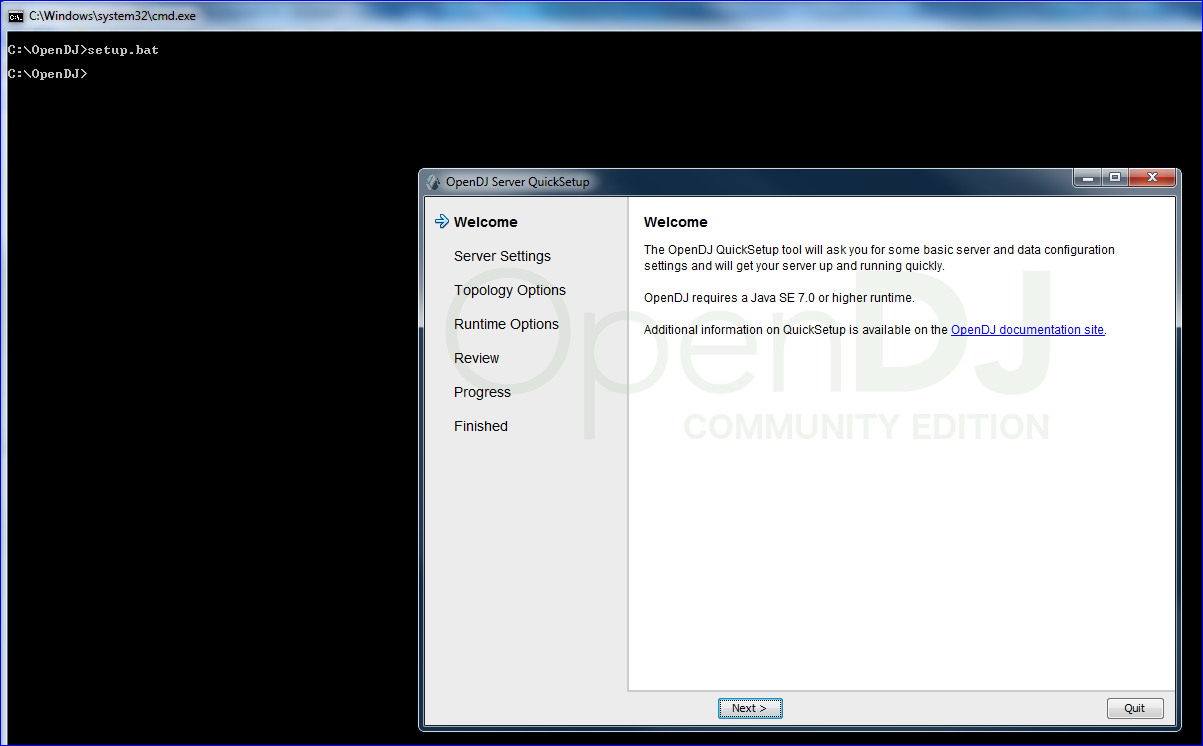
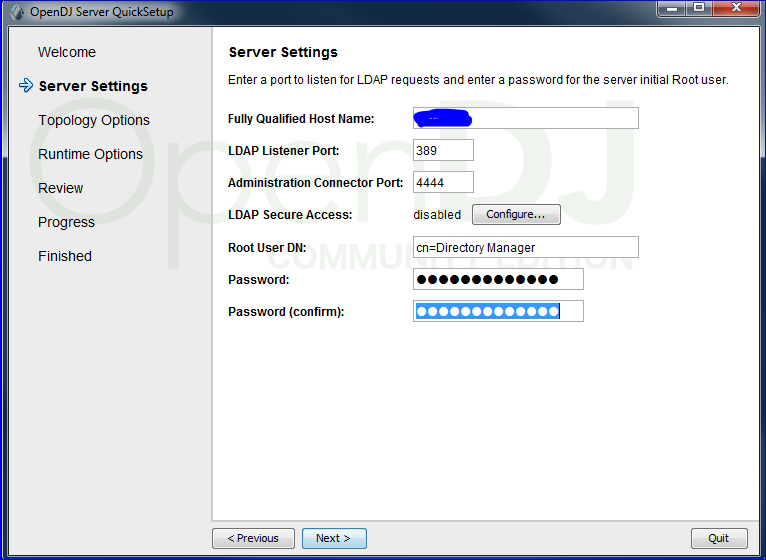
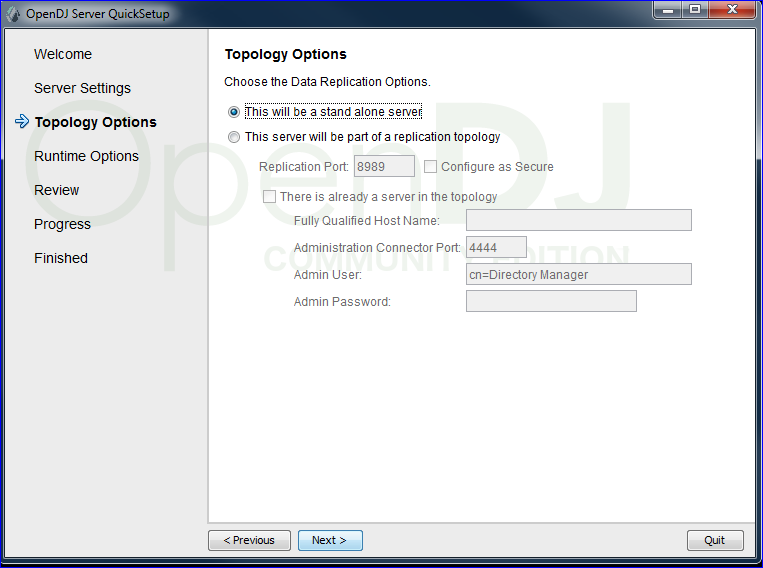
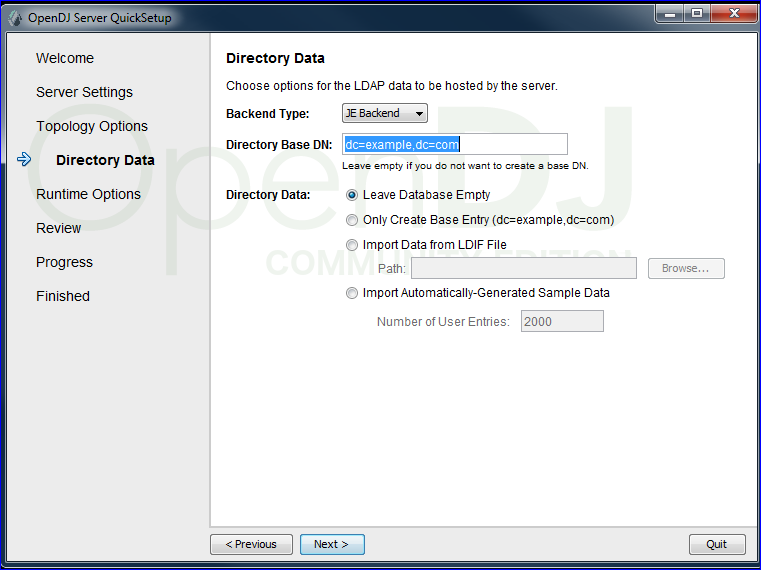
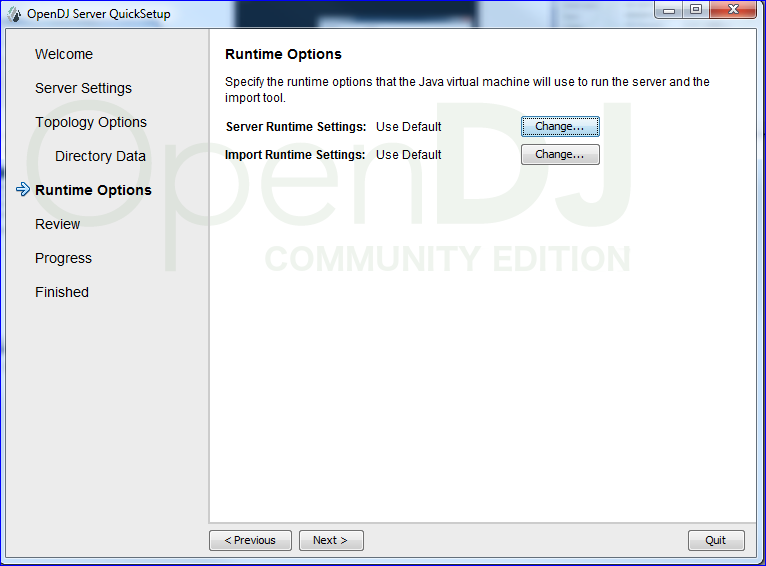
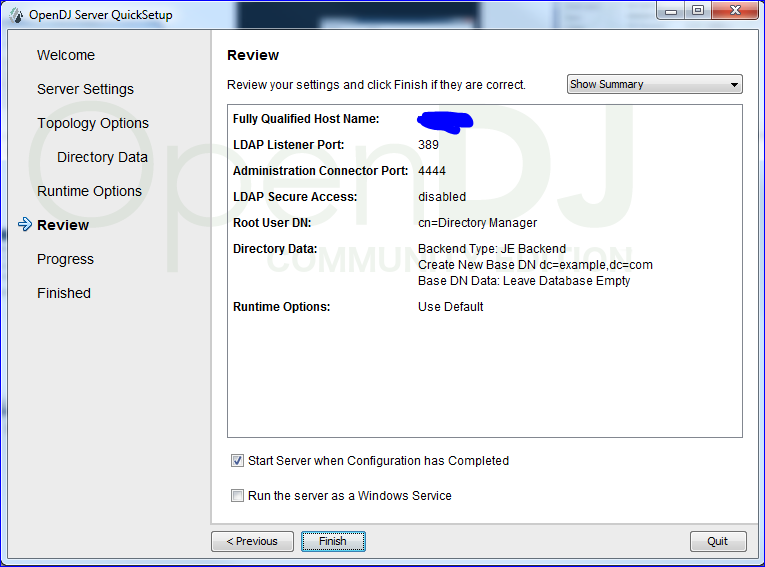
If we want to open the control panel of OpenDJ click on Launch Control panel
Once it is set up we can use this command to start and stop the LDAP server
C:\OpenDJ\bin\start-ds.bat
C:\OpenDJ\bin\stop-ds.bat
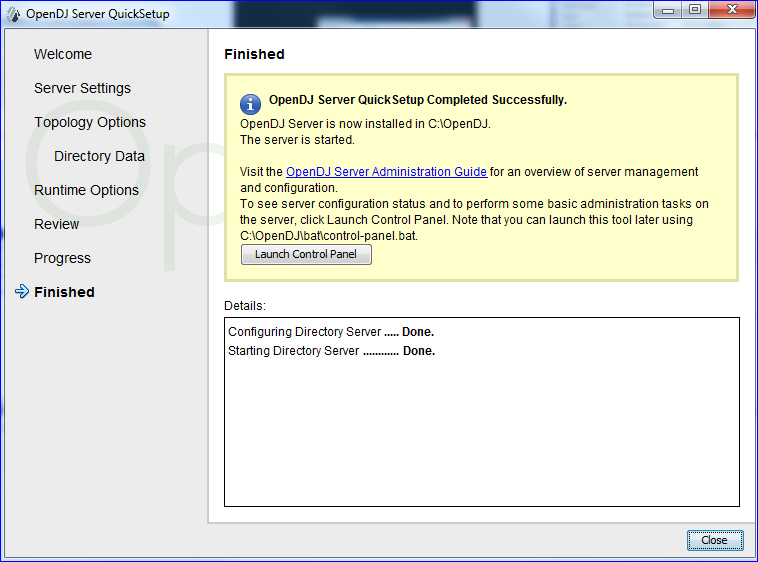
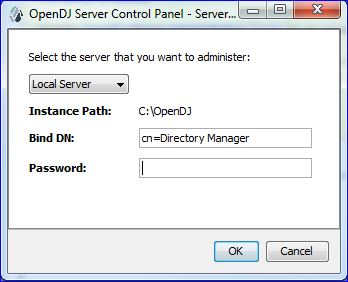
Step 4:- To confirm the LDAP installation make sure to install
https://directory.apache.org/studio/
and connect using option
LDAP--> New Connection
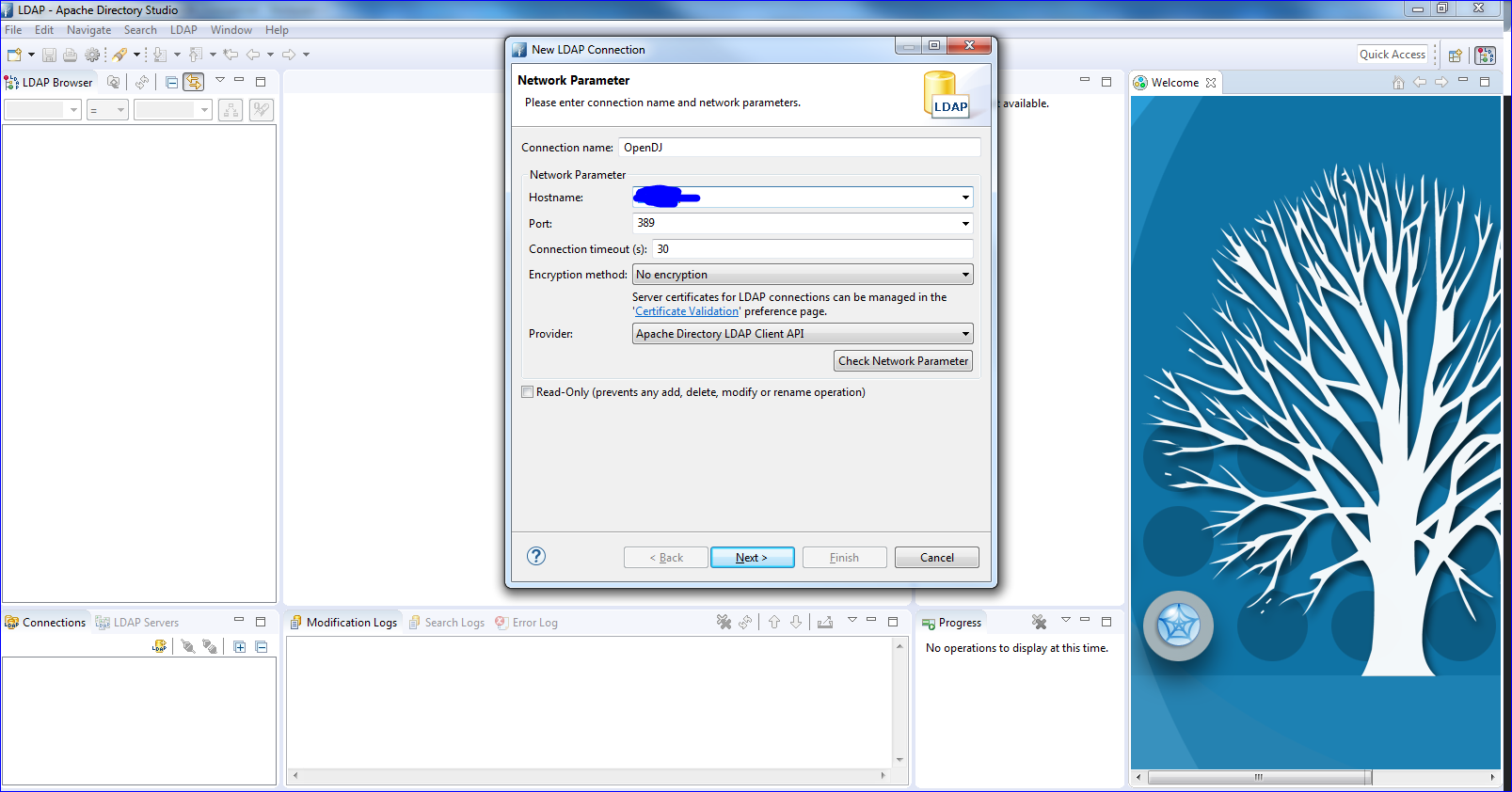
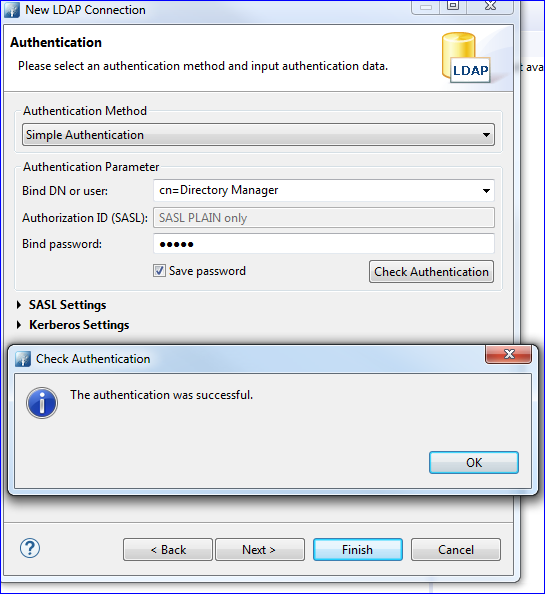

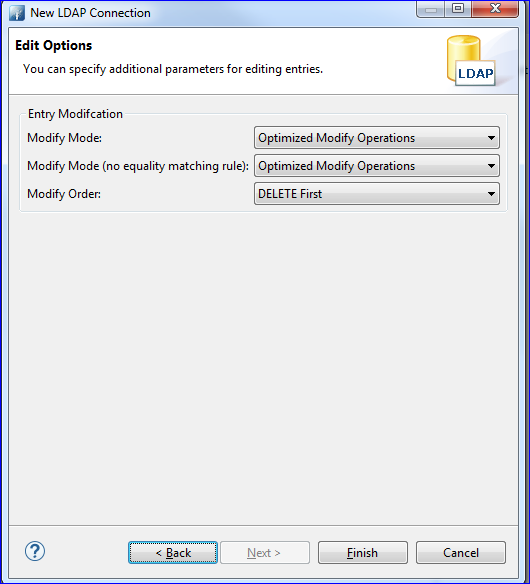
or https://github.com/OpenIdentityPlatform/OpenDJ/releases
Step 2:- Run the download msi file and installed in perticular folder i.e. C:\OpenDJ
Step 3:- Run setup.bat from C:\OpenDJ and follow the step provided in it.
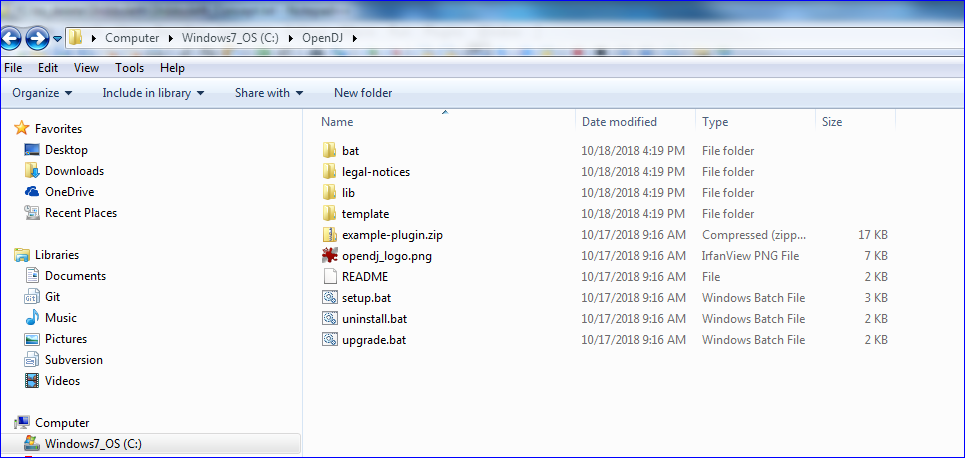
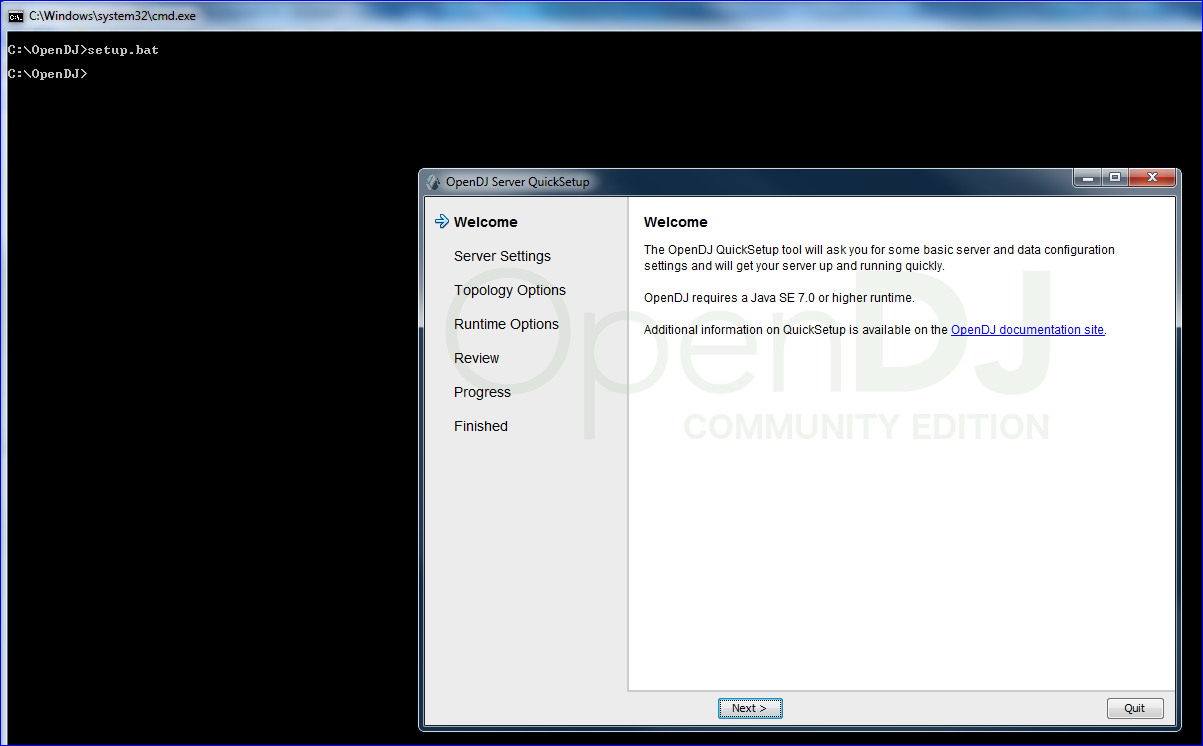
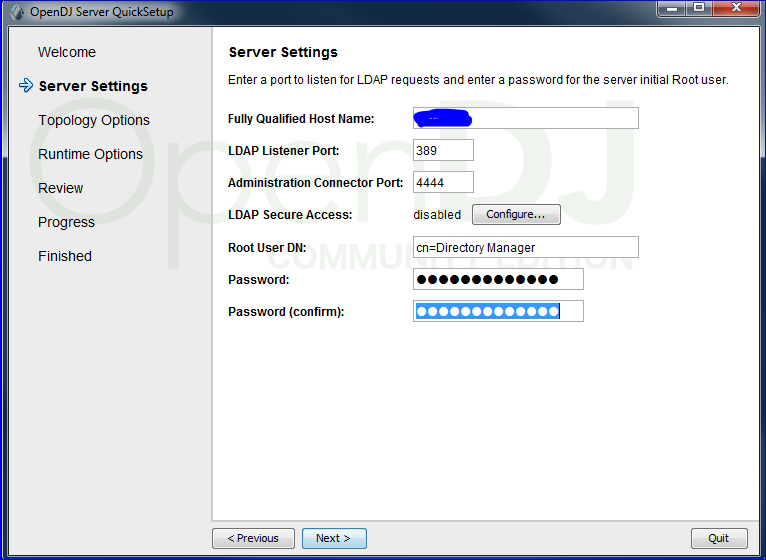
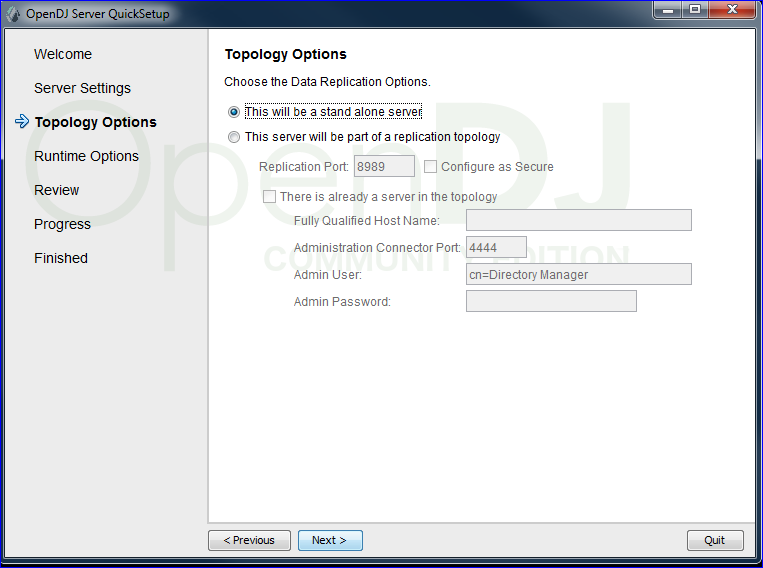
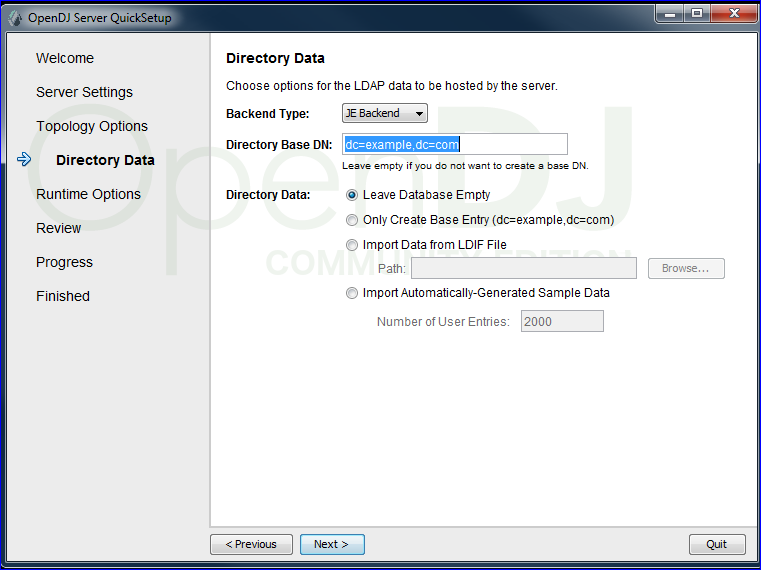
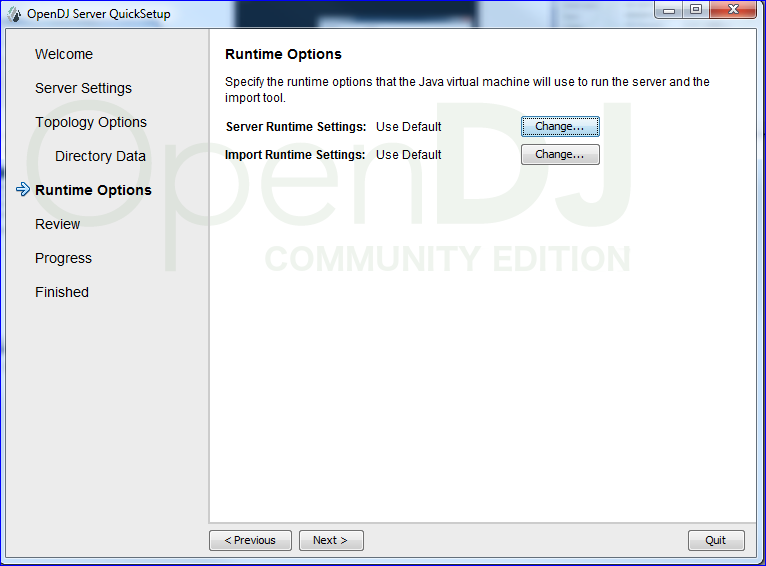
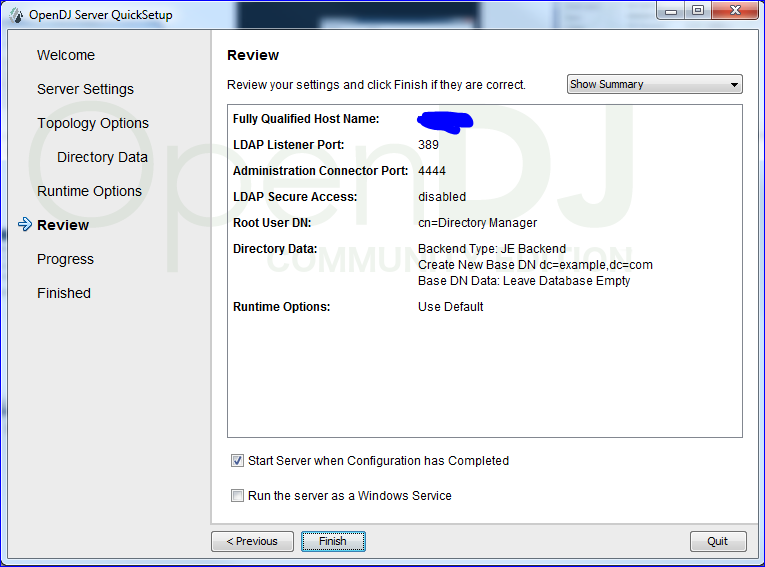
If we want to open the control panel of OpenDJ click on Launch Control panel
Once it is set up we can use this command to start and stop the LDAP server
C:\OpenDJ\bin\start-ds.bat
C:\OpenDJ\bin\stop-ds.bat
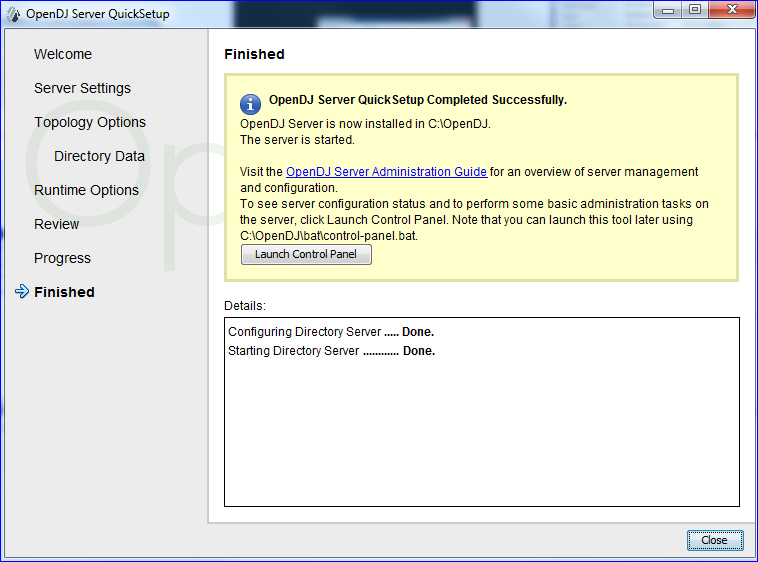
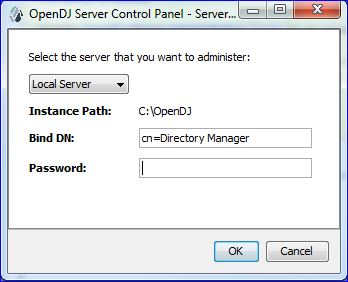
Step 4:- To confirm the LDAP installation make sure to install
https://directory.apache.org/studio/
and connect using option
LDAP--> New Connection
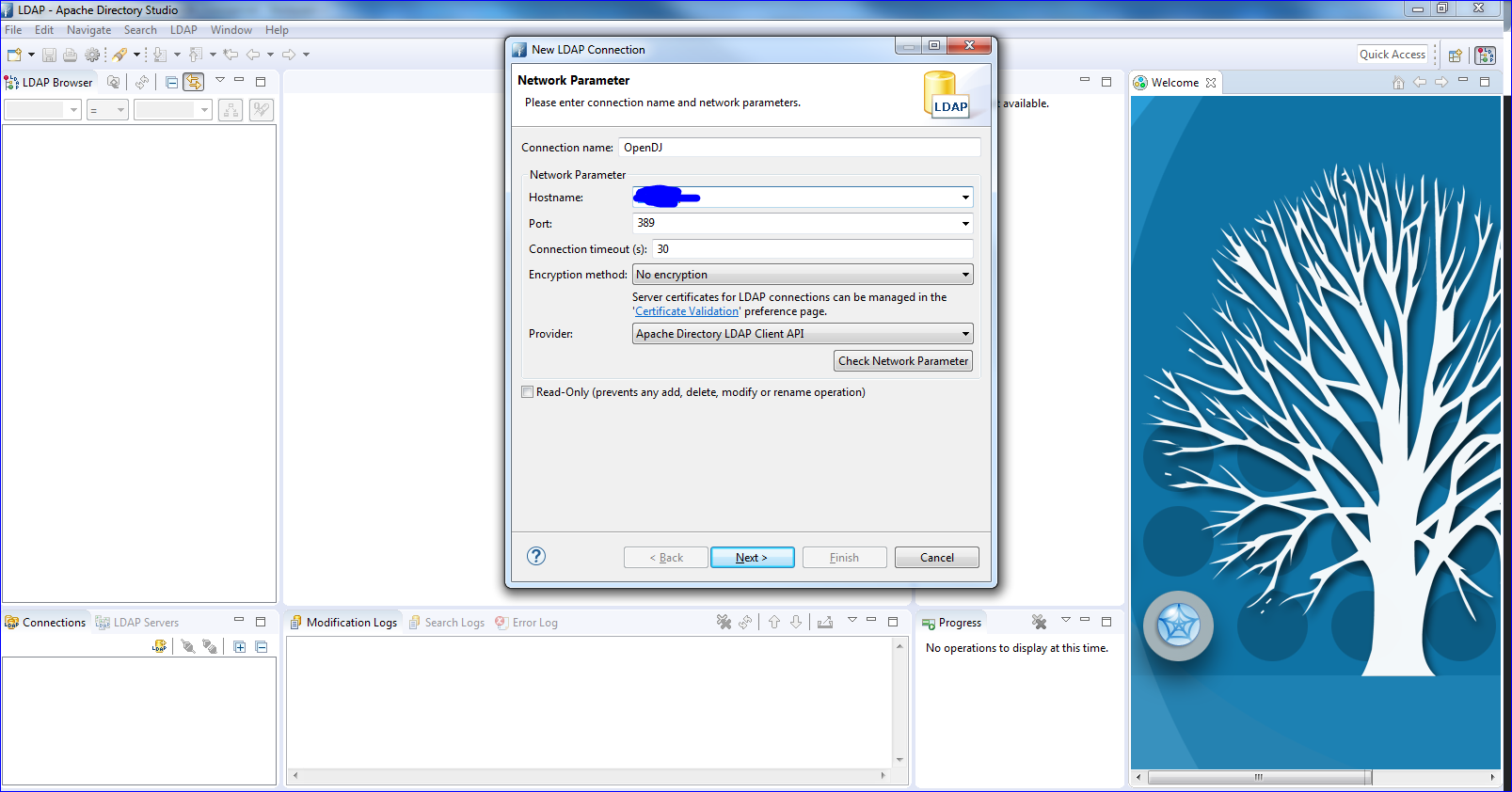
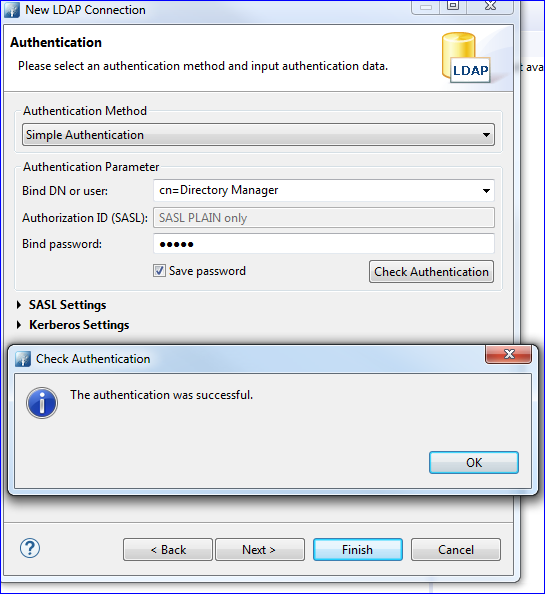

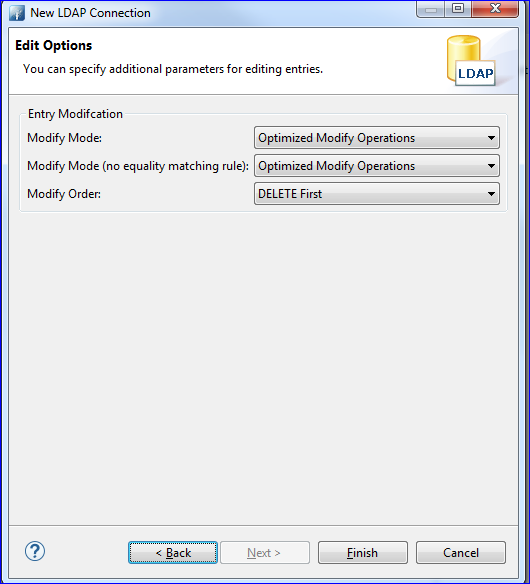


No comments:
Post a Comment